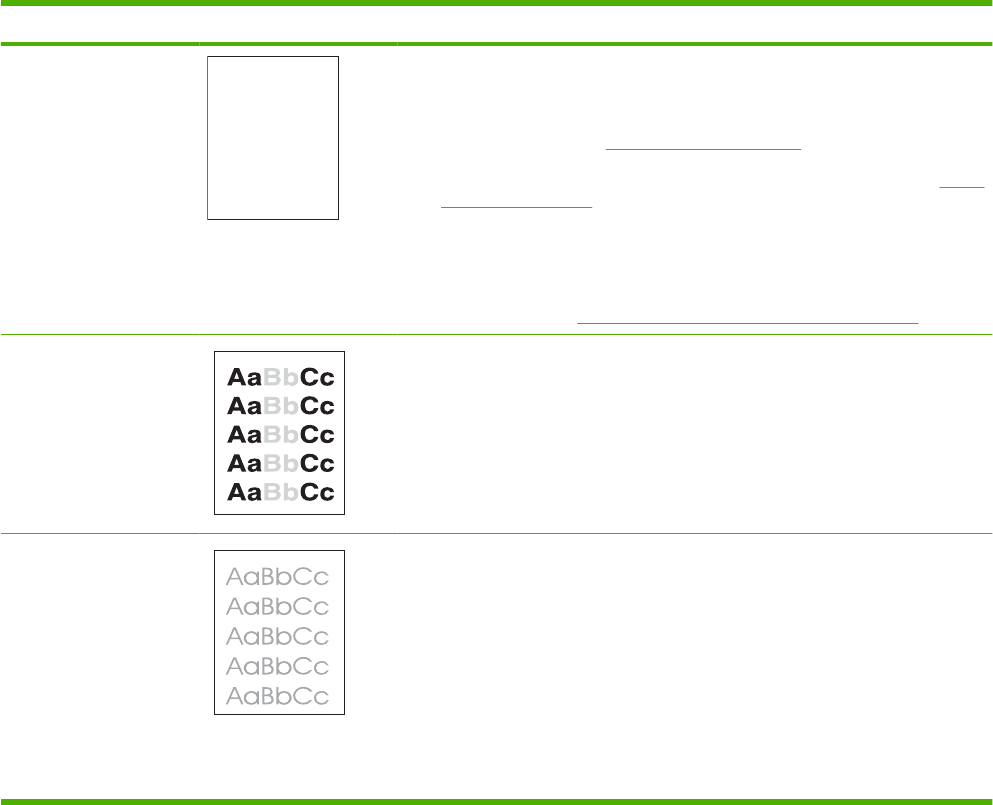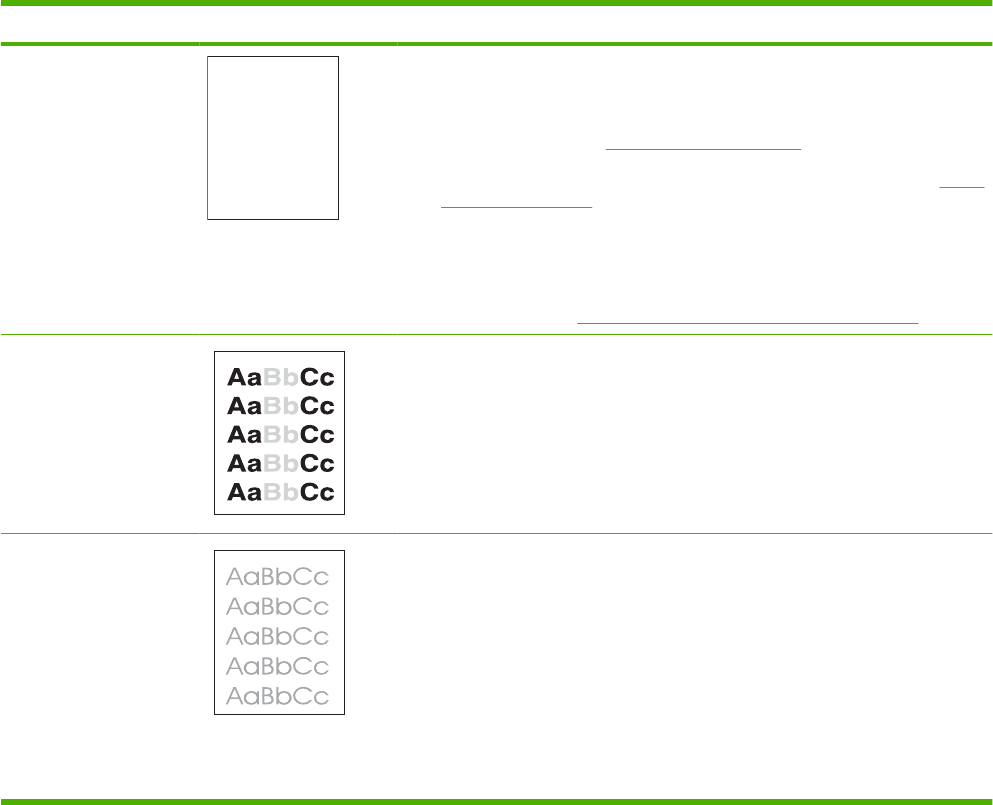
Solve image-quality problems
Image defect examples
These examples identify the most common print-quality problems. If you still have problems after trying
the suggested solutions, contact HP Customer Support.
Table 3-9 Image defect examples
Problem Image example Solution
Blank page 1. The laser/scanner shutter on the print cartridge might be damaged. Replace
the print cartridge.
2. The laser/scanner shutter on the laser/scanner might be damaged. Replace
the laser/scanner. See
Laser/scanner on page 107.
3. The laser/scanner might be damaged. Replace the laser/scanner. See
Laser/
scanner on page 107.
4. Poor developing bias with the cartridge contacts. Clean the contact on the print
cartridge.
5. The high-voltage power supply might be damaged. Replace the high-voltage
power supply. See
High-voltage power supply (HVPS) on page 121.
Light print (partial page) 1. Make sure that the print cartridge is fully installed.
2. The print cartridge might be almost empty. Check the supplies status, and
replace the print cartridge if necessary.
3. The paper might not meet HP specifications (for example, the paper is too
moist or too rough).
Light print (entire page) 1. Make sure that the print cartridge is fully installed.
2. Make sure that the ECONOMODE setting is turned off at the control panel and
in the printer driver. For more information, see the product user guide.
3. Open the CONFIGURE DEVICE menu at the product control panel. Open the
PRINT QUALITY submenu and increase the TONER DENSITY setting. For
more information, see the product user guide.
4. Try using a different type of paper.
5. The print cartridge might be reaching its estimated end of life. Check the
supplies status, and replace the print cartridge if necessary.
ENWW Solve image-quality problems 247