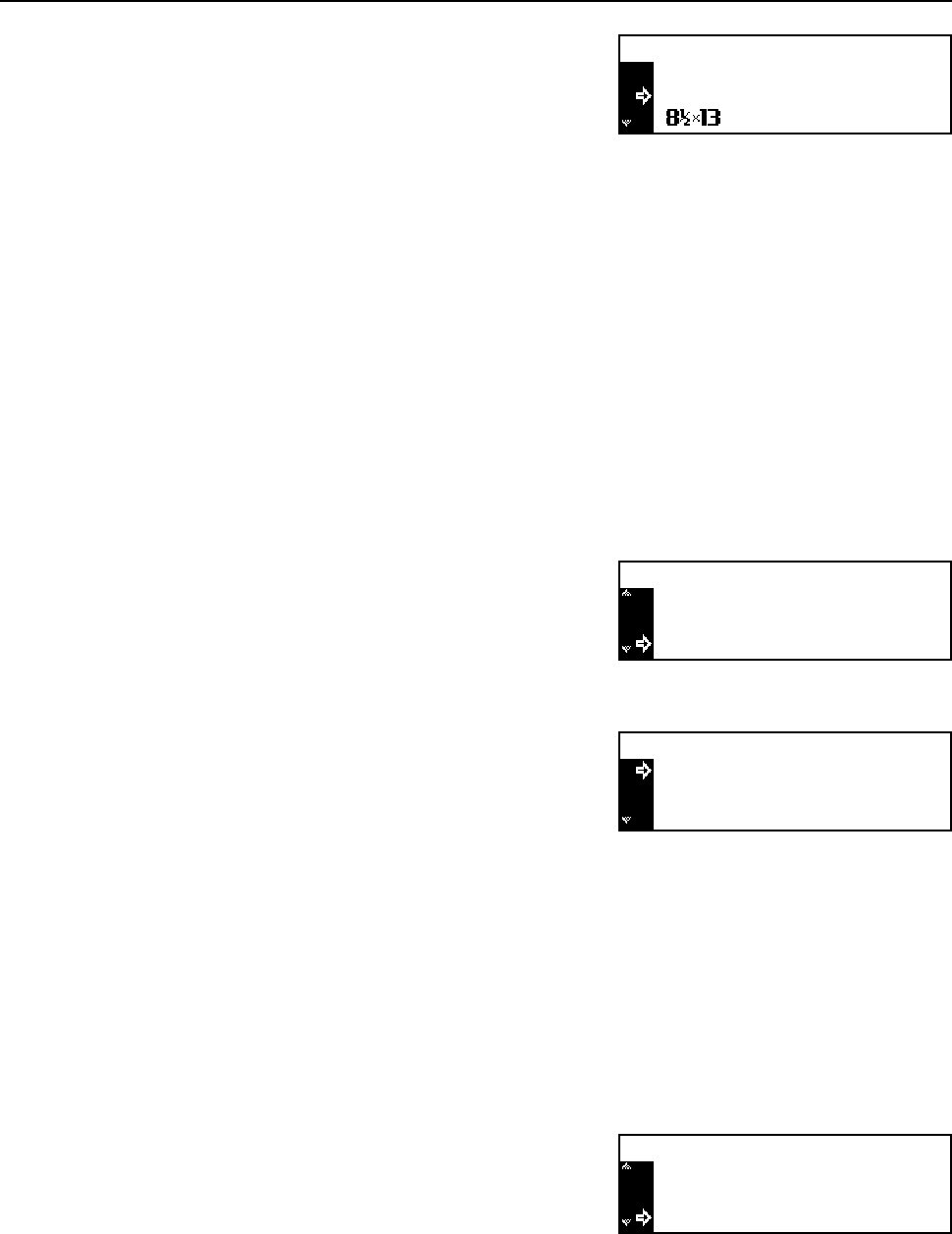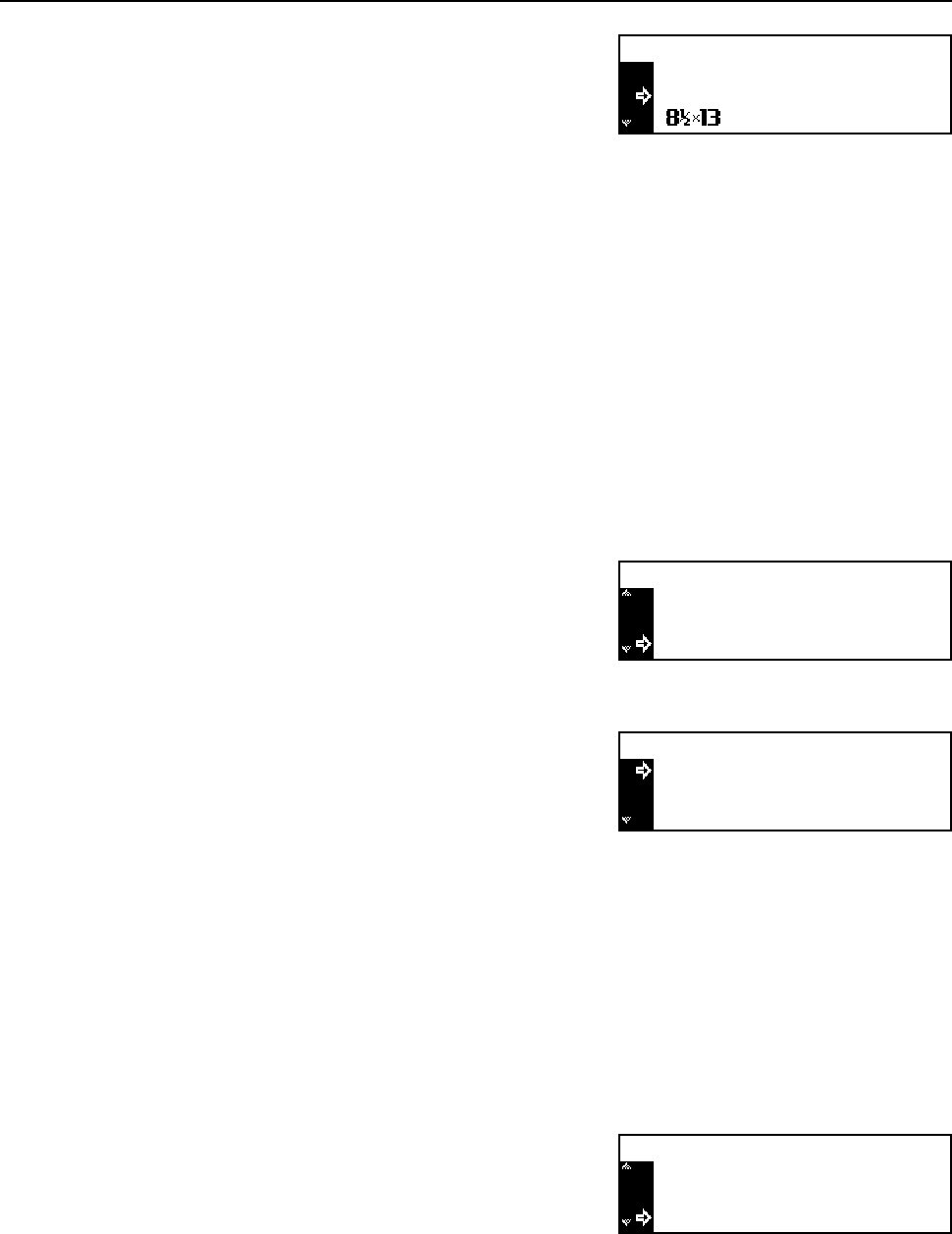
System Menu
3-14
4
Press the S key or the T key to select Auto
Detection Metric, Auto Detection Inch or a
paper size.
5
Press the Enter key.
6
Press the Reset key. The message display returns to the copier basic screen.
Paper Type (cassettes 1 to 4)
Set the paper types of cassettes 1 to 4.
Paper types that can be set: Plain, Preprinted, Bond, Recycled, Rough, Letterhead,
Color [Colour], Prepunched, High quality, Custom 1(to 8)
Note For the 16 ppm model, cassettes 2 to 4 are included in the optional paper feeder. For the 20/25 ppm
model, cassettes 3 and 4 are included in the optional paper feeder. This setting is displayed only if
the optional paper feeder is installed.
1
Display the Machine default screen. (See How to Display the Machine Default Screen on
page 3-12.)
2
Press the S key or the T key to select the cassette for
which you set the paper type from Paper Type(1st)
to (4th).
3
Press the Enter key.
4
Press the S key or the T key to select the paper type.
5
Press the Enter key.
6
Press the Reset key. The message display returns to the copier basic screen.
Multi-Bypass Tray Confirmation Display
Select whether or not to display the Bypass Paper size screen when pressing the Paper Select
key to select the multi-bypass tray.
1
Display the Machine default screen. (See How to Display the Machine Default Screen on
page 3-12.)
2
Press the S key or the T key to select Check
Bypass.
3
Press the Enter key.
Paper Size(1st cassette):
Auto Detection Metric
Auto Detection Inch
*
Machine default:
Paper Type(1st) Plain
:
Paper Size(3rd) Auto I
:
Paper Size(4th) Auto I:
Paper Type(1st cassette) :
Plain
Preprinted
*
Bond
Machine default:
Check Bypass Off:
Paper Type(3rd) Plain:
Paper Type(4th) Plain: