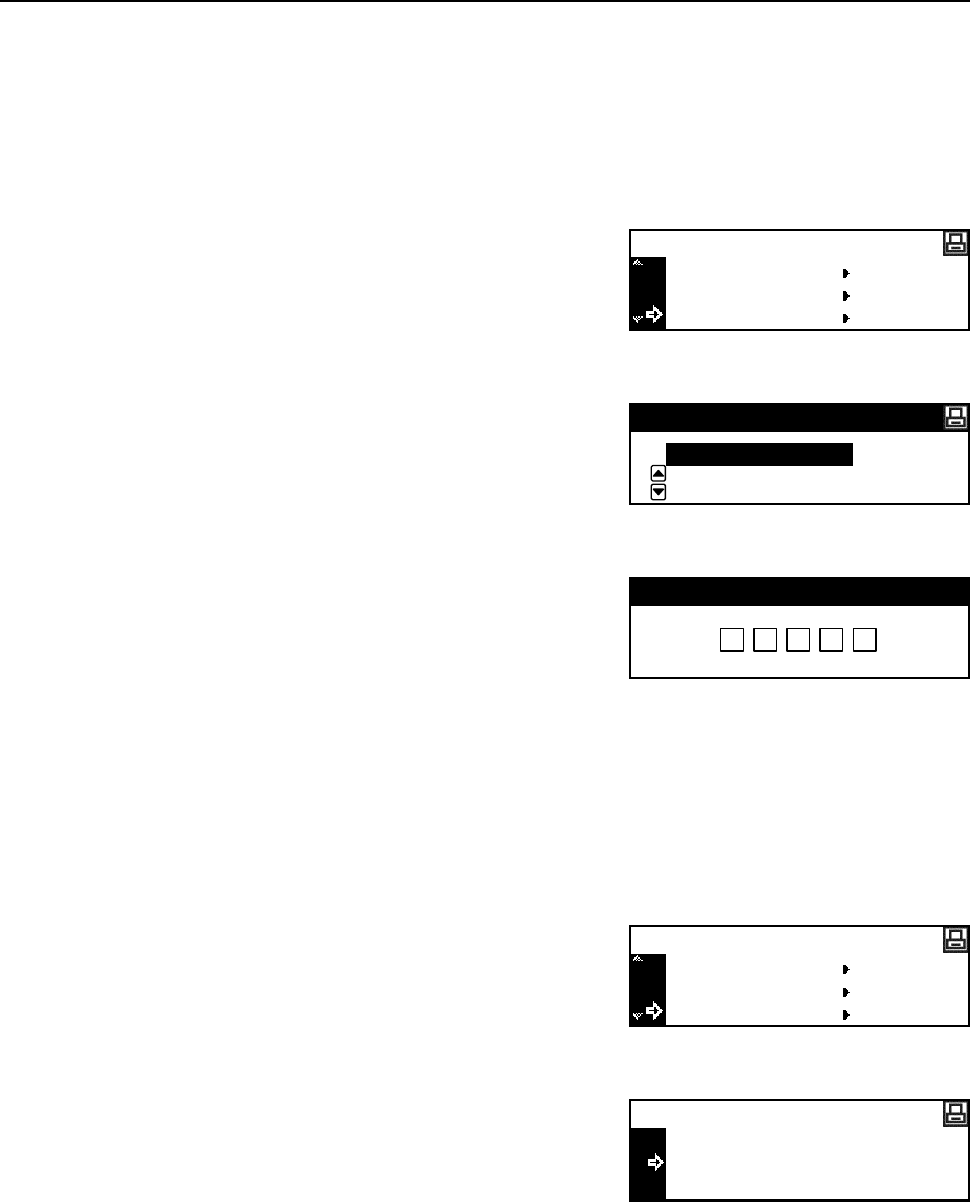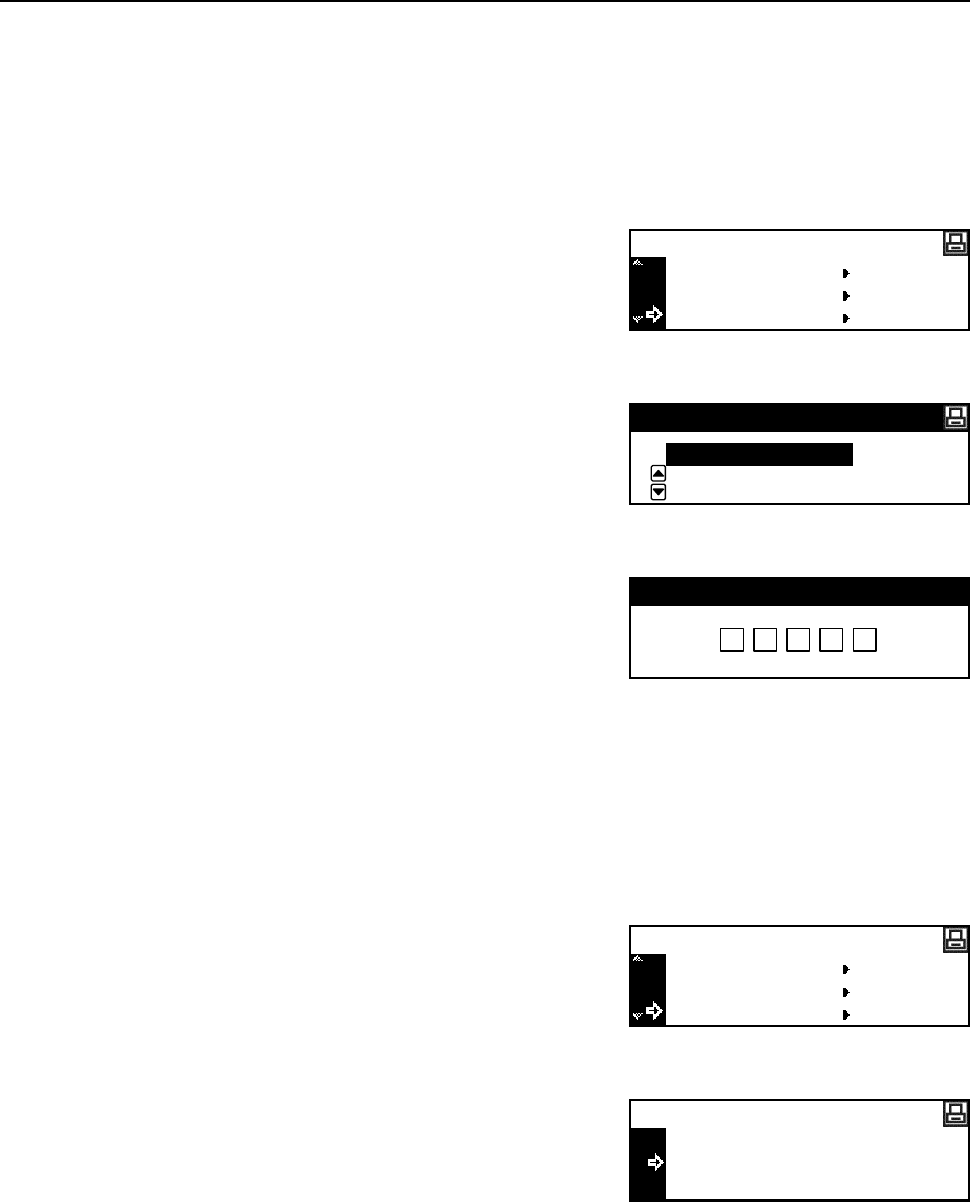
Printer Settings
2-11
Printing Virtual Mailbox Accumulated Data
With the virtual mailbox function, a job is stored in the virtual mailbox. If you use the virtual mailbox
function to print a document with the printer driver, the job is stored and is not printed until you
execute printing from the operation panel. For the method of setting with the printer driver, refer to
the KX Printer Driver Operation Guide.
1
Display the e-MPS screen. (See How to Display the e-MPS Screen on page 2-8.)
2
Press the S key or the T key to select Print VMB
Data.
3
Press the Enter key.
4
Press the S key or the T key to select the mailbox to
print.
5
Press the Enter key.
6
Use the numeric keys to input the five-digit access
code. The access code has been set with the KM-NET
Printer Disk Manager.
7
Press the Enter key. Printing starts. Once printing is complete, the document data in the mailbox is
deleted.
Printing Virtual Mailbox List
A list that includes the currently set virtual mailbox tray numbers (mailbox numbers), presence of
accumulated data, data sizes, etc. is printed.
1
Display the e-MPS screen. (See How to Display the e-MPS Screen on page 2-8.)
2
Press the S key or the T key to select List of VMB.
3
Press the Enter key.
4
Press the S key or the T key to select Print.
Quick Copy
Private/Stored
e-MPS
Print VMB Data
Print VMB Data
001: File B
001:File B
Enter User ID
Private/Stored
Print VMB Data
e-MPS
List of VMB
No
Print
List of VMB