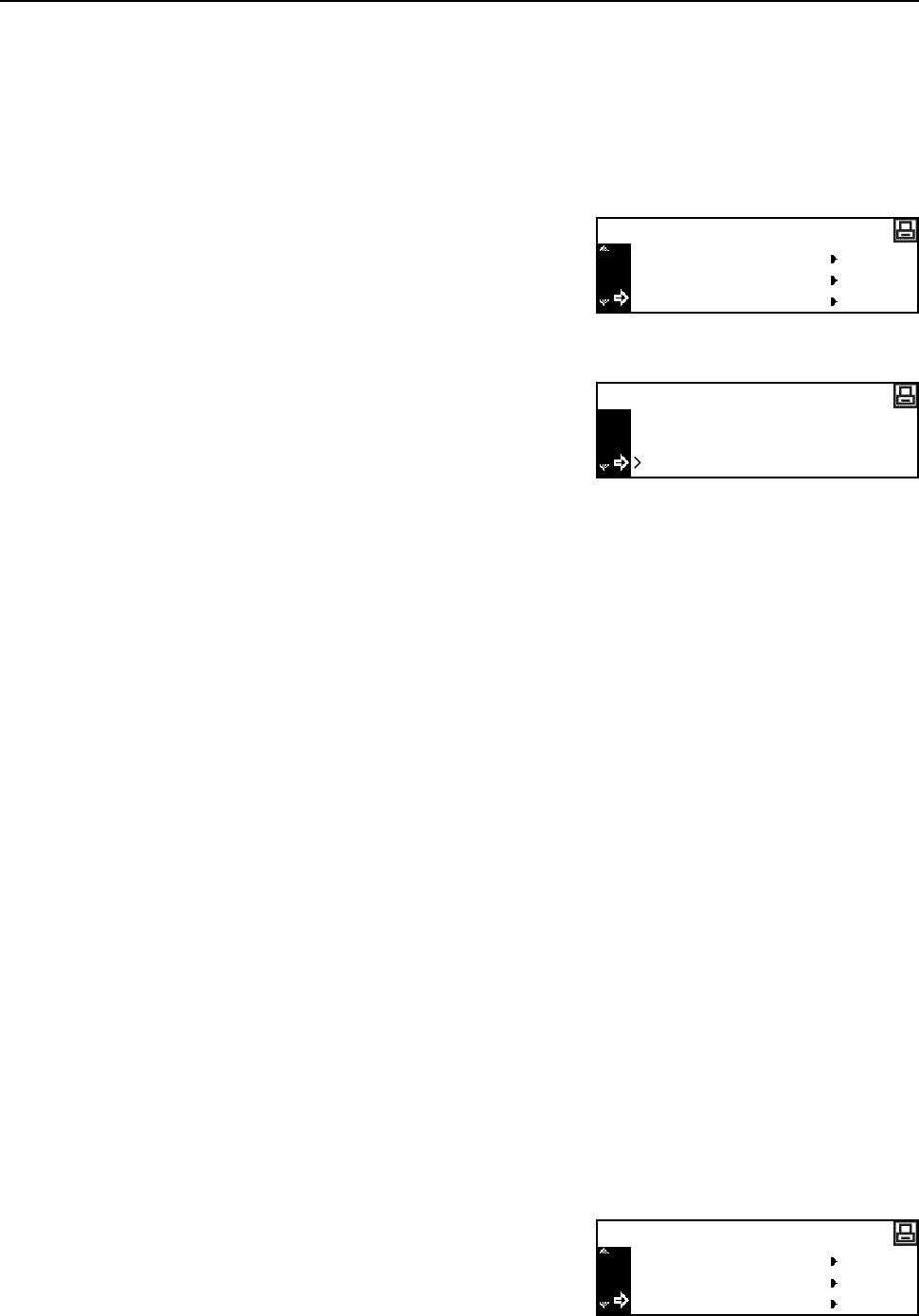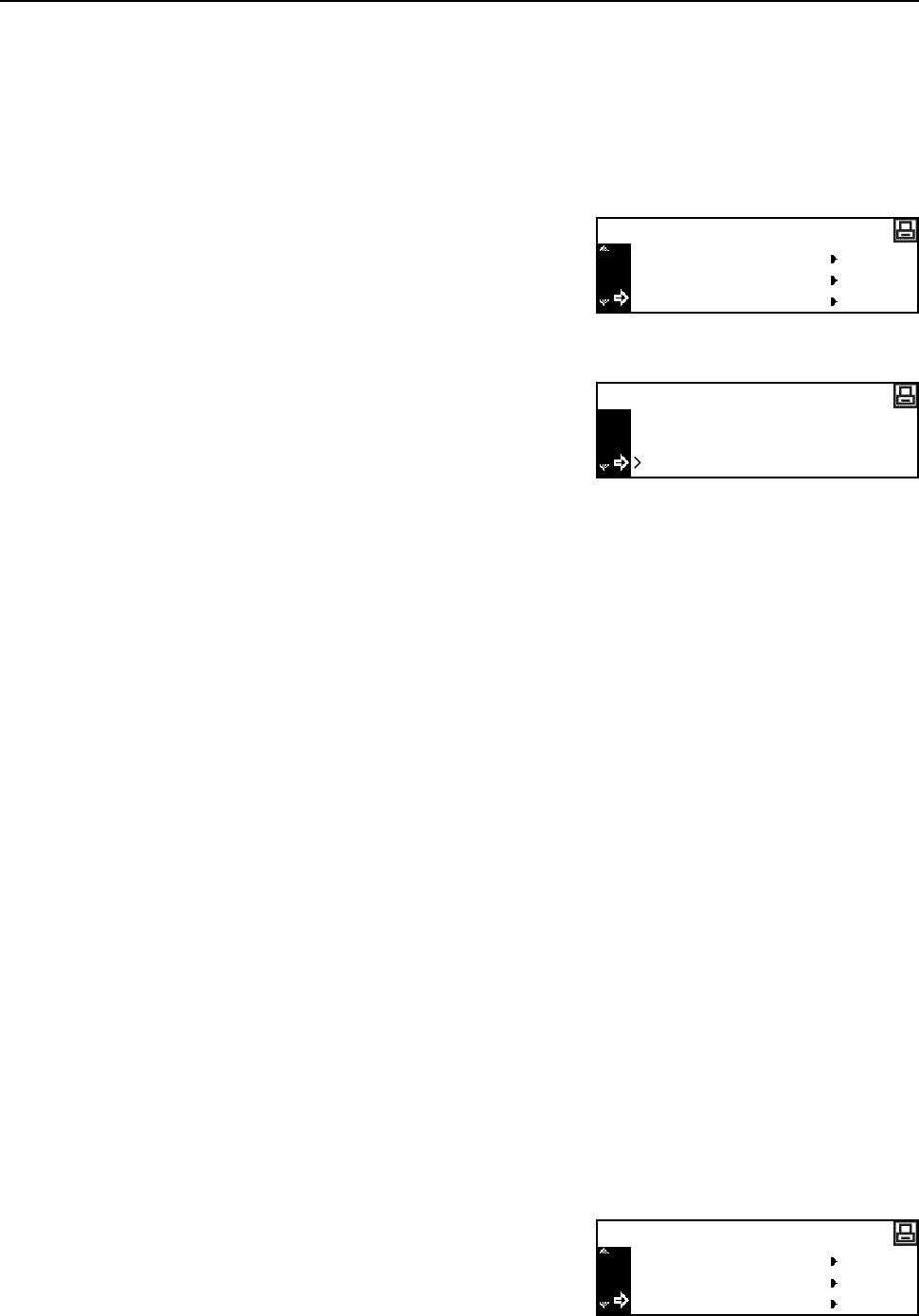
Printer Settings
2-53
Resource Protect Mode
The resource protect mode protects the resource data such as downloaded fonts and macros and
memorizes the PCL resources even if the emulation mode is switched. If you select Permanent,
temporary resources are not protected. If you select Perm/Temp, however, temporary resources
are also protected.
1
Display the Others screen. (See How to Display the Others Screen on page 2-51.)
2
Press the S key or the T key to select Resource
Prot.
3
Press the Enter key.
4
Press the S key or the T key to select Off,
Permanent or Perm/Temp.
5
Press the Enter key.
6
Press the Reset key. The message display returns to the printer basic screen.
Auto Continue
If any of the following error messages appears, the error can be cleared and printing can be
continued after the preset recovery time elapses (auto continue).
• Memory Overflow/Press GO
• Print overrun Press GO
• KPDL error Press GO
• File not found Press GO
• HARD DISK error Press GO
• RAM disk error Press GO
• MemoryCard err Press GO
• Illegal Account Press GO
• Exceeded Max.out Press GO
• Account error Press Go
• Duplex disabled Press GO
• Add Staples and Press GO
• e-MPS not stored Press GO
• Opt. ROM error Press GO
Also you can set the time that elapses before auto continue is activated.
1
Display the Others screen. (See How to Display the Others Screen on page 2-51.)
2
Press the S key or the T key to select Auto
Continue.
Others
Print HEX-DUMP
Printer Reset
Resource Prot.
Back
Off
Resource Prot.
Permanent
Others
Printer Reset
Resource Prot.
Auto Continue