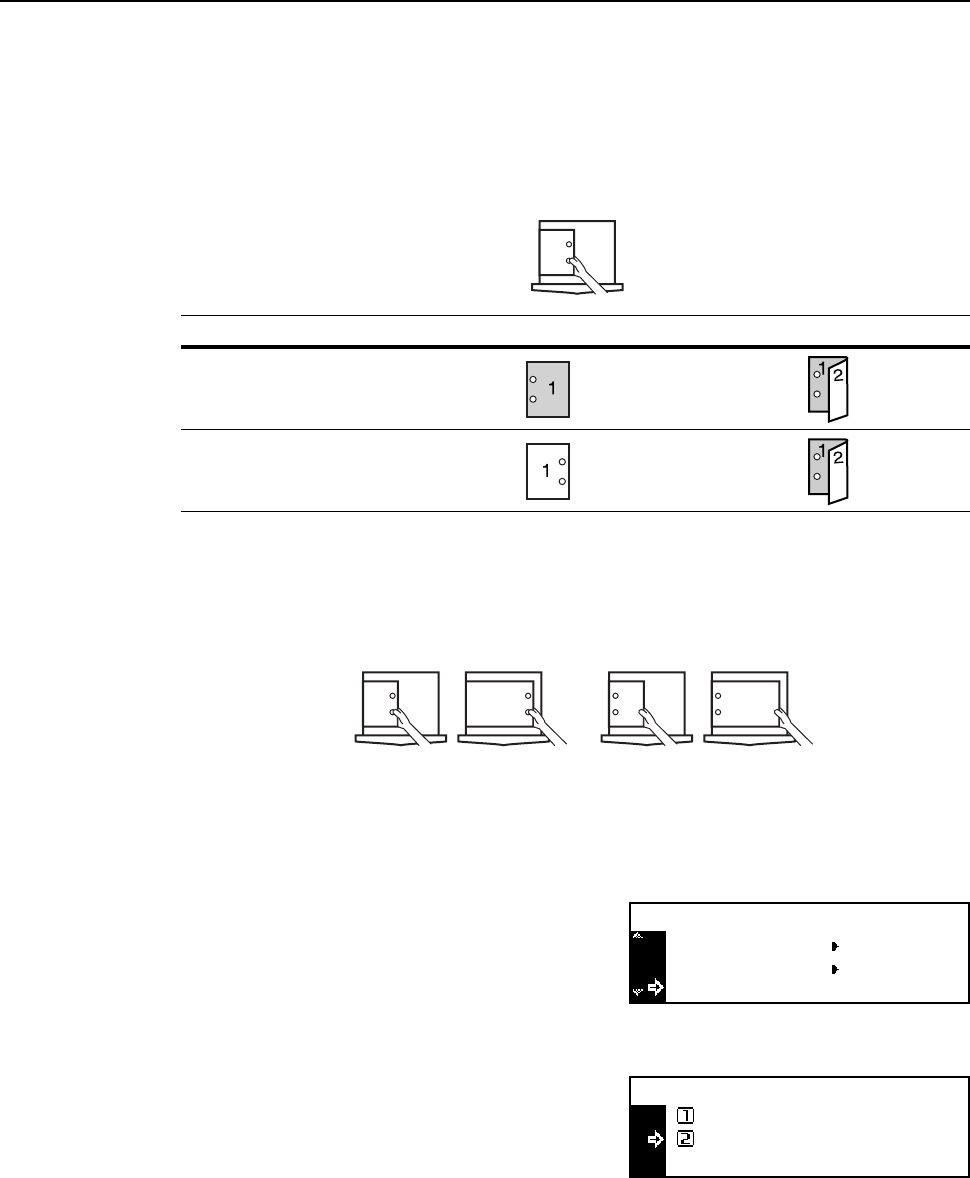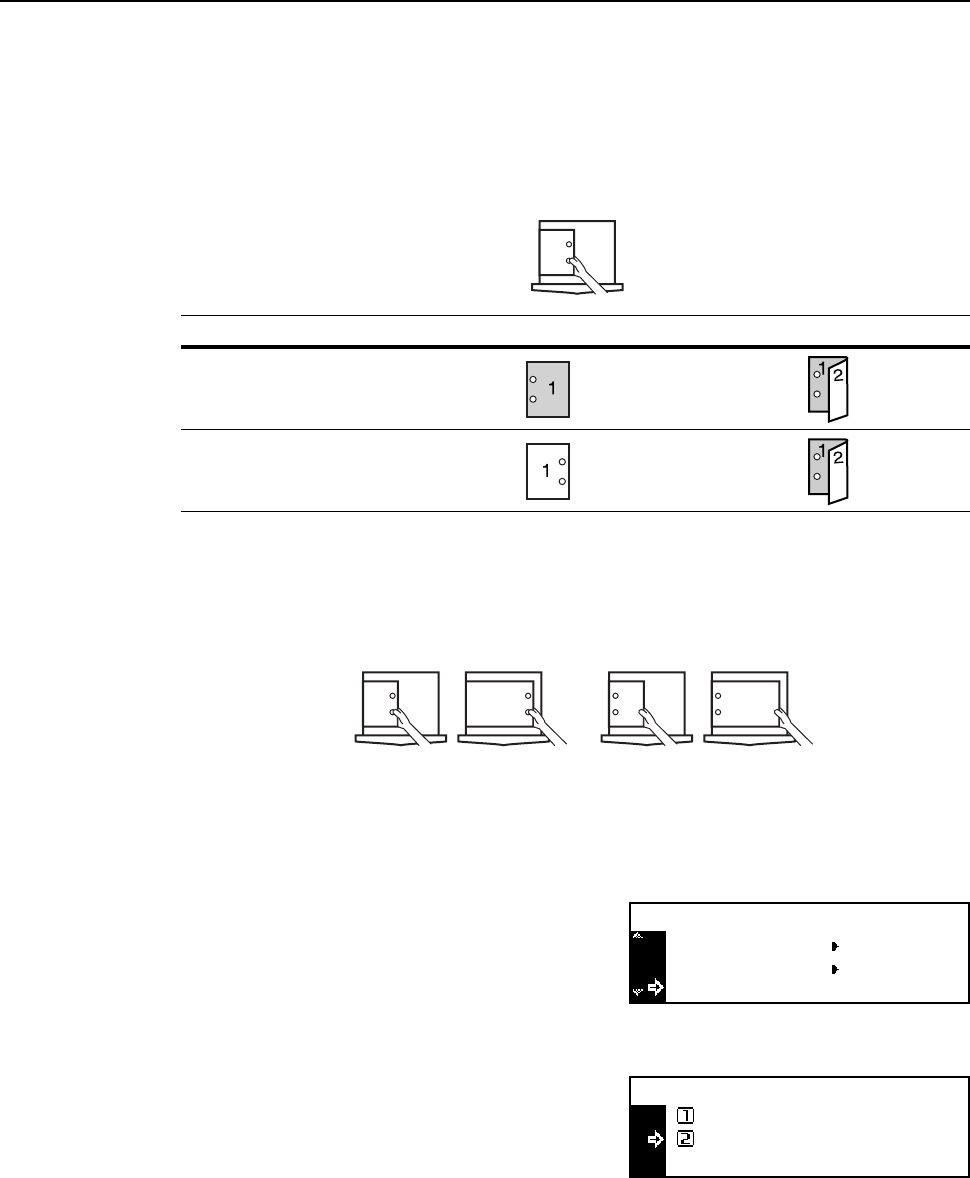
System Menu
3-17
Custom Paper Type
Printing onto prepunched paper, preprinted paper or letterhead in the one-sided mode and the
two-sided mode from the same paper source may cause displacement of hole positions or reverse
orientations on both sides in two-sided printing. Set Match Print Direction to match the
orientation in one-sided printing and two-sided printing.
Example: Paper is set as shown in the illustration.
Note • Setting of Match Print Direction will decrease the speed of one-sided printing a little.
• With the setting of Match Print Direction, set the paper with the side for the first page
face-down as shown in illustration A. (If the optional finisher is installed, set the paper with the
side for the first page face-down as shown in illustration B.)
• If the optional finisher is installed, the stapling mode may cause incorrect orientation of printing
depending on the stapling position.
1
Display the Machine default screen. (See How to Display the Machine Default Screen on
page 3-12.)
2
Press the S key or the T key to select Special
P.type.
3
Press the Enter key.
4
Press the S key or the T key to select Match Print
Direction or Fast Mode.
5
Press the Enter key.
6
Press the Reset key. The message display returns to the copier basic screen.
Setting One-sided printing Two-sided printing
Match Print
Direction
Fast Mode
A
B
Machine default:
Special P. type
P. type (Weight)
P. type (Duplex)
Fast Mode:
Specific Paper Type:
Match Print Direction
Fast Mode
*