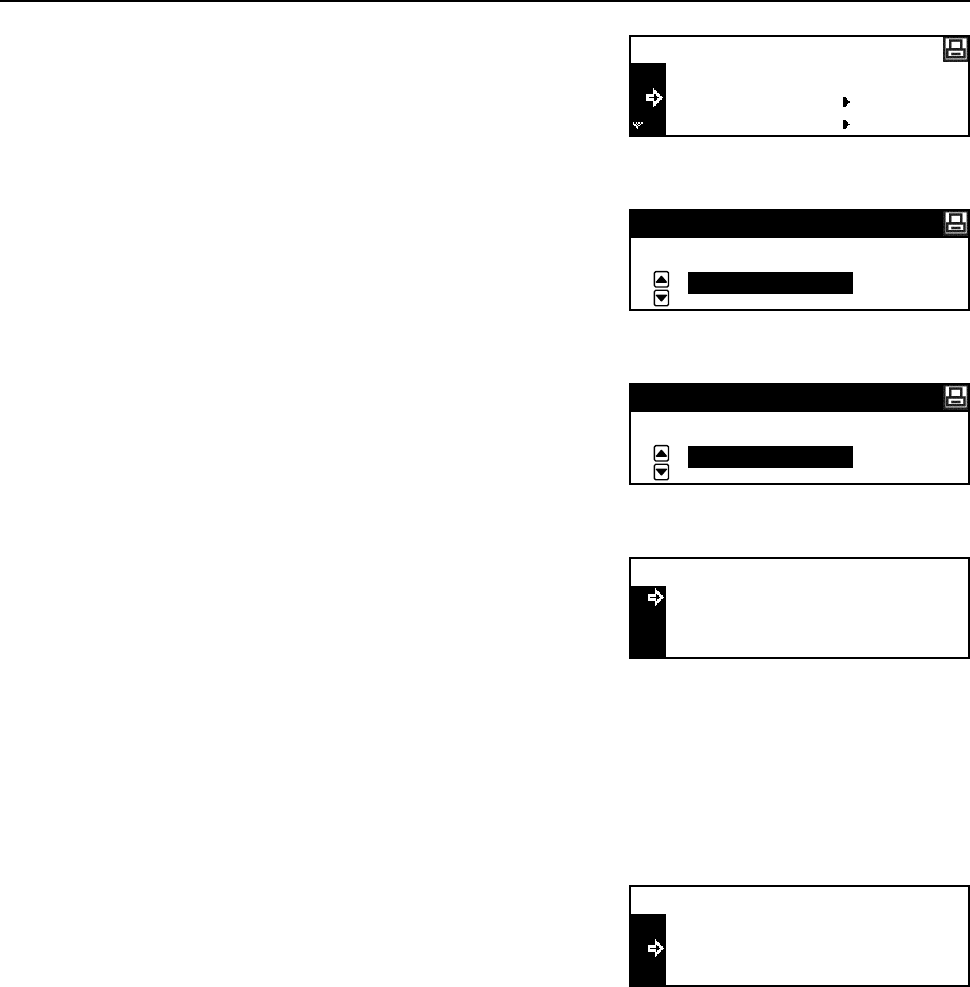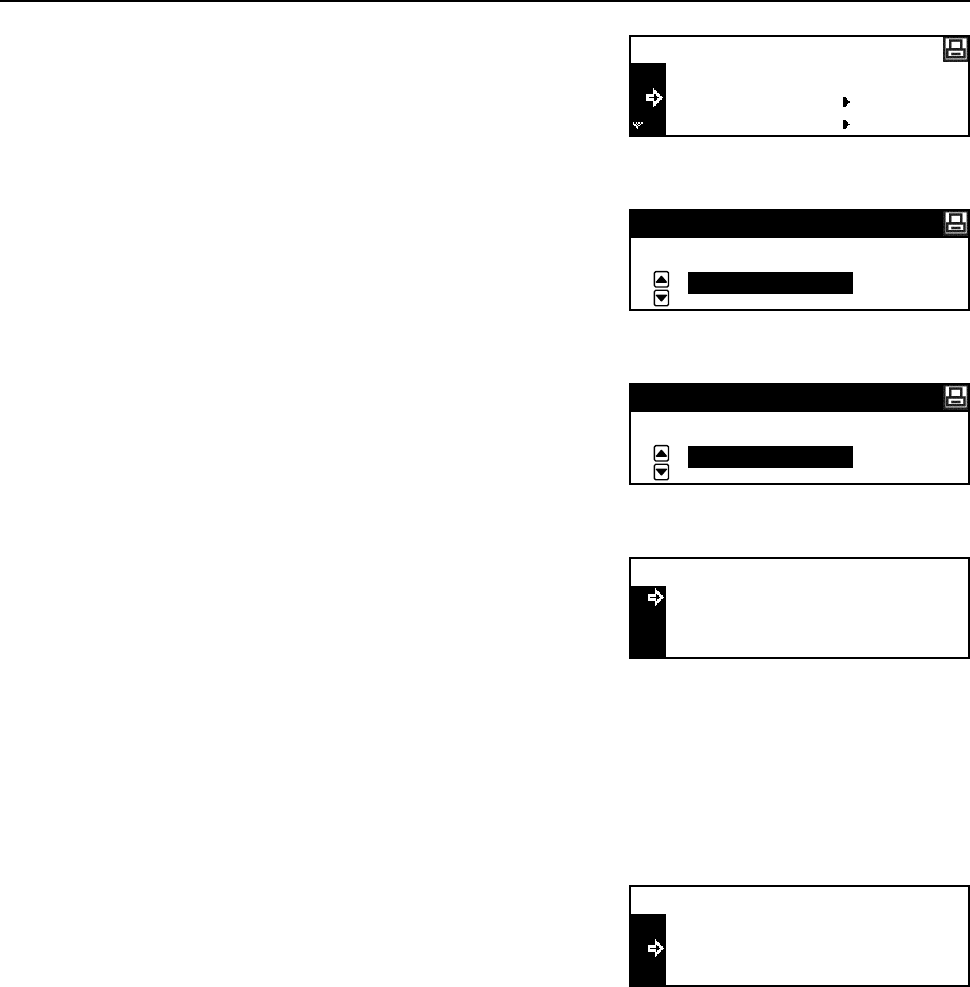
Printer Settings
2-9
2
Press the S key or the T key to select Quick Copy.
3
Press the Enter key.
4
Press the S key or the T key to select the user name.
The user name is the name that has been set with the
printer driver.
5
Press the Enter key.
6
Press the S key or the T key to select the desired job
name. The job name is the name that has been set
with the printer driver.
7
Press the Enter key.
8
Use the numeric keys to input the number of copies.
9
Press the Enter key. Printing starts.
Deleting Quick Copy/Proof-and-Hold
Jobs stored with the quick copy/proof-and-hold are deleted automatically when the power of this
machine is turned off. Each job, however, can be deleted manually as shown below.
1
Select the job to delete referring to steps 1 to 7 of Printing Quick Copy/Proof-and-Hold.
2
Press the S key or the T key to select Delete.
3
Press the Enter key.
Printing Private Print/Stored Job
In private printing, you can execute printing by using the operation panel to input the four-digit
access code that has been set with the printer driver when printing from your computer. The data is
cleared after printing is complete.
In the stored job mode, access codes are not used, and print data is stored in the hard disk after
printing is complete. For the method of setting the respective functions with the printer driver, refer
to the KX Printer Driver Operation Guide.
1
Display the e-MPS screen. (See How to Display the e-MPS Screen on page 2-8.)
Back
Quick Copy
e-MPS
Private/Stored
Select User Name
george
Select JOB
List
Copies
Select User Name
Delete
001:
Copies
Select User Name
Delete
001: