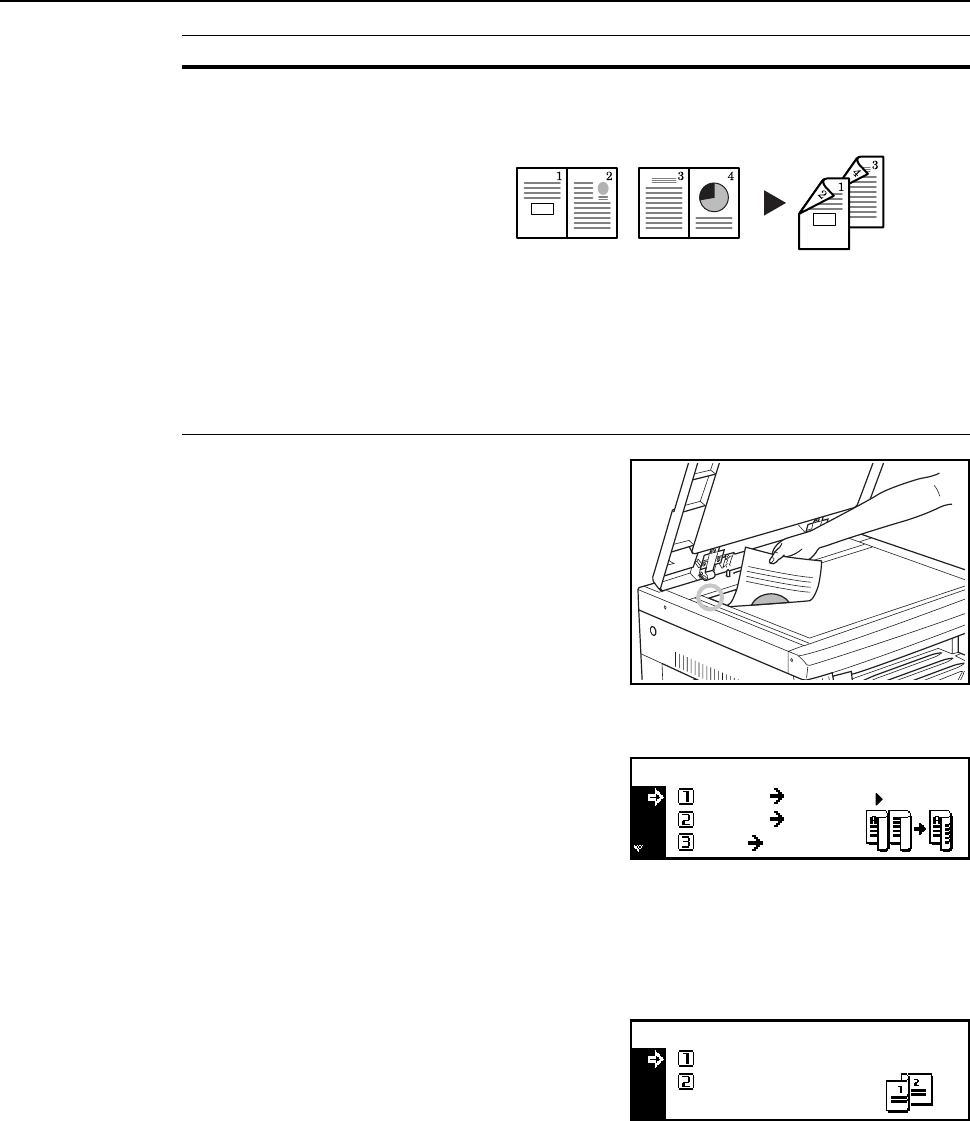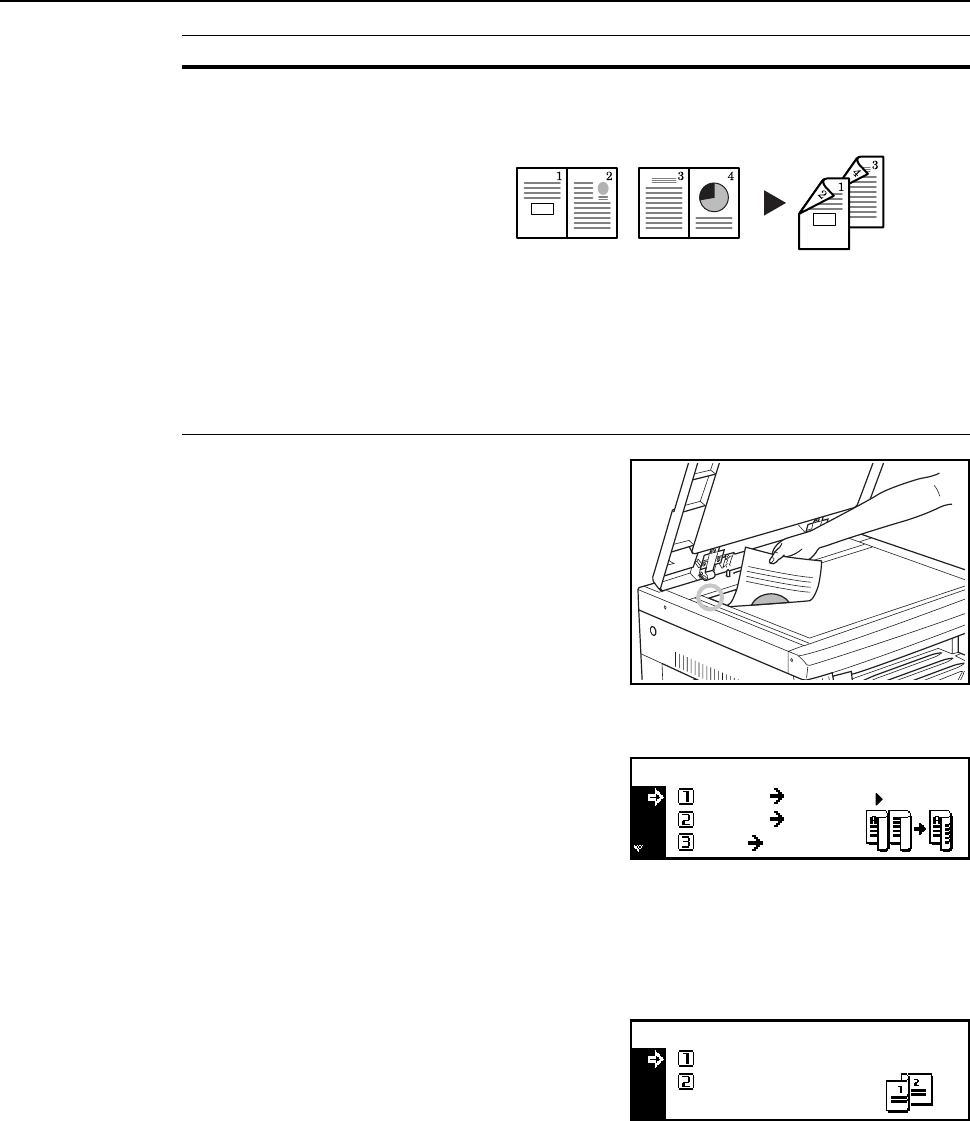
Copier Functions
1-14
1
Set the original.
2
Press the Duplex/Split Page key.
3
Press the S key or the T key to select the desired
duplex copy mode from 1 sided->2 sided
[1-sided->2-sided], 2 sided->2 sided
[2-sided->2-sided], and Book->2-sided.
4
Press the Enter key.
If you have selected 1 sided->2 sided [1-sided->2-sided], proceed to the next step.
If you have selected 2 sided->2 sided [2-sided->2-sided], or Book->2-sided, proceed to
step 7.
5
Press the S key or the T key to select the desired
finished stitch side.
6
Press the Enter key.
7
Press the Start key. Scanning of the original starts.
If the originals have been set in the optional document processor, copying starts automatically.
If the original has been set on the platen, a message prompting replacement of the original is
displayed. In this case, proceed to the next step.
8
Replace the original and press the Start key. Scanning of the original is performed.
9
When all originals have been scanned, press the Enter key. Copying starts.
Book->2-sided (2-sided
copying from double-page
spread originals)
A double-page spread original of magazines, books, etc. can be
copied onto both sides of copy paper by pressing the Start key one
time.
Note
The original sizes that can be used are A3, B4, A4R, B5R, A5R,
11 × 17" (Ledger), 8
1/2 × 11" (Letter), and 8K. The paper sizes are
limited to 11 × 8 1/2" and 16K in the inch specifications and A4, B5,
and 16K in the metric specifications. The paper size can be
changed and the zoom ratio adjusted to fit the size of the paper.
Mode Description
Original Copy
Book
1 sided 2 sided
2 sided
2 sided
2-sided
Duplex/Split Page:
Saddle Stitch Direction:
Left side
Top side