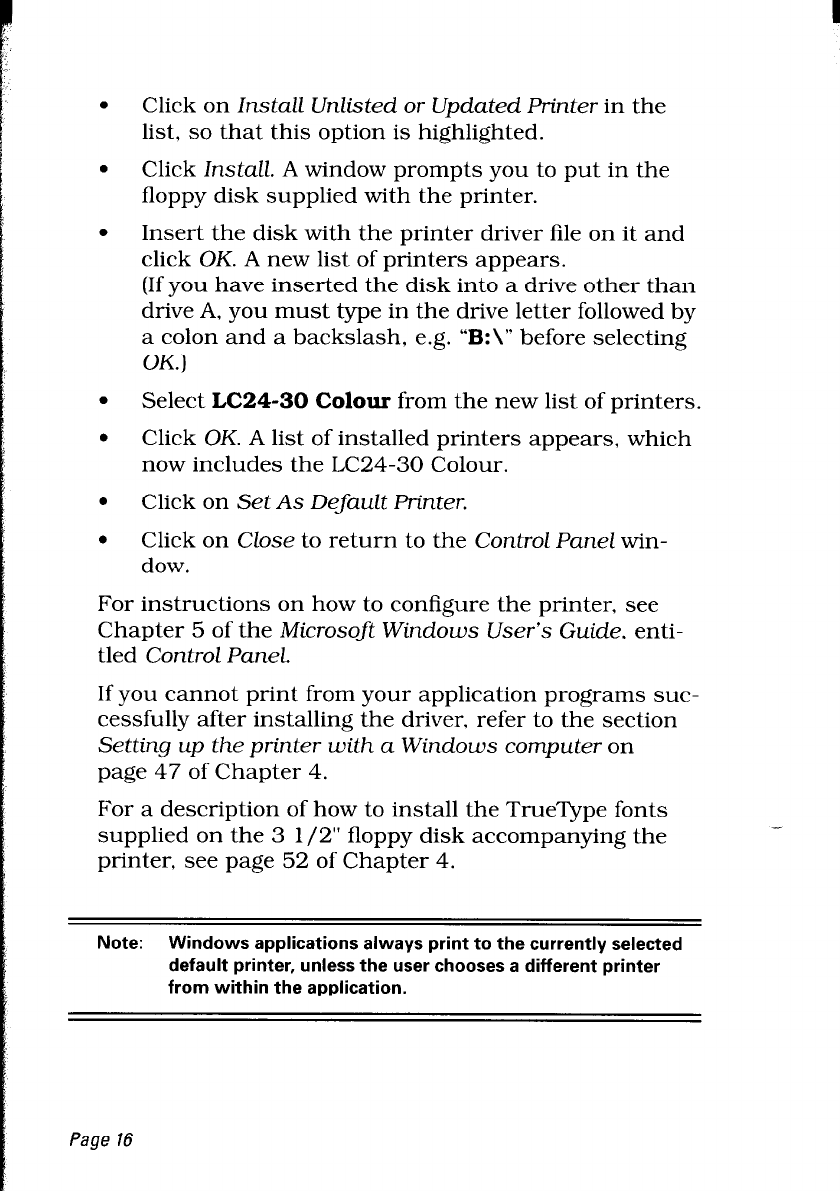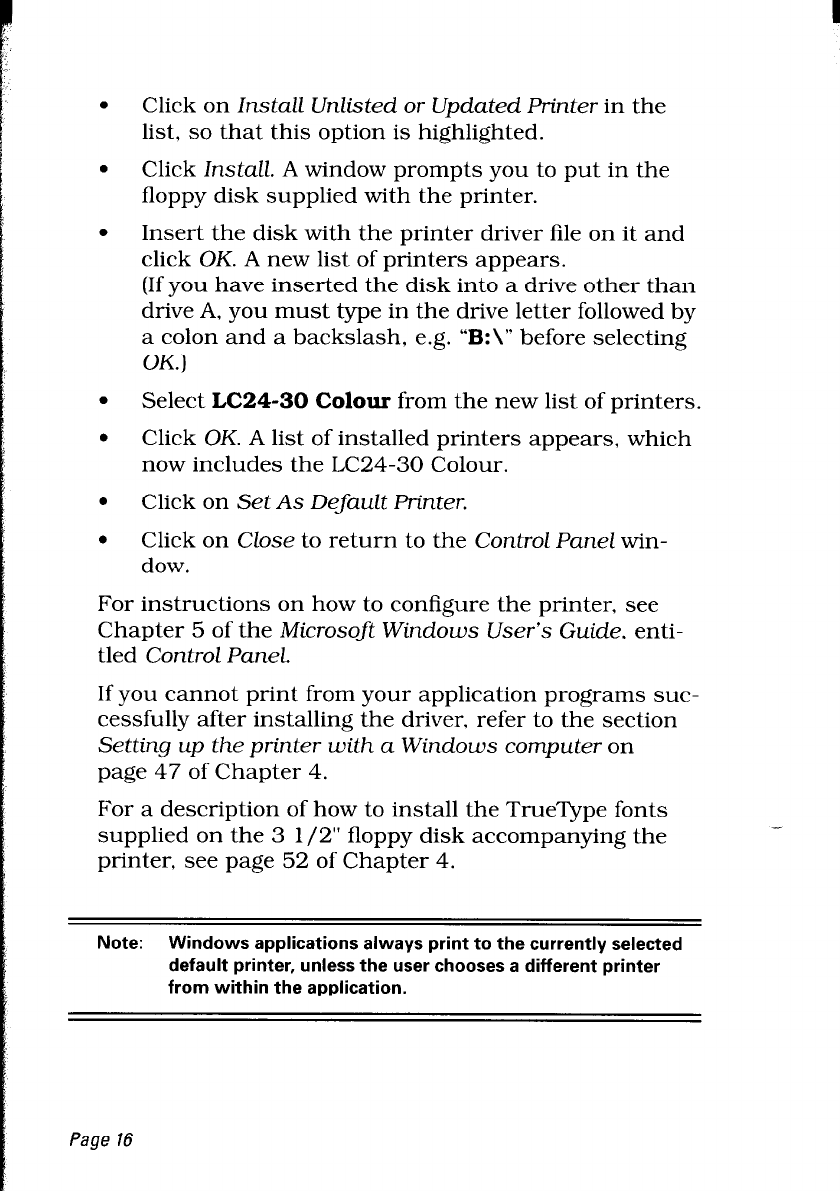
.
Click on Install Unlisted or Updated Printer in the
list, so that this option is highlighted.
.
Click Install. A window prompts you to put in the
floppy disk supplied with the printer.
.
Insert the disk with the printer driver file on it and
click OK. A new list of printers appears.
(If you have inserted the disk into a drive other than
drive A, you must type in the drive letter followed by
a colon and a backslash, e.g. “B:\” before selecting
OK.)
.
Select LC24-30 Colour from the new list of printers.
.
Click OK. A list of installed printers appears, which
now includes the LC24-30 Colour.
.
Click on Set As Default Printer.
.
Click on Close to return to the Control Panel win-
dow.
For instructions on how to configure the printer, see
Chapter 5 of the Microsoft Windows User’s Guide, enti-
tled Control Panel.
If you cannot print from your application programs suc-
cessfully after installing the driver, refer to the section
Setting up the printer with a Windows computer on
page 47 of Chapter 4.
For a description of how to install the TrueType fonts
supplied on the 3 l/2” floppy disk accompanying the
printer, see page 52 of Chapter 4.
Note:
Windows applications always print to the currently selected
default printer, unless the user chooses a different printer
from within the application.
Page 16