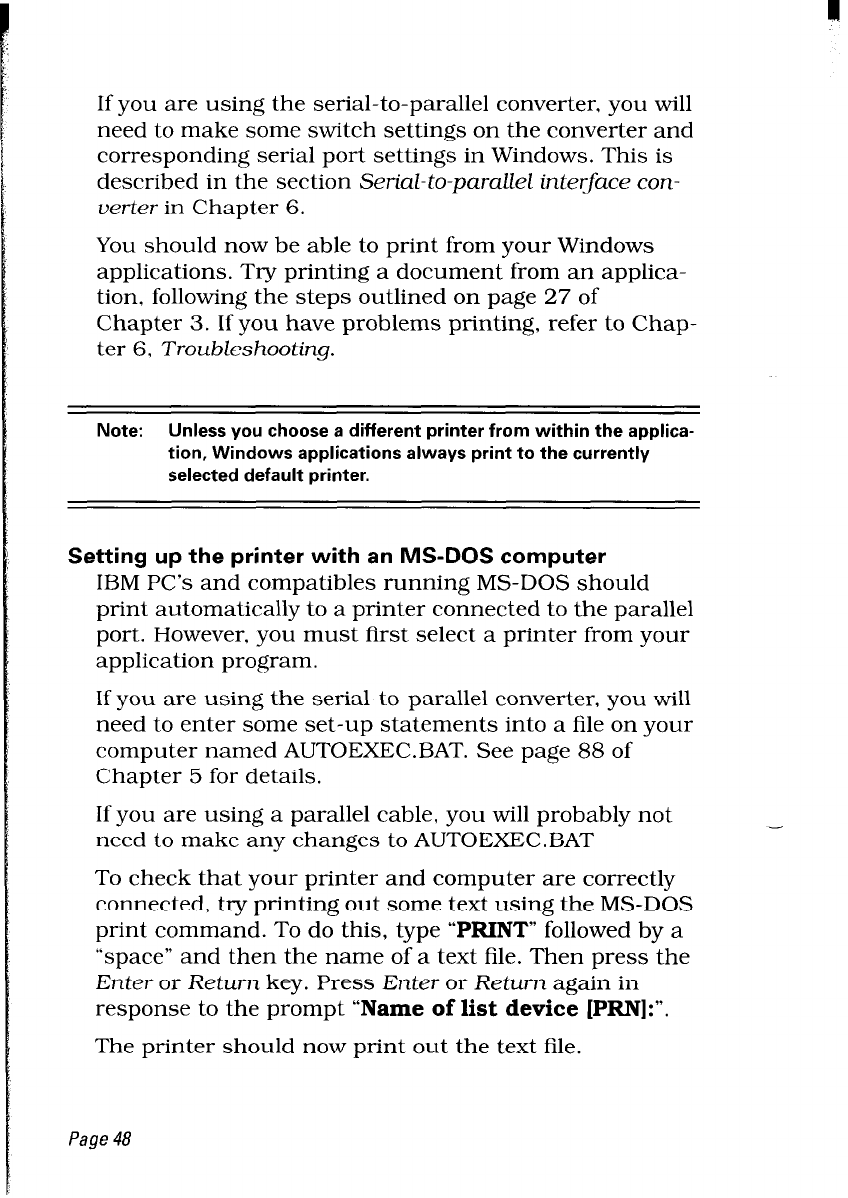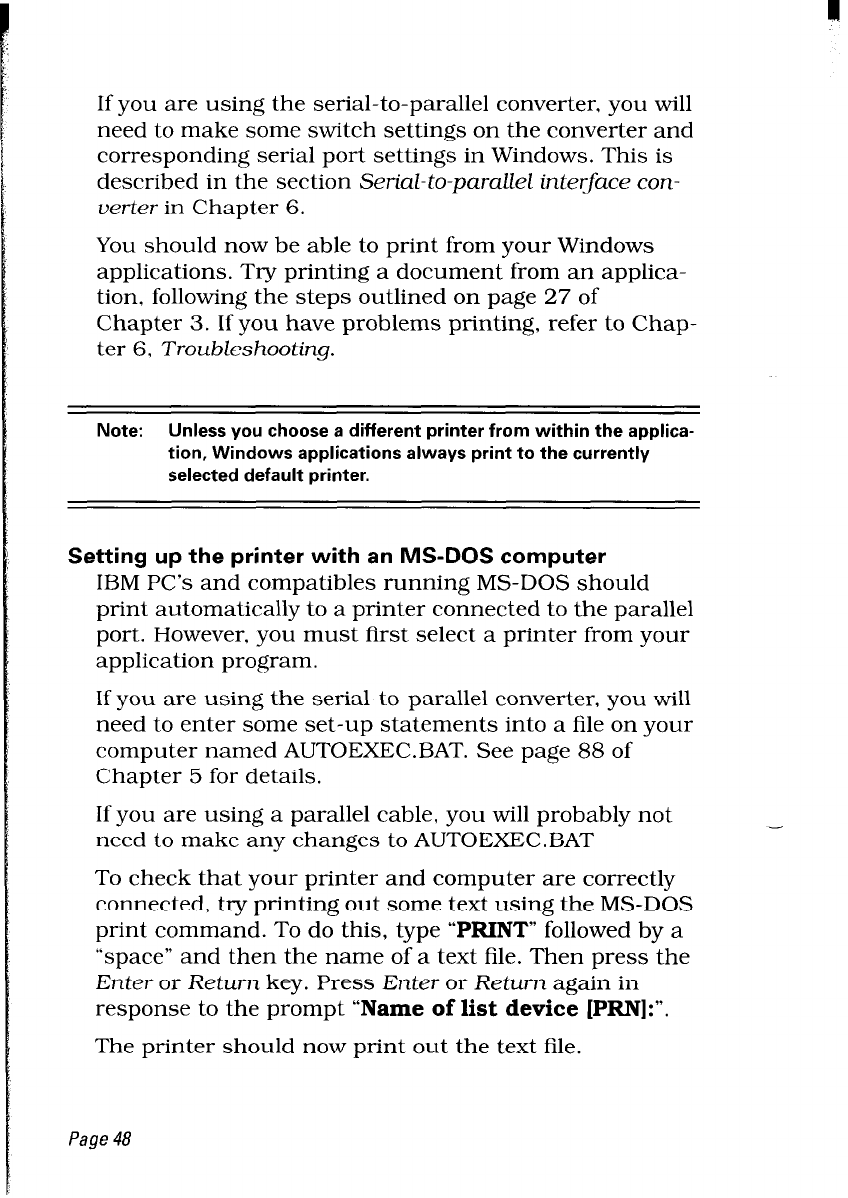
If you are using the serial-to-parallel converter, you will
need to make some switch settings on the converter and
corresponding serial port settings in Windows. This is
described in the section Serial- to-parcdZeZ interface con-
uerter in Chapter 6.
You should now be able to print from your Windows
applications. Try printing a document from an applica-
tion, following the steps outlined on page 27 of
Chapter 3. If you have problems printing, refer to Chap-
ter 6, Troubleshooting.
Note: Unless you choose different printer within the
tion, Windows always print the currently
default printer.
Setting up the printer with an MS-DOS computer
IBM PC’s and compatibles running MS-DOS should
print automatically to a printer connected to the parallel
port. However, you must first select a printer from your
application program.
If you are using the serial-to-parallel converter, you will
need to enter some set-up statements into a file on your
computer named AUTOEXEC.BAT. See page 88 of
Chapter 5 for details.
If you are using a parallel cable, you will probably not
need to make any changes to AUTOEXEC.BAT
To check that your printer and computer are correctly
connected, try printing out some text using the MS-DOS
print command. To do this, type “PRINT” followed by a
“space” and then the name of a text file. Then press the
Enter or Return key. Press Enter or Return again in
response to the prompt “Name of list device [PRN]:“.
The printer should now print out the text file.
Page 48