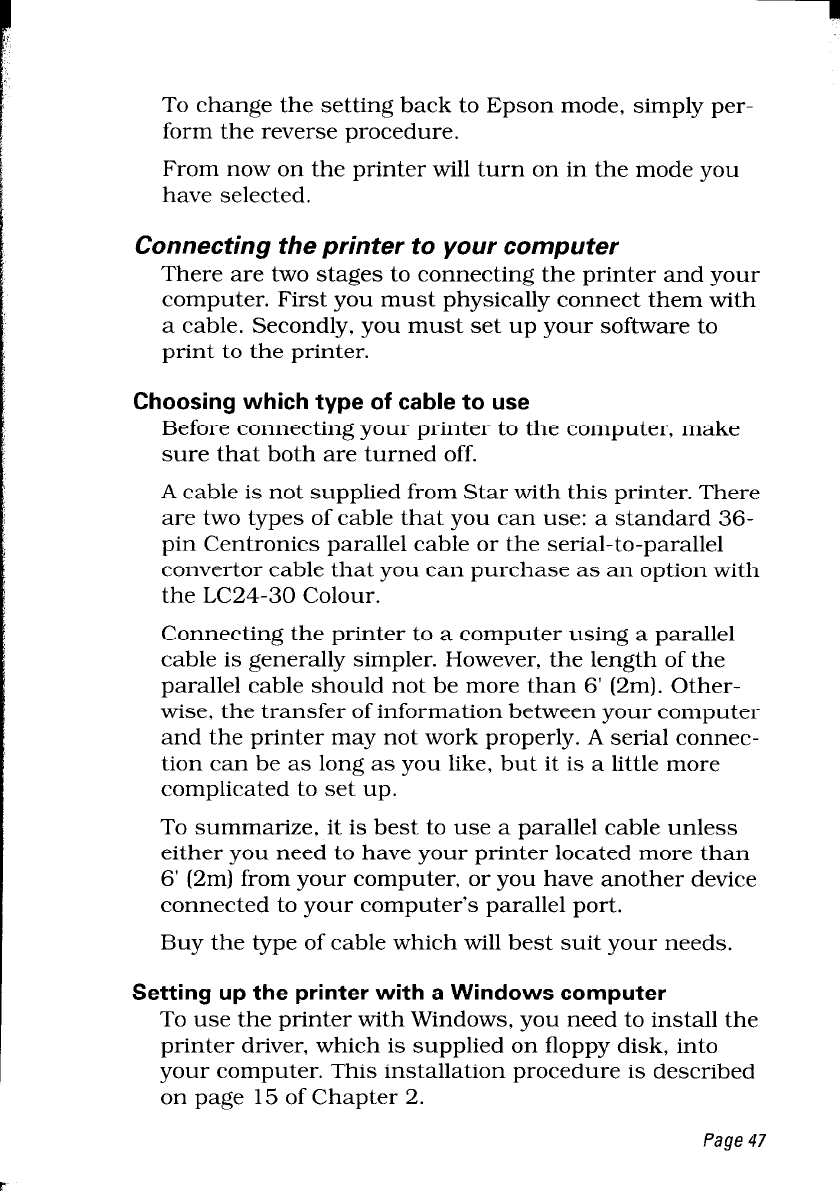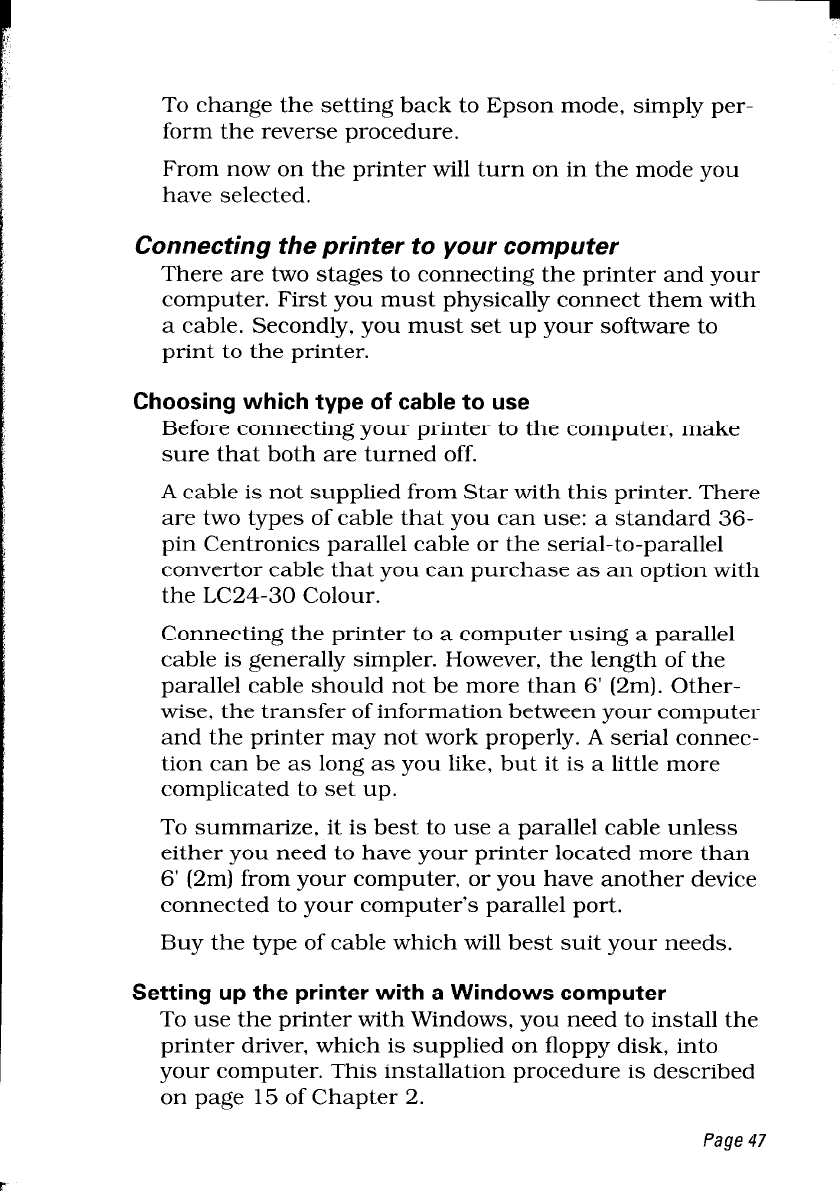
To change the setting back to Epson mode, simply per-
form the reverse procedure.
From now on the printer will turn on in the mode you
have selected.
Connecting the printer to your computer
There are two stages to connecting the printer and your
computer. First you must physically connect them with
a cable. Secondly, you must set up your software to
print to the printer.
Choosing which type of cable to use
Before connecting your printer to the computer, make
sure that both are turned off.
A cable is not supplied from Star with this printer. There
are two types of cable that you can use: a standard 36-
pin Centronics parallel cable or the serial-to-parallel
convertor cable that you can purchase as an option with
the LC24-30 Colour.
Connecting the printer to a computer using a parallel
cable is generally simpler. However, the length of the
parallel cable should not be more than 6’ (2m). Other-
wise, the transfer of information between your computer
and the printer may not work properly. A serial connec-
tion can be as long as you like, but it is a little more
complicated to set up.
To summarize, it is best to use a parallel cable unless
either you need to have your printer located more than
6’ (2m) from your computer, or you have another device
connected to your computer’s parallel port.
Buy the type of cable which will best suit your needs.
Setting up the printer with a Windows computer
To use the printer with Windows, you need to install the
printer driver, which is supplied on floppy disk, into
your computer. This installation procedure is described
on page 15 of Chapter 2.
Page 47