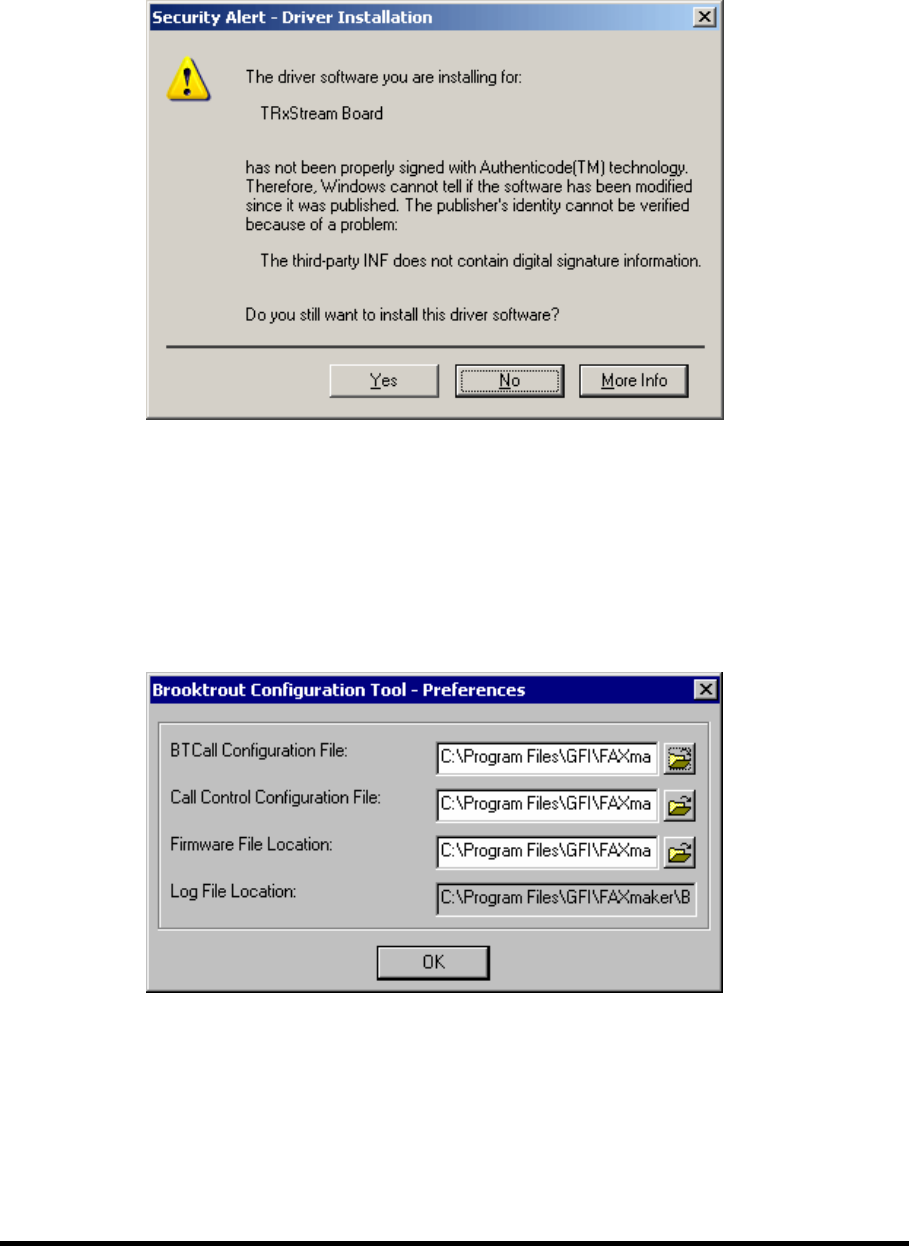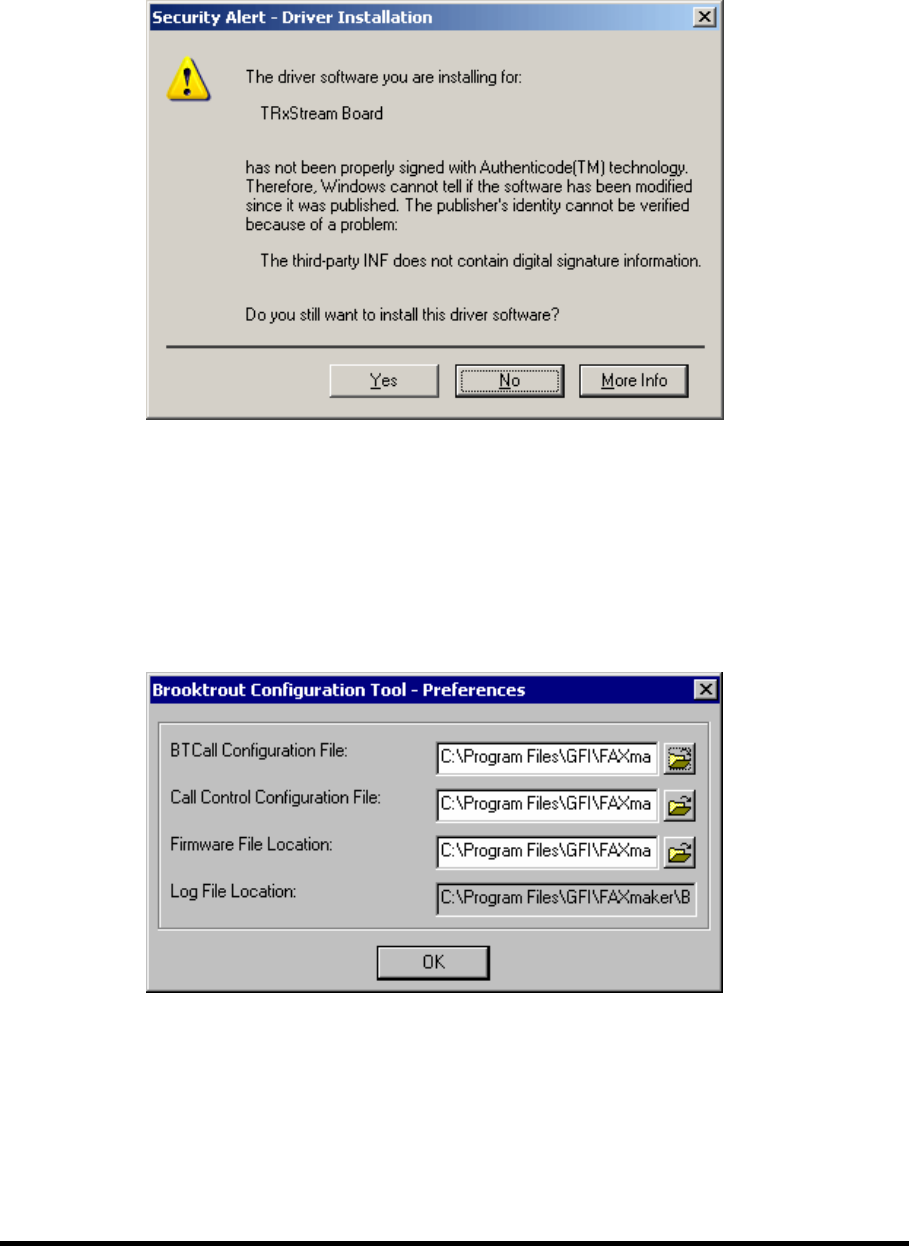
16 • Installing the fax devices GFI FAXmaker for Exchange/SMTP Manual
9. From the Control Panel, launch the ‘Add New Hardware’ wizard.
Select the ‘Include this location in the search’ option and specify
the path where you have installed the Brooktrout TR1034 drivers. If
you have opted to install the drivers in the default path, you should
find these drivers in the same path where GFI FAXmaker is installed.
Otherwise you should specify the same location that you have used in
step 6 of this installation.
Screenshot 11 - Confirm installation of unsigned drivers
10. Windows will prompt you to confirm the installation of uncertified
drivers (Almost no vendors certify them because it’s a very time
intensive and bureaucratic process). Click on the Yes button to
proceed and install the new hardware.
11. Launch the Brooktrout configuration tool by going on Start ` All
Programs ` GFI FAXmaker Brooktrout TR1034 Drivers `
Brooktrout Configuration Tool.
Screenshot 12 - Configuration tool preferences dialog
12. After clicking on the Next button, the configuration tool
preferences dialog will ask you to confirm the path to certain files.
Leave these options as default and click on the OK button.