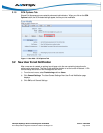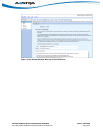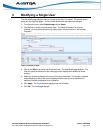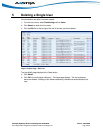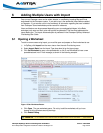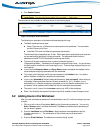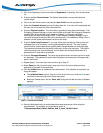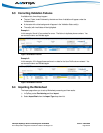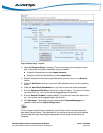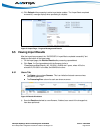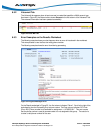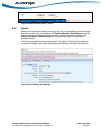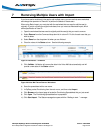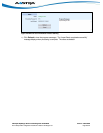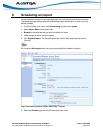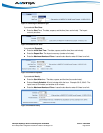Clearspan OpEasy® Basic Provisioning User Guide R4.0 Aastra – 2827-006
2014 Clearspan® is a Registered Trademark of Aastra Technologies Ltd. Page 23 of 34
Figure 20 Import Page - Top Half
3) Select the Enterprise/Group, if necessary. These do not display until you select an Import
type. Entering this information is dependent upon your selection:
Enterprise–Entered when you select Import Advanced.
Enterprise and Group–Entered when you select Import Basic.
4) Enter the filename of the Provisioning Spreadsheet that you wish to run, or use Browse to
locate it.
5) Check the Notification check box to have an E-Mail notification sent to you with processing
results.
6) Check the Attach Excel Spreadsheet box if you wish to receive the results spreadsheet.
7) Enter the Attachment File Name in the text box or keep the default. The system will rename
the results file for you. You can also use the suggested tags in the filename.
8) Enter the Retrieve File Name or keep the default. The system will rename the results file for
you. You can also use the suggested tags in the filename.
9) Click Start Import. Worksheet processing starts and the Progress Messages box is
updated to reflect the text “Import waiting to start…”.
A User License is required for each added user, and a Polycom Phone License is required for
each added Polycom phone. The import aborts on a line where a license could not be obtained.
You can restart the import after adding the appropriate number and type of licenses to the
Enterprise.