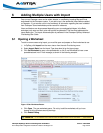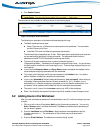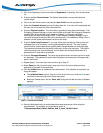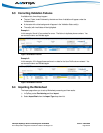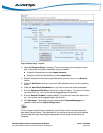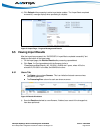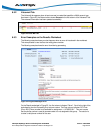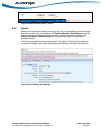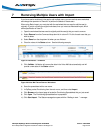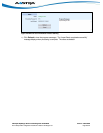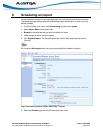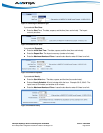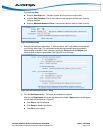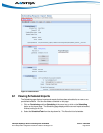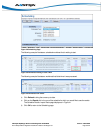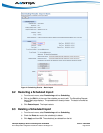Clearspan OpEasy® Basic Provisioning User Guide R4.0 Aastra – 2827-006
2014 Clearspan® is a Registered Trademark of Aastra Technologies Ltd. Page 27 of 34
7 Removing Multiple Users with Import
If you have used a worksheet in the past to add multiple users, you can use that same worksheet
and change the operation to “Remove” to perform the delete on those users.
When using Basic Import, you must start with the worksheet that was used to add the user(s)
originally. If you do not have the original worksheet, then you must use Advanced Import, which
allows specification of User ID.
1) Open the worksheet that was used to originally add the user(s) that you want to remove.
2) Select Remove from the Command drop-down list in column B. Do this for each user that you
wish to delete.
3) Select Done from the drop-down list when you are finished.
4) Clear the values in the Status column. See the following example.
Figure 27 Worksheet – Validation
5) Click Validate. Validation will remove the data in the Voice Mail tab automatically and will
provide a new status in the Status column.
Figure 28 Voice Mail Tab on Remove Worksheet
6) Save the spreadsheet with a new name.
7) In OpEasy, select Provisioning from the main menu, and then select Import.
8) Click Browse on the Import page to locate the Provisioning Spreadsheet that you just saved.
9) Click Open. The Provisioning spreadsheet box is populated.
10) Click Start Import. The Status message box opens with the “Waiting to start…” message.