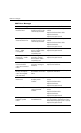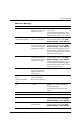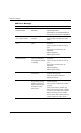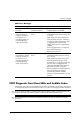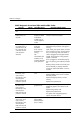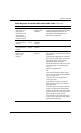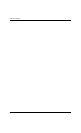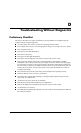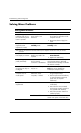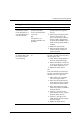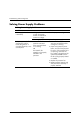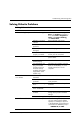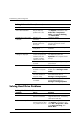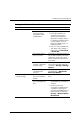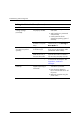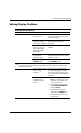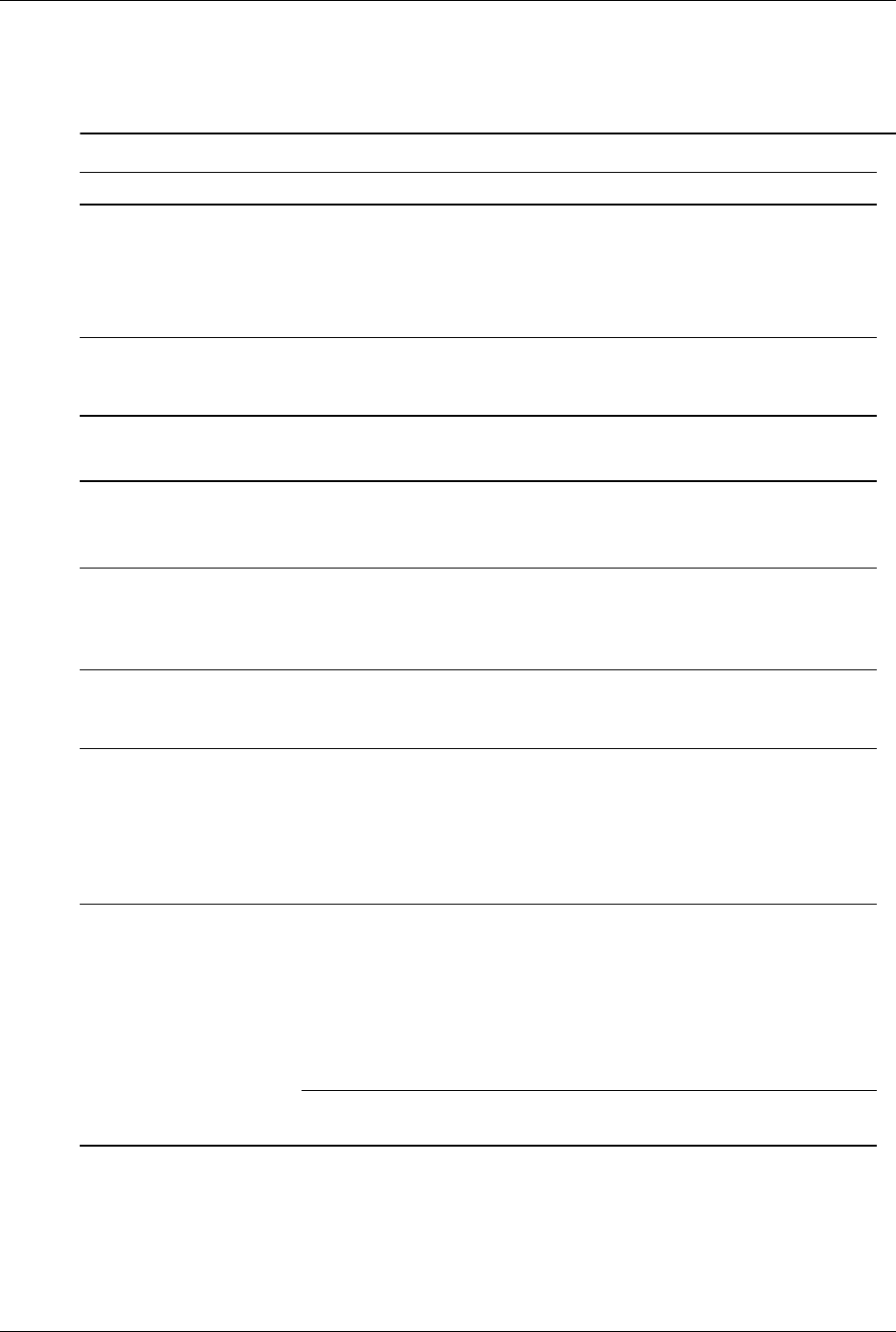
D–2 404569-001 Service Reference Guide, dx2100 MT
Troubleshooting Without Diagnostics
Solving Minor Problems
Solving Minor Problems
Problem Cause Possible Solution
Computer appears
locked up and will not
turn off when the power
button is pressed.
Software control of the
power switch is not
functional.
1. Press and hold the power button
for at least four seconds until the
computer turns off.
2. Disconnect electrical plug from
outlet.
Computer will not
respond to USB
keyboard or mouse.
Computer is in
standby
mode.
Press the power button to resume from
standby mode.
Ä
CAUTION: When attempting to resume from standby mode, do not hold down the power
button for more than four seconds. Otherwise, the computer will shut down and you will lose
your data.
Computer date and
time display is incorrect.
RTC (real-time clock)
battery may need to be
replaced.
1. Reset the date and time under
Control Panel.
2. Replace the RTC battery.
Computer appears to
pause periodically.
Network driver is loaded
and no network
connection is established.
Establish a network connection, or
use Computer Setup or Microsoft
Windows Device Manager to disable
the network controller.
Cursor will not move
using the arrow keys on
the keypad.
The Num Lock key
may
be on.
Press the Num Lock key. The Num
Lock key can be disabled (or
enabled) in Computer Setup.
Cannot remove
computer cover or
access panel.
Smart Cover Lock,
featured on some
computers, is locked.
1. Unlock the Smart Cover Lock
using Computer Setup.
2. Use the Smart Cover FailSafe Key
in case of forgotten password,
power loss, or computer
malfunction.
Poor performance is
experienced.
Processor is hot. 1. Ensure airflow to the computer is
not blocked.
2. Ensure the fans are connected
and working properly (some fans
only operate when needed).
3. Ensure the processor heatsink is
installed properly.
Hard drive is full. Transfer data from the hard drive to
create more space on the hard drive.