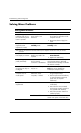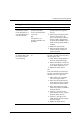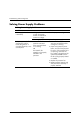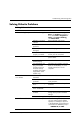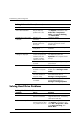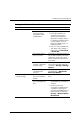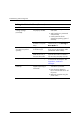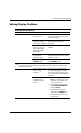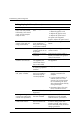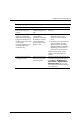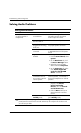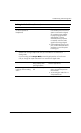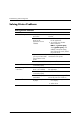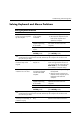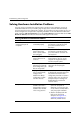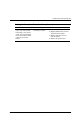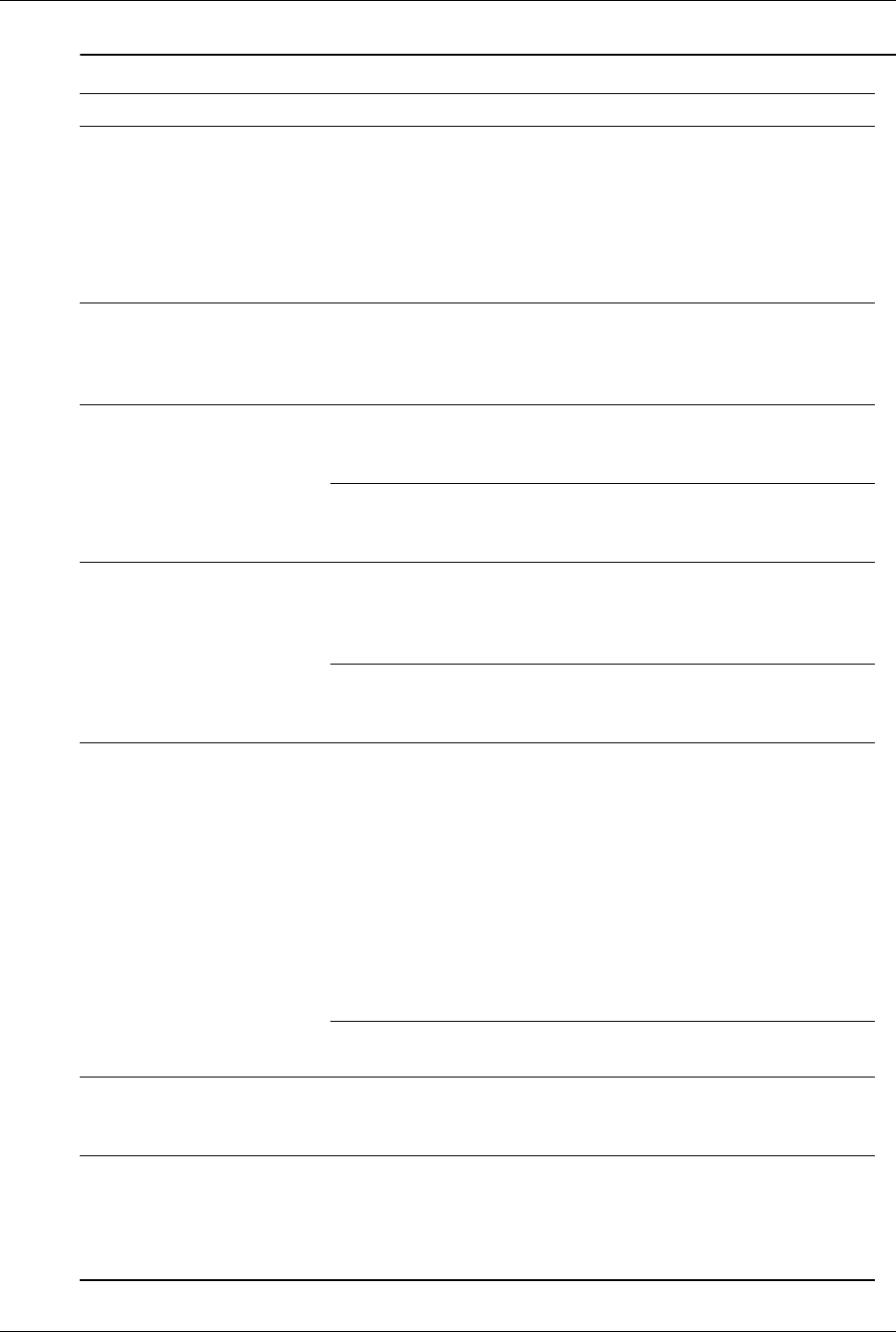
D–10 404569-001 Service Reference Guide, dx2100 MT
Troubleshooting Without Diagnostics
Power LED flashes Red six
times, once every second,
followed by a two second
pause, and the computer
beeps six times.
Pre-video graphics
error.
For systems with a graphics card:
1. Reseat the graphics card.
2. Replace the graphics card.
3. Replace the system board.
For systems with integrated
graphics, replace the system board.
Monitor does not function
properly when used with
energy saver features.
Monitor without energy
saver capabilities is
being used with energy
saver features enabled.
Disable monitor energy saver
feature.
Dim characters. The brightness and
contrast controls are not
set properly.
Adjust the monitor brightness and
contrast controls.
Cables are not properly
connected.
Check that the graphics cable is
securely connected to the graphics
card and the monitor.
Blurry video or requested
resolution cannot be set.
If the graphics controller
was upgraded, the
correct video drivers
may not be loaded.
Install the video drivers included in
the upgrade kit.
Monitor is not capable
of displaying requested
resolution.
Change requested resolution.
The picture is broken up,
rolls, jitters, or flashes.
The monitor connections
may be incomplete or
the monitor may be
incorrectly adjusted.
1. Be sure the monitor cable is
securely connected to the
computer.
2. In a two-monitor system or if
another monitor is in close
proximity, be sure the monitors
are not interfering with each
other’s electromagnetic field by
moving them apart.
3. Fluorescent lights or fans may
be too close to the monitor.
Monitor needs to be
degaussed.
Degauss the monitor.
Vibrating or rattling noise
coming from inside a CRT
monitor when powered on.
Monitor degaussing coil
has been activated.
None. It is normal for the
degaussing coil to be activated
when the monitor is powered on.
Clicking noise coming from
inside a CRT monitor.
Electronic relays have
been activated inside
the monitor.
None. It is normal for some monitors
to make a clicking noise when
turned on and off, when going in
and out of standby mode, and when
changing resolutions.
Solving Display Problems (Continued)
Problem Cause Solution