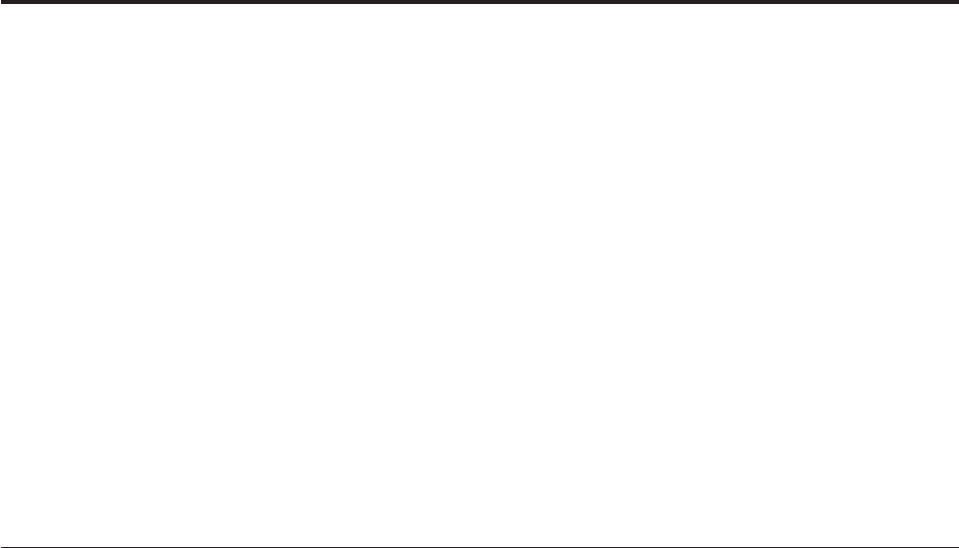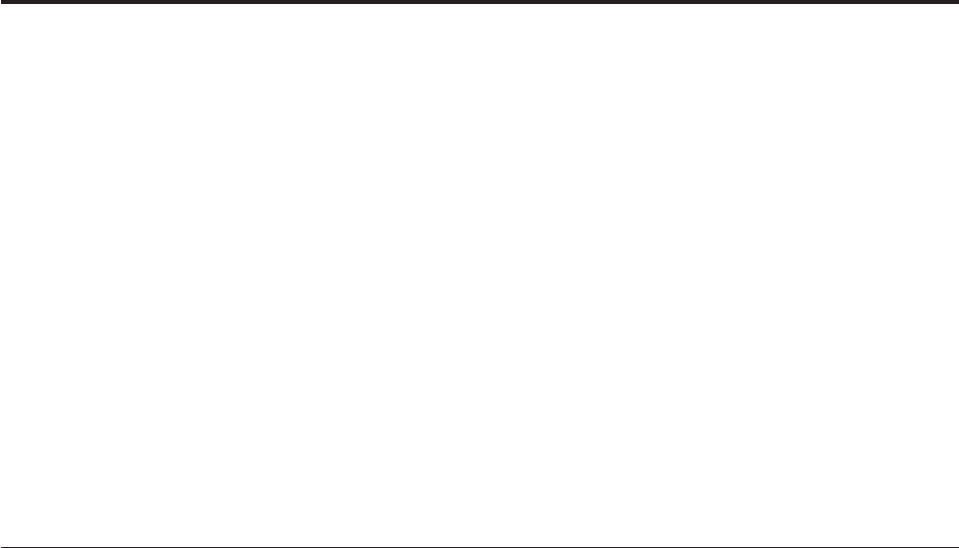
Chapter 7. DB2 administration and development tools
This section describes the DB2 administration and development tools. It explains
what each tool is used for and why you might want to use it. It tells you how to
invoke a tool and presents basic usage information.
v “Basic GUI navigation concepts”
v “Getting started with the Control Center” on page 42
v “Getting started with the Command Editor” on page 46
v “Getting started with the Task Center” on page 50
v “Getting started with the Health Center” on page 49
v “Setting up notification and contact lists” on page 46
v “Getting started with the Journal” on page 52
v “Getting started with the Configuration Assistant” on page 54
v “Getting started with the Replication Center” on page 55
v “Getting started with the Web Command Center” on page 56
v “Getting started with the Web Health Center” on page 57
Basic GUI navigation concepts
Here are some basic GUI concepts you should be familiar with.
Start Menu:
The Start menu is the starting point for using the Administration tools on Windows
operating environments. From the Start menu, select Programs —> IBM DB2—>
[DB2 copy name] —>General Administration Tools —> Control Center. You can
also start other centers or tools such as the Journal, the Replication Center, and the
Task Center from the Start menu as well as select the command line tools, the
development tools, the monitoring tools, and the Information Center.
To start the GUI Administration tools from the Linux desktop environment, open
the IBM DB2 folder on your Gnome or KDE desktop and then select Control
Center.
Control Center menu bars:
The Menu bar is a special panel that is displayed at the top of the window. It
contains menu options that allow you to access drop-down menus. From the
drop-down menus, you can select menu items. Items in the menu bar include
actions that affect the objects in the center you are using. For example, menu items
under Control Center include actions that affect the entire Control Center.
Menu items under Selected dynamically change to include only those actions that
apply to currently selected objects in the contents pane. Menu items under Edit
include actions that let you work with objects in the contents pane. Menu items
under View include actions that let you customize the display of objects in the
contents pane. Menu items under Help include actions that display help
information and allow you to work with the Information Center and Tutorials.
© Copyright IBM Corp. 1993, 2006 39