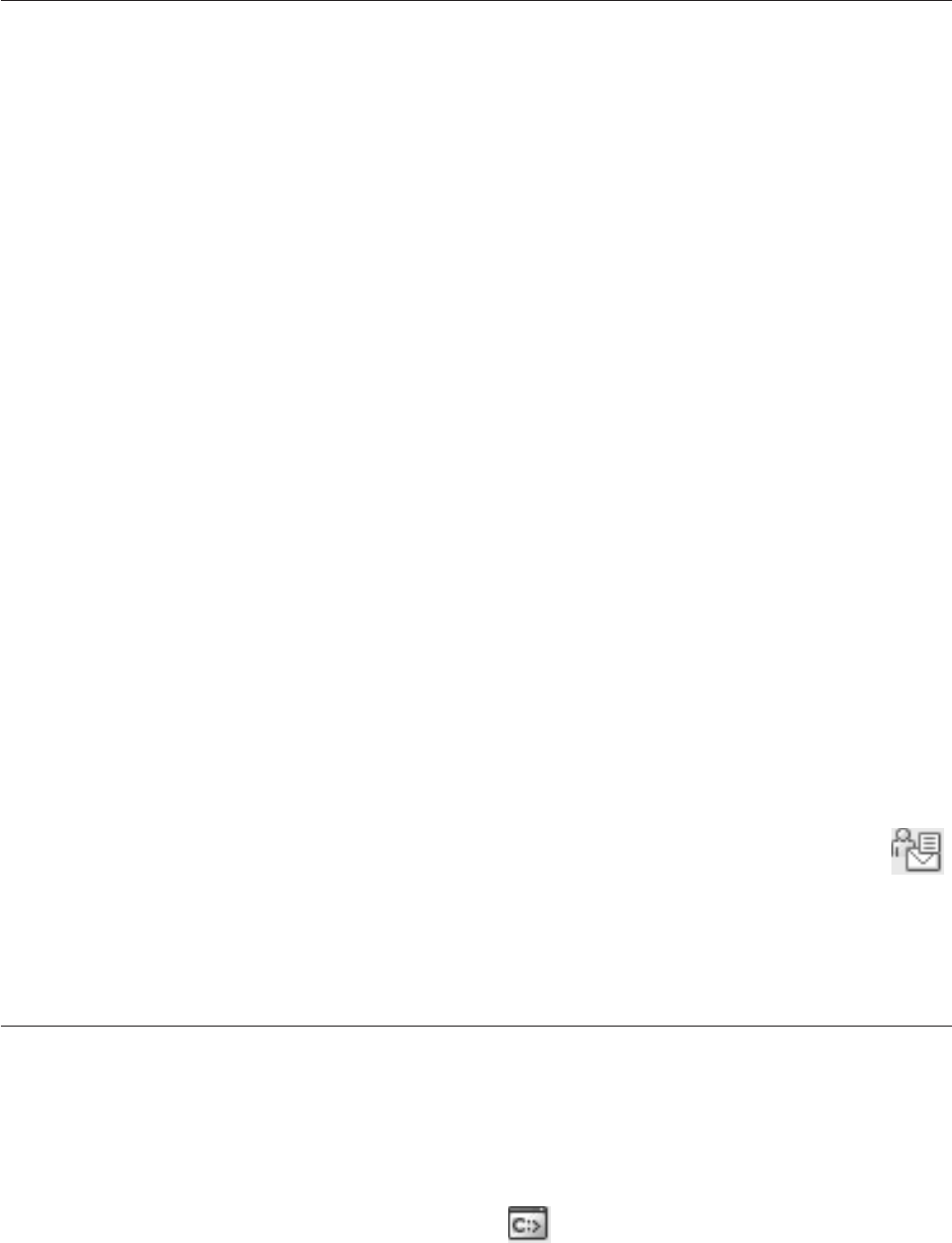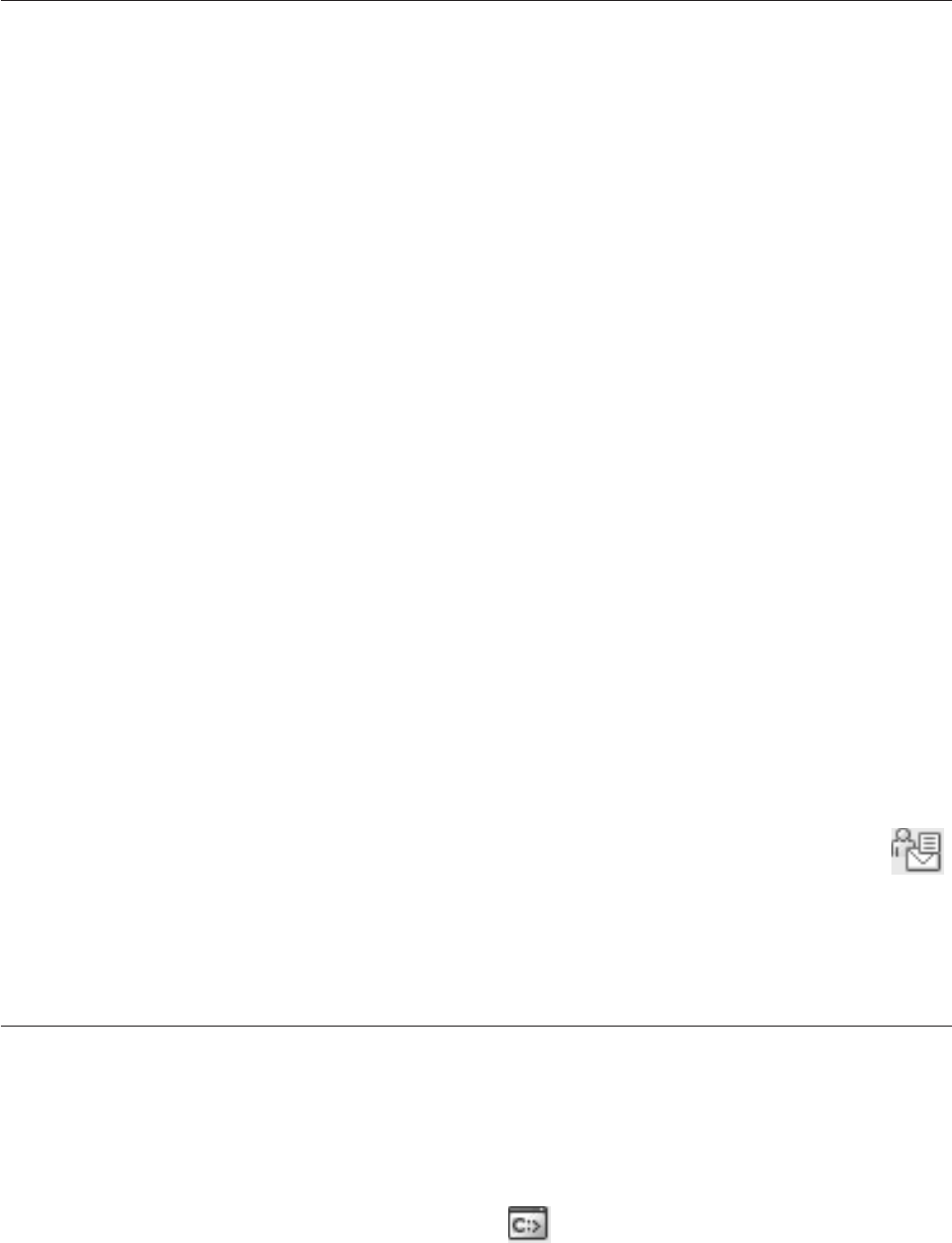
Setting up notification and contact lists
For your DB2 product to contact you or others regarding the health of your
databases, you will have to set up notification and contact lists. If you did not do
this during the DB2 installation, you can manually set up these lists.
Procedure:
To set up notification and contact lists:
1. Log on as the instance owner or a user with SYSADM authority.
2. If the SMTP server was not specified during the installation process, you can
configure it manually using the following command:
db2 update admin cfg using smtp_server host1
where host1 represents the TCP/IP host name for the SMTP server used for
e-mail notification. You can also update this information using the Create
Database with Automatic Maintenance wizard, or the Troubleshoot Alert
Notification wizard in the Health Center.
3. If you want the contact information to be located on a remote DB2
administration server (DAS), you can specify the contact_host parameter using
the following command:
db2 update admin cfg using contact_host host2
where host2 represents the TCP/IP host name where the DAS is running. If the
contact_host parameter is not specified, the DAS assumes the contact
information is local.
4. Turn on the scheduler using the following command:
db2 update admin cfg using sched_enable on
5. For these changes to take effect, you need to restart the DAS use the following
commands:
db2admin stop
db2admin start
6. From either the Task Center or the Health Center, click the Contacts icon
in the Task bar. Select System name, then click Add Contact. Type in contact
information and then click OK.
Related reference:
v “db2admin - DB2 administration server command” in Command Reference
Getting started with the Command Editor
You can start the Command Editor in the following ways:
v On Windows systems, click Start and select Programs —> IBM DB2 —> [DB2
copy name]—> Command Line Tools —> Command Editor.
v Select Command Editor from the Tools menu of another tool.
v Click the Command Editor icon
from the toolbar of another tool.
Use
the Command Editor to:
v Run DB2 commands and SQL statements.
46 Getting started with DB2 installation and administration