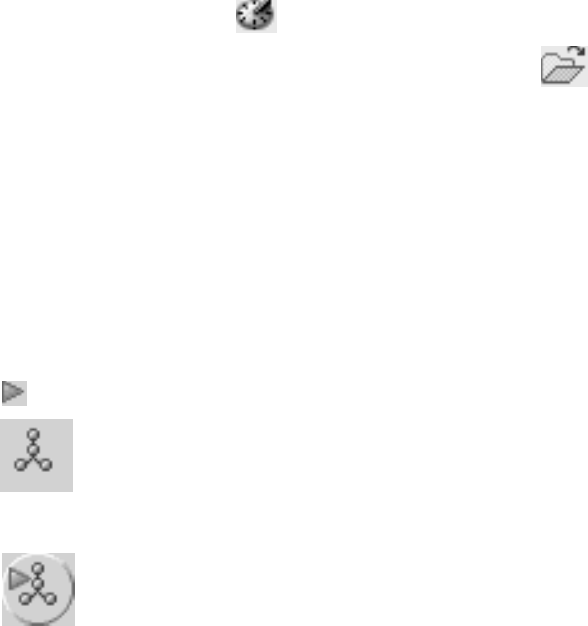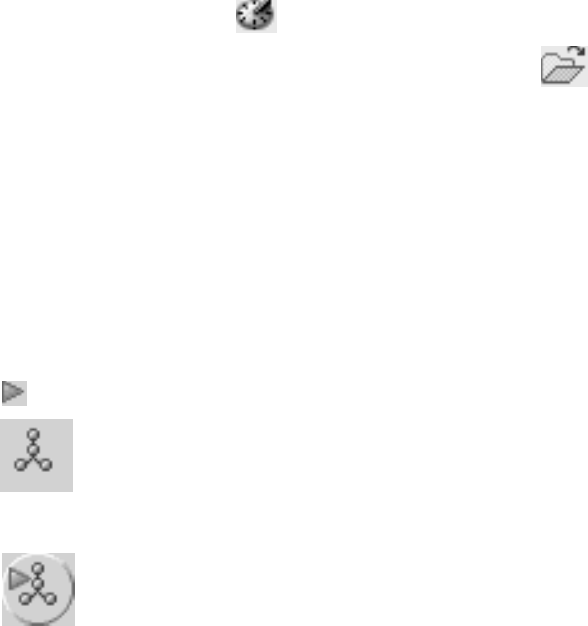
To run commands and SQL statements::
1. To open an embedded Command Editor, expand the Control Center object tree
until you find a DB2 database. Right-click the object and select Query from
the pop-up menu. A Command Editor tile opens in the Control Center.
2. To open a stand-alone Command Editor from the Start menu, select Programs
—> IBM DB2 —> [DB2 copy name] —> Command Line Tools —>
Command Editor.
3. Select a target database to connect to. Targets that currently have connections
or have had connections during the current session are listed in the Target
drop-down list. If your target is not listed, click Add and select a target from
those available on the Specify Target window. You can also type the connect to
database statement.
4. In the top pane, type the commands or SQL statements that you want to
execute.
5. You can select commands and statements previously executed in this session
from the History window. Click
to open the History window.
6. You can execute commands and statements stored in a file. Click
to
locate the file using the file browser Open window.
7. You can specify the character to be used as the termination character for your
statements and commands in the Statement termination character field. This
termination character will override the character that you may have specified
in the Tool Settings notebook.
8. For scripts containing CREATE PROCEDURE or CREATE TRIGGER
statements, it is suggested that a termination character other than a semicolon
be used, as the body of these statements might themselves contain one or
more semicolons.
9. When stored procedures are using the same character as a delimiter, as this
would cause execution problems.
10. Click
to execute the commands or statements.
11. Click
to generate a graphical representation of the access plan for
explainable SQL statements (for example, SELECT, INSERT, and UPDATE). An
access plan indicates the order of operations for accessing requested data.
12. Click
to execute explainable SQL statements and generate access
plans. The availability of push buttons changes depending on the database
target for your commands.
13. View the execution results. Command results are displayed in the output area
of the Commands page, while SQL results are returned on the Query Results
page. The access plan appears in graphical form on the Access Plan page.
14. Optional: The results from the most recently executed SQL statement are
displayed on the Query Results page. To change the value in any cell,
highlight the value and modify it. If the Automatically commit updates check
box is selected, changes made to a cell are committed immediately when focus
shifts off its row. If the check box is not selected, then click Commit to commit
your changes, or click Rollback to rollback any uncommitted changes.
15. You can also add, modify, and delete rows in the table.
48 Getting started with DB2 installation and administration