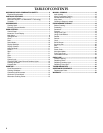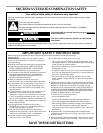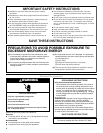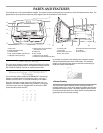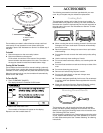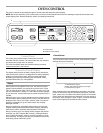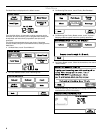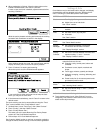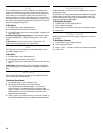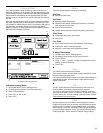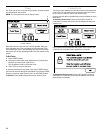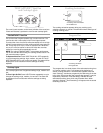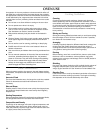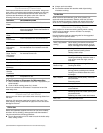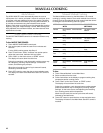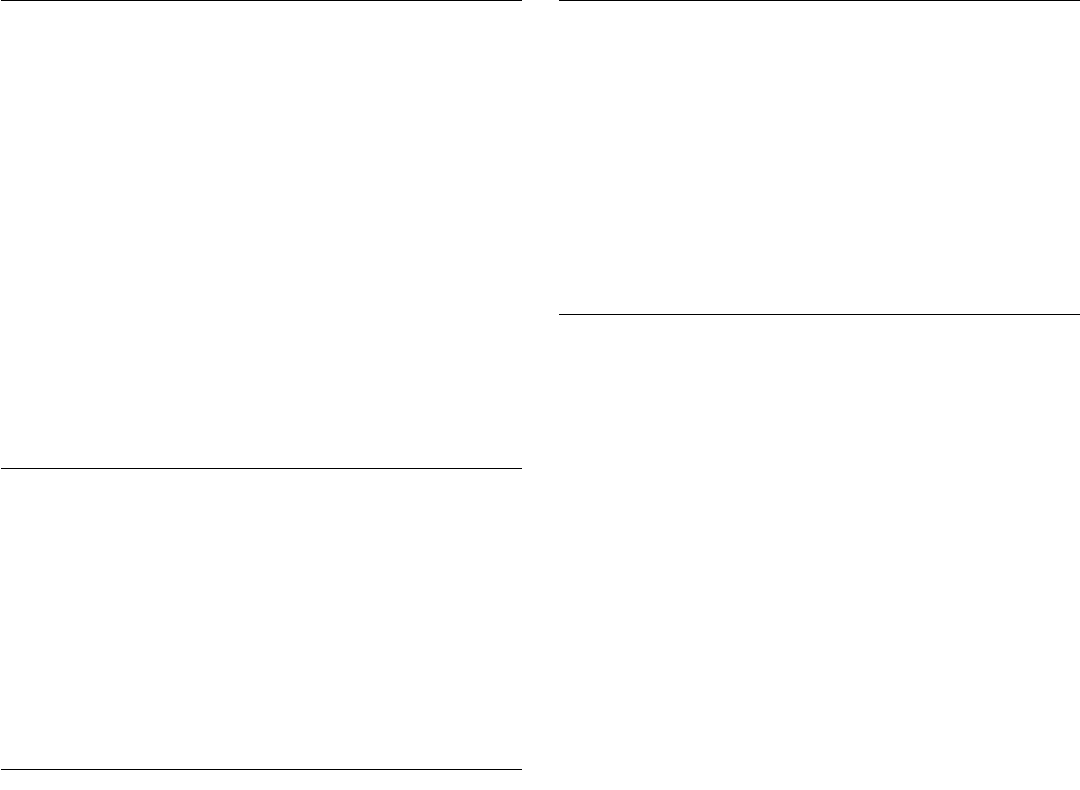
10
Clock
This is a standard 12-hour clock (12:00 AM-11:59 PM). When
power is first supplied to the oven, or after a power failure, the
“Welcome” screen will appear, asking whether you would like to
set the clock. If you choose to set the clock at that time, the
display will take you directly to the Clock screen. If you choose
not to set the clock, the time of day will default to 12:00 p.m., and
the clock will be displayed and continue to keep time. The clock
defaults to Daylight Savings OFF.
To Set Clock:
1. On Main Menu, touch “Settings & Info.”
2. On Settings & Info screen, touch “Clock.”
3. On Clock screen, set the time of day and date, if desired, and
select AM or PM.
To Change Daylight Savings Setting: On Clock screen, select
“Daylight Savings ON” or “Daylight Savings OFF,” then touch
“OK.”
To Hide Clock: On Clock screen, touch “Hide Clock.” The
display will immediately return to the Main Menu.
Date
The date may be set and displayed on the Main Menu screen.
The default setting is Jan. 1.
To Set Date:
1. On Main Menu, touch “Settings & Info.”
2. On Settings & Info screen, touch “Date.”
3. On Date screen, use number pads to set the month, day and
year.
To Hi de Date: On Date screen, touch “Hide Date.” The display
will immediately return to the Main Menu. Repeat to display the
date.
Demo Mode
The Demo Mode highlights the features and capabilities of the
oven in a slide show on the display.
To Activate Demo Mode:
1. On the Main Menu, touch “Settings & Info.”
2. On Settings & Info screen, touch “Demo Mode.”
The demonstration immediately begins. You can move
forward or back in the demonstration by touching “Next
Page” or “Back,” or wait for the screen to advance. When the
demonstration is over, it automatically loops back to the
beginning and starts again.
3. Touch “Cancel” on the touch screen, or touch OFF control to
cancel Demo Mode and return the display to the Main Menu.
Display Backlight
Display backlight may be set to reduce brightness or to turn off
during sleep mode.
Sleep mode is an energy-saving feature that darkens the display
backlight after 2 minutes of inactivity. During sleep mode, only
the time and date are visible, along with instruction to touch the
screen to reactivate the Main Menu.
To Set Display Backlight:
1. On Main Menu, touch “Settings & Info.”
2. Touch “Display Backlight.”
3. Select setting: reduce after 2 minutes or off after 2 minutes.
4. Touch “OK.”
Display Contrast
Display contrast has numerous settings, ranging from minimum
to maximum.
To Set Display Contrast:
1. On Main Menu, touch “Settings & Info.”
2. Touch “Display Contrast.”
3. Using “+” and “-” controls, increase or decrease the contrast.
4. Touch “OK.”