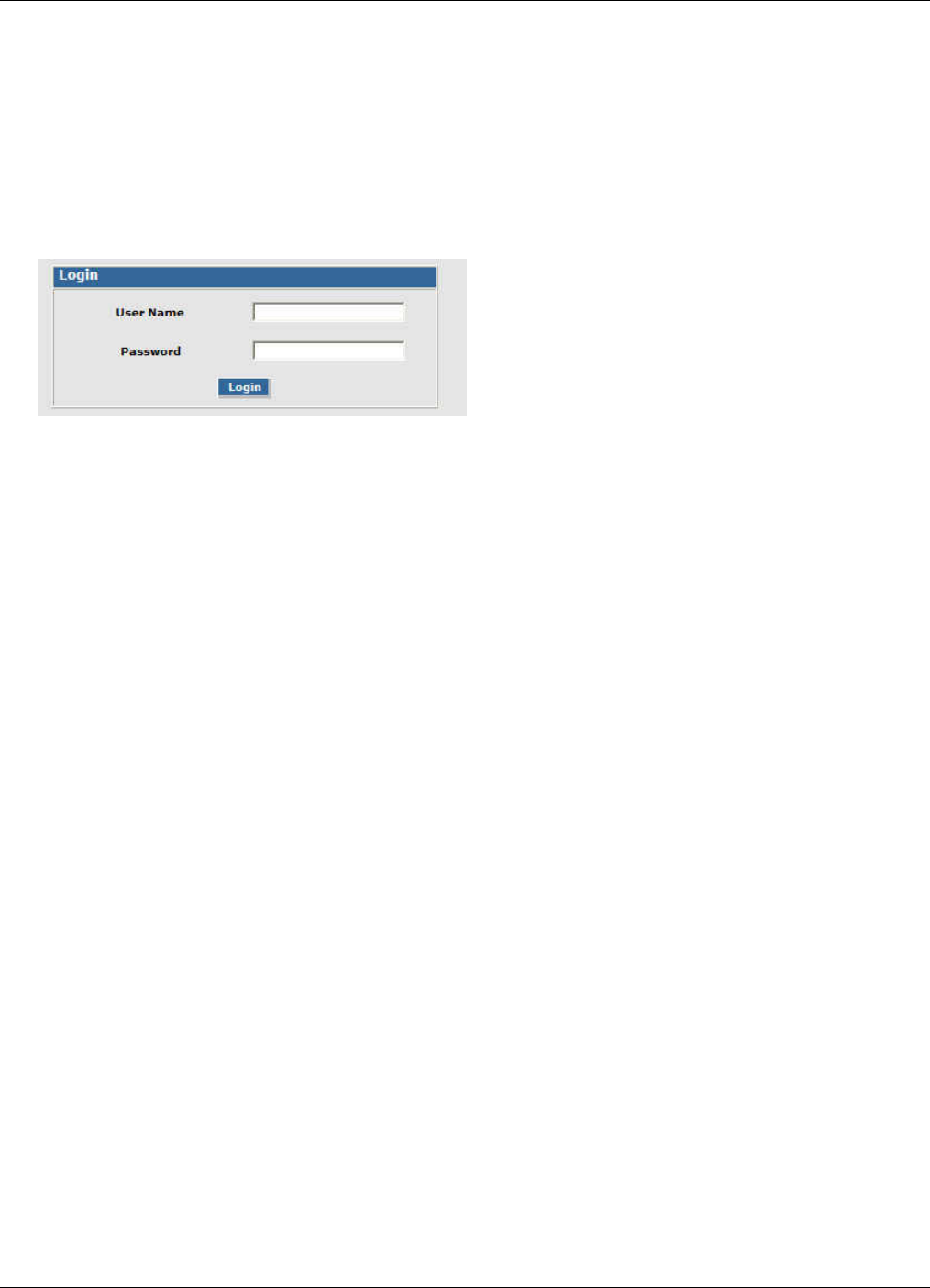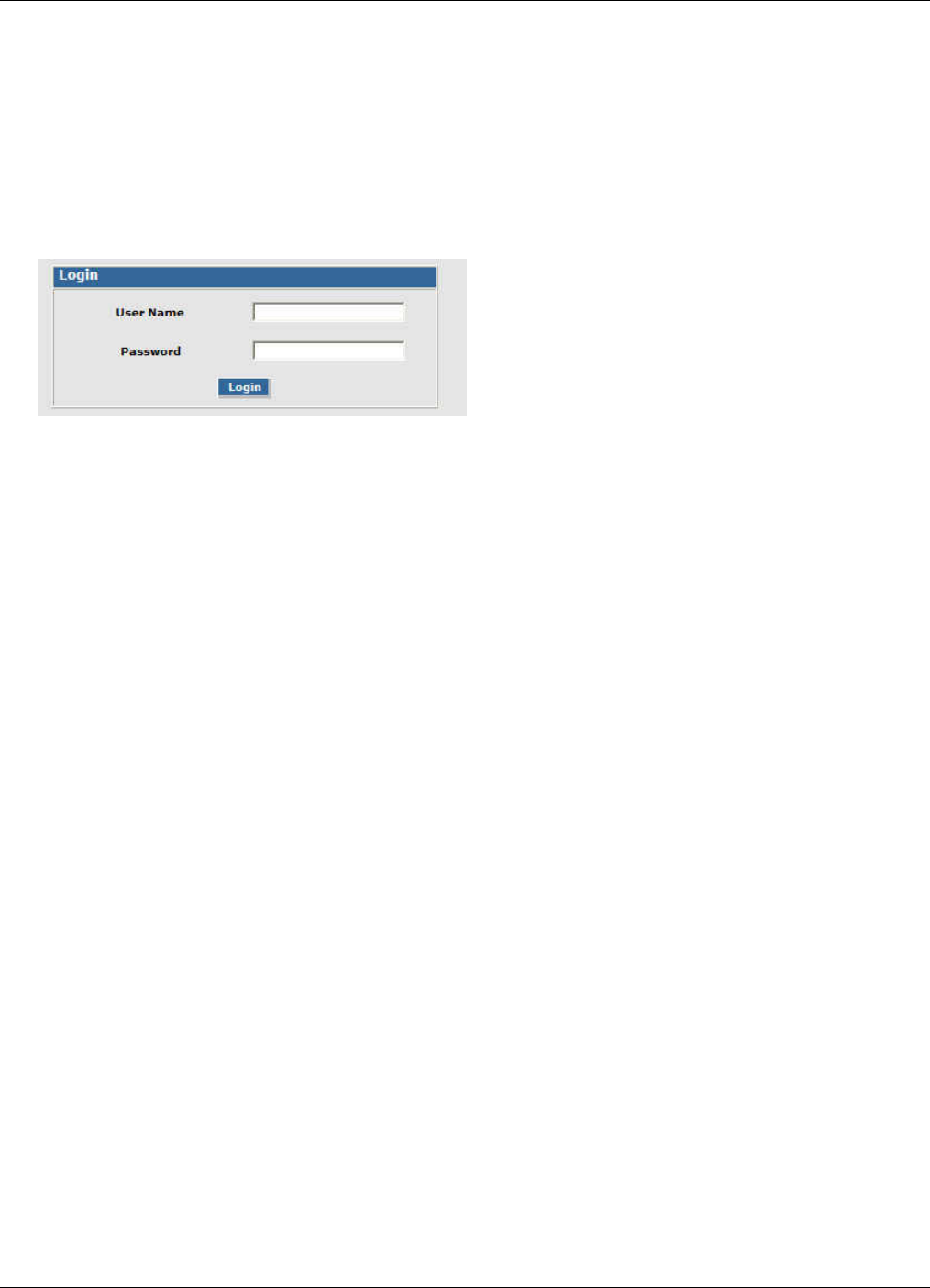
Chapter 2 – Installing the Router
MultiModem rCell User Guide 31
Configuring Ethernet Interface
You use the router's factory-installed Web Management software to configure the Ethernet interface. Access this
software using a Web browser.
1. Ensure that the Status LED is blinking, indicating that the router is ready.
2. On the computer, open a Web browser
3. In the browser’s address field, type the default Gateway Address: http://192.168.2.1
4. After entering the Address, the Login page opens.
a. In the User Name field, type the default user name: admin (all lower-case).
b. In the Password field, type the default password: admin (all lower-case).
c. Click Login. The Web Management Home page opens.
The user name and password are case-sensitive. You must use lower-case for both.
A password can be up to 12 characters. If Windows displays the AutoComplete message, click No so that the
operating system does not remember the password. This helps maintain computer security.
It is recommended that you change the default password to better protect the security of your router. Use a
safe password.
Quickly Configuring the Router by Using Wizard Setup
The Wizard Setup tool helps you quickly configure the router. Benefits of using this tool include:
● Saves time by allowing you to configure the basic setup in one place.
● The information entered defaults to other windows that require this information.
● Lets you enter and save information needed to create a connection to the Internet.
This section describes how to configure the basic parameters to start using your router. You can configure more
than the basics by using other features of the Web Management software. For more information, see Chapter 3.
To use Wizard Setup to setup basic router features:
1. From the Web Management software’s menu bar, select Wizard Setup.