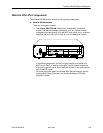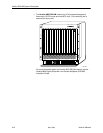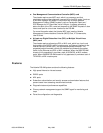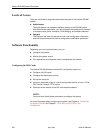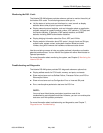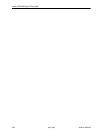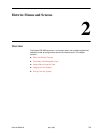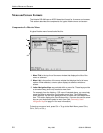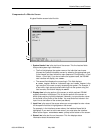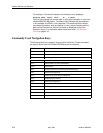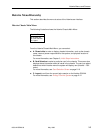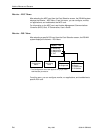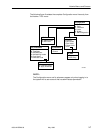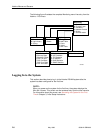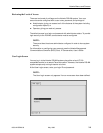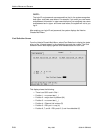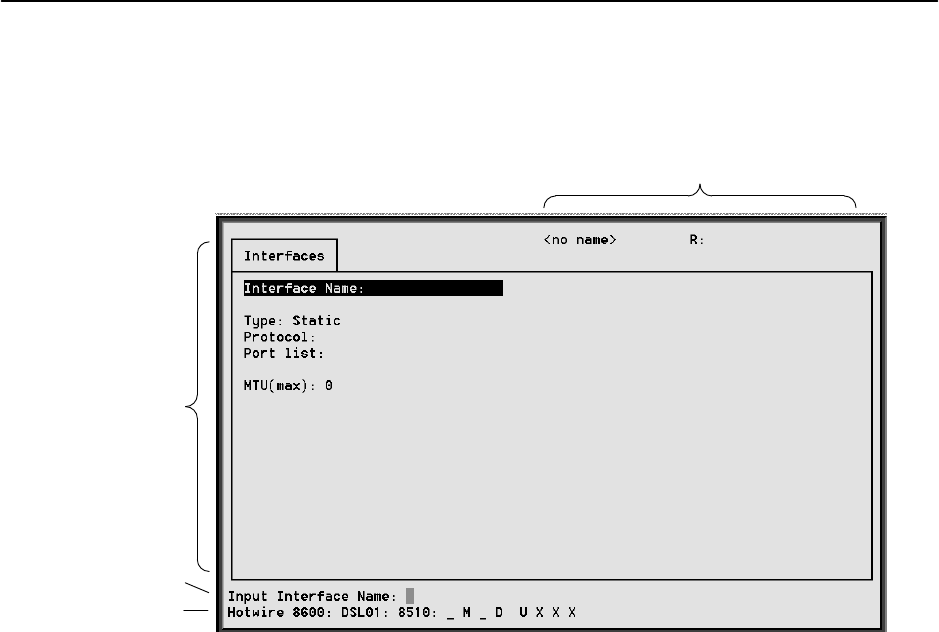
Hotwire Menus and Screens
2-3
8000-A2-GB26-00
May 1998
Components of a Hotwire Screen
A typical Hotwire screen looks like this:
2
1
4
3
1. System Header Line is the top line of the screen. This line has two fields
that provide system login information.
— The first field displays the system name or the individual card name.
(Access the System Information screen by selecting the appropriate card
in the chassis and then follow this menu sequence:
Configuration
→
Card
Status
→
Card Info
.) If you do not define the system name, the DSLAM
user interface will display <no name>.
— The second field displays the current login. This field displays
R:<user_login> where R: indicates a login and <user_login> is the
login account of the user currently accessing the system. For example, if
a user with a login account called
admin
logs into the system using the
local console, this field will display R:admin.
2. Display Area is the top portion of the screen on which pertinent DSLAM
system information is displayed. This is also the portion of the screen on
which fields requiring input are displayed. However, you cannot enter values
for the fields in this portion of the screen. You must enter field values in the
Input Line at the bottom of the screen (see below).
3. Input Line is the area of the screen where you are prompted to enter values
for the specific field that is highlighted on the screen.
For example, in the Interfaces screen above, the Interface Name field is
highlighted. If you want to add a new record, you must enter the Interface
Name at the Input Interface Name: prompt at the bottom of the screen.
4. Status Line is the last line on the screen. This line displays status
information about the selected card.