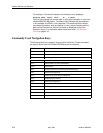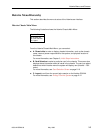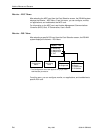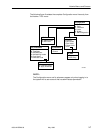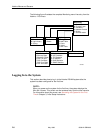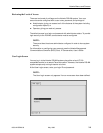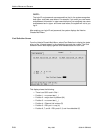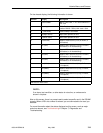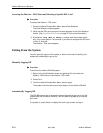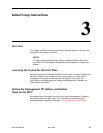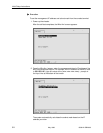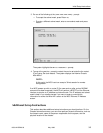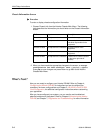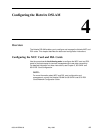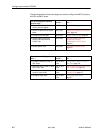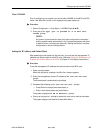Hotwire Menus and Screens
2-12
8000-A2-GB26-00
May 1998
Accessing the Hotwire – DSL Menu and Selecting a Specific DSL Card
"
Procedure
To access the Hotwire – DSL menu:
1. From the Hotwire Chassis Main Menu, select Card Selection.
The Card Selection screen appears.
2. Verify that the DSL card you want to access appears on the Card Selection
screen. (See
Card Selection Screen
on page 2-10 for more information.)
3. At the Goto Card (MCC or DSLnn): prompt, enter the number of the
slot. Then, press Return. For example, if you want to configure the DSL card
in Slot 13, enter 13.
The Hotwire – DSL menu appears.
Exiting From the System
You can manually log out of the system or, after five minutes of inactivity, the
system will automatically log you out.
Manually Logging Off
"
Procedure
To exit from the Hotwire DSLAM system:
1. Return to the Card Selection screen by selecting Exit from either the
Hotwire – MCC menu or the Hotwire – DSL menu.
2. Press Ctrl-z.
3. From the Hotwire Chassis Main Menu, select Logout.
The system exits from the current login session on the Hotwire DSLAM.
Automatically Logging Off
The DSLAM system has an automatic timeout feature that logs you out of the
system after five minutes of inactivity. You will need to log back in to continue
your work.
To log back in, press Return to display the User Login screen and log in.