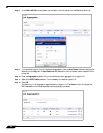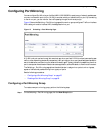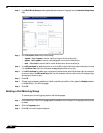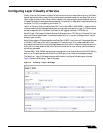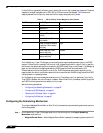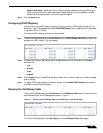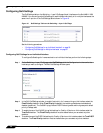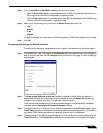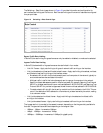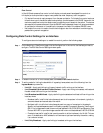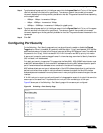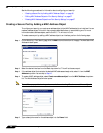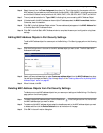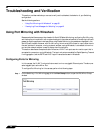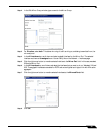Configuring Switching
32
SonicOS 5.7: Advanced Switching Feature Guide and Screencast Tutorial
Step 5 To enable the use of the DSCP field settings for Quality of Service on these interfaces, select the Trust
DSCP checkbox. The Fixed Priority checkbox must be cleared before you can select this checkbox.
Step 6 If both Trust CoS and Trust DSCP are selected, do one of the following:
• Select the Prefer CoS checkbox to give preference to the CoS 802.1p tag field settings when both the
802.1p tag field and the DSCP field are present in ingressing frames.
• Clear the Prefer CoS checkbox to give preference to the DSCP field settings when both the 802.1p tag
field and the DSCP field are present in ingressing frames.
Step 7 Select one of the following priority levels from the Default Priority drop-down list:
• Keep Original Settings – Choose this setting to allow each interface to default to its original individual
QoS settings.
• Low
• Normal
• High
• Highest
If ingressing frames do not contain either a CoS 802.1p tag field or a DSCP field, the default priority is used.
Step 8 Click OK.
Configuring Rate Control
SonicOS supports per-interface rate limiting and flow control on the Switching > Rate Control page.
Rate limiting provides a way to control the rate of traffic sent or received on a network interface. Traffic is
sent or received while its rate is less than or equal to the specified rate limit , while traffic that exceeds the
rate is dropped or delayed.
Flow control allows you to manage the rate of data transmission between two devices to prevent a fast
sender from getting too far ahead of a slow receiver. Flow control provides a mechanism for the receiver to
control the transmission speed to avoid being overwhelmed with data from the sender. Flow control is
important in cases where the receiver has a heavy load to process compared to the sender, or if the receiver
is a slower computer than the sender.