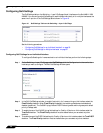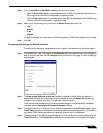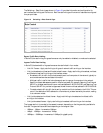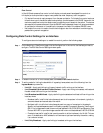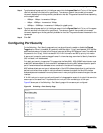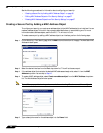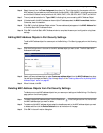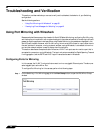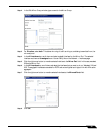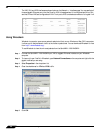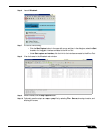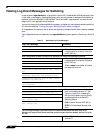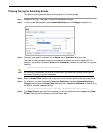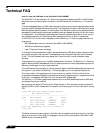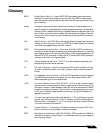Troubleshooting and Verification
38
SonicOS 5.7: Advanced Switching Feature Guide and Screencast Tutorial
Troubleshooting and Verification
This section provides methods you can use to verify and troubleshoot the behavior of your Switching
configuration.
See the following sections:
• “Using Port Mirroring with Wireshark” on page 38
• “Viewing Log Event Messages for Switching” on page 42
Using Port Mirroring with Wireshark
Because switched frames cannot be viewed with SonicOS Packet Monitoring, configuring Port Mirroring
and viewing the mirrored traffic with a network analyzer is the preferred method for examining traffic as it
passes through the appliance interfaces. When using Packet Monitoring, the packets are displayed in the
SonicOS user interface. However, with Port Mirroring, the mirrored traffic is sent to a port rather than to
the user interface. A computer running a network analyzer, such as Wireshark, is connected to the mirror
port and the network analyzer is used to display the mirrored traffic.
This section describes an example situation where two VLAN Trunk ports are mirrored to a port that is
connected to a computer running Wireshark. The two trunk ports are enabled for Rapid Spanning Tree and
Link Aggregation, and the RSTP and LACP Layer 2 frames can be seen in Wireshark.
Configuring Ports for Mirroring
In this use case, the VLAN Trunk ports that we want to mirror are gigabit Ethernet ports. Therefore, we
select a gigabit port as the Mirror Port.
To configure Port Mirroring for this use case, perform the following steps:
Step 1 On the Switching > Port Mirroring page, click the New Group button to open the Edit Mirror Group
window.