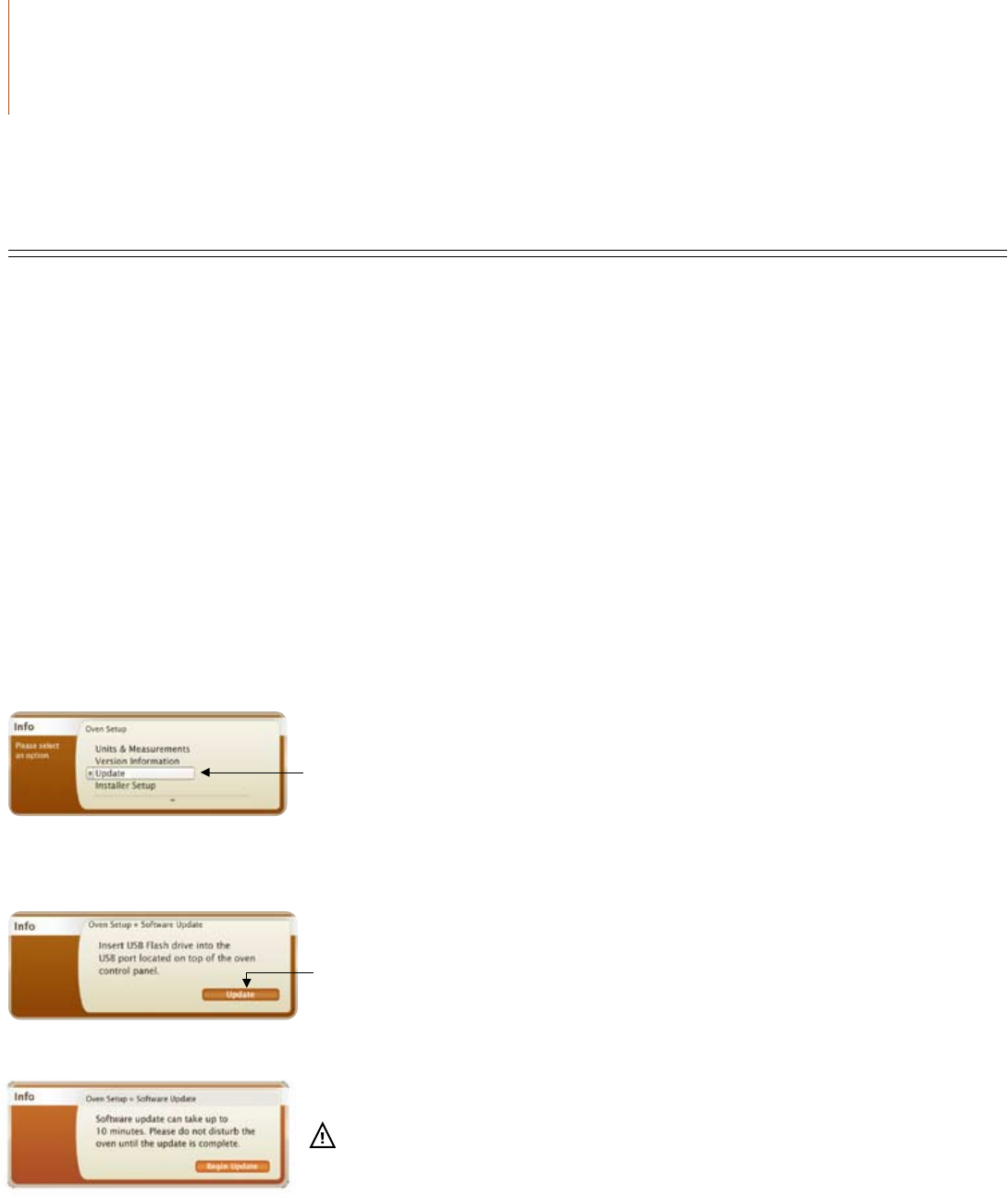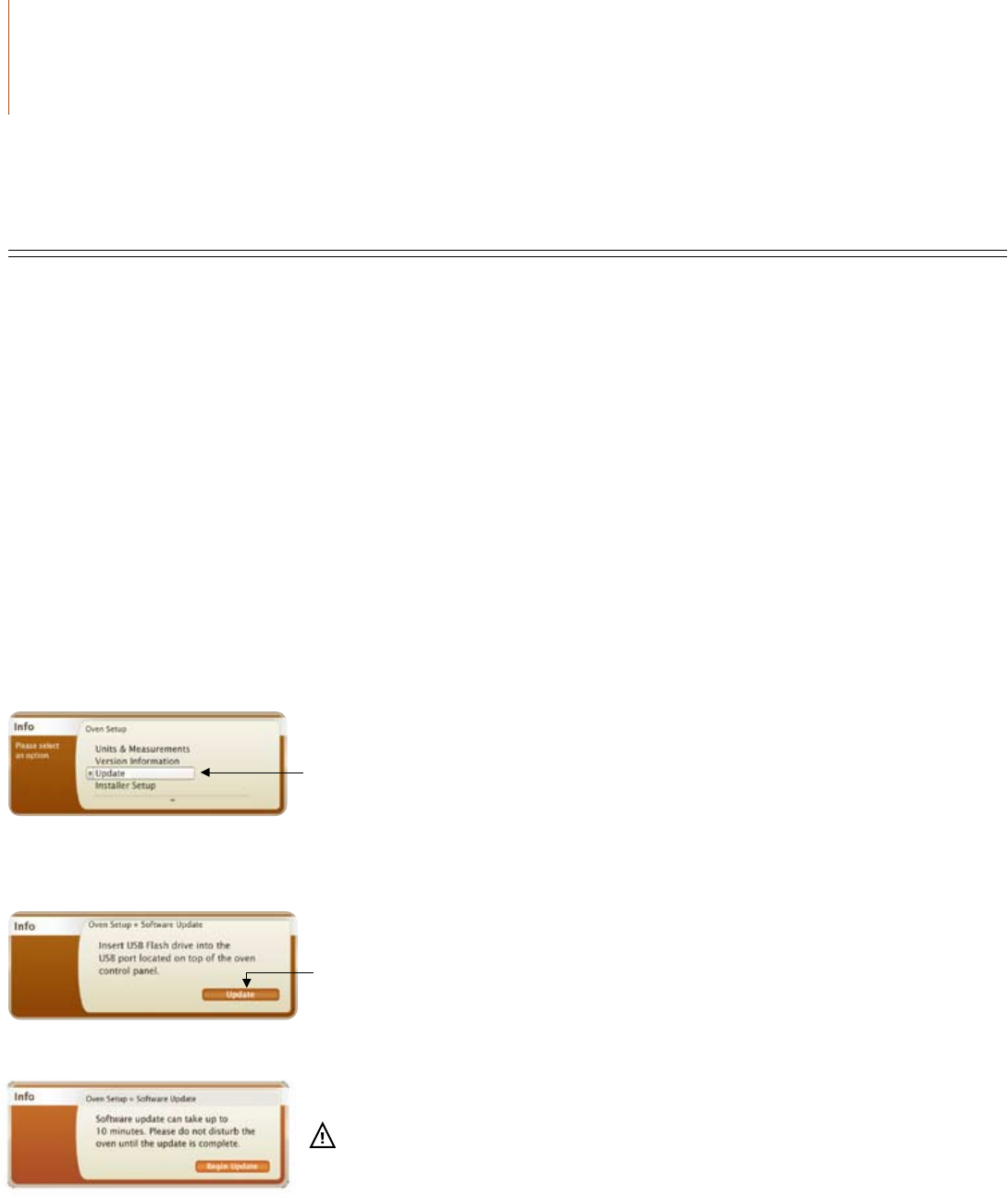
26 The Speedcook Oven The Speedcook Oven
Updating Oven Software
Software updates contain product enhancements and additional cookwheel items. When a software
update is released, TurboChef will notify you by email and/or mail. Updates are applied to the oven via
USB ash drive (not included with the oven) and can be downloaded directly from:
www.turbochef.com/residential/service/oven-rmware-updates.aspx.
NOTE: Whenever the oven software is upgraded, any cook settings under “View Last Cooked (10)” in the Favorites mode (page 7) will be
lost. To avoid losing your recently-cooked dish settings, save them to Favorites (page 15) before performing the software upgrade. Personal
preferences such as volume and display brightness will not be affected by the upgrade.
1. Follow instructions on the website to save the update file to a USB flash drive.
2. While the oven is off or cooling down, press the “Info” key.
When the oven is in operation, you will not be able to access the options under the “Info” key.
3. Select “Oven Setup.”
4. Select “Update.”
5. Place the USB Flash Drive into the USB port located on the top of the oven’s control panel.
6. Select “Update.”
7. Select “Begin Update.”
NOTE:
To cancel, press the “Cancel” key. Once “Begin Update” is selected, the update cannot be canceled.
Use the inner CookWheel knob to scroll to and select “Update.”
Ensure the USB Flash drive is properly connected to the oven’s USB port. Press “Start” or the
inner CookWheel knob to select “Update.”
Press “Start” or the inner CookWheel knob to select “Begin Update” to begin the update process.
CAUTION: The oven should not be disturbed once the software update has begun. If the
update process is interrupted, a service call may be required to reload the oven’s software.