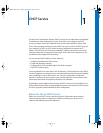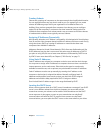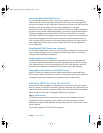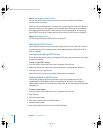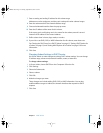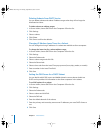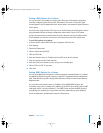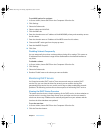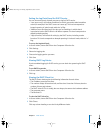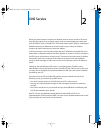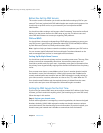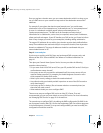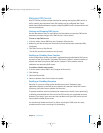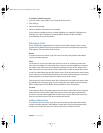Chapter 1 DHCP Service 15
Setting the Log Detail Level for DHCP Service
You can choose the level of detail you want to log for DHCP service.
• “Low (errors only)” will indicate conditions for which you need to take immediate
action (for example, if the DHCP server can’t start up). This level corresponds to
bootpd reporting in “quiet” mode, with the “-q” flag.
• “Medium (errors and warnings)” can alert you to conditions in which data is
inconsistent, but the DHCP server is still able to operate. This level corresponds to
default bootpd reporting.
• “High (all events)” will record all activity by the DHCP service, including routine
functions. This level corresponds to bootpd reporting in “verbose” mode, with the “-v”
flag.
To set up the log detail level:
1 In Server Admin, choose DHCP from the Computers & Services list.
2 Click Settings.
3 Select the Logging tab.
4 Choose the logging option you want.
5 Click Save.
Viewing DHCP Log Entries
If you’ve enabled logging for DHCP service, you can check the system log for DHCP
errors.
To see DHCP log entries:
1 In Server Admin, choose DHCP from the Computers & Services list.
2 Click Log.
Viewing the DHCP Client List
The DHCP Clients window gives the following information for each client:
• The IP address served to the client.
• The number of days of lease time left, until the time is less than 24 hours; then the
number of hours and minutes.
• The DHCP client ID. This is usually, but not always, the same as the hardware address.
• The computer name.
• The Ethernet ID.
To view the DHCP client list:
1 In Server Admin, choose DHCP from the Computers & Services list.
2 Click Clients.
Click any column heading to sort the list by different criteria.
LL2351.Book Page 15 Monday, September 8, 2003 2:47 PM