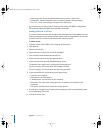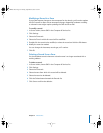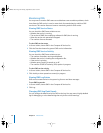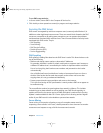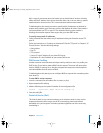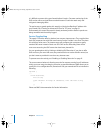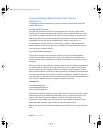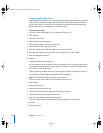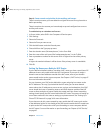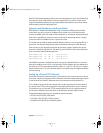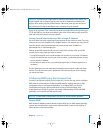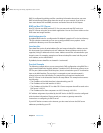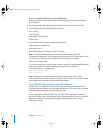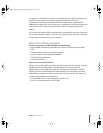34 Chapter 2 DNS Service
Configuring DNS for Mail Service
Configuring DNS for mail service is enabling Mail Exchange (MX) records with your own
DNS server. If you have an Internet Service Provider (ISP) that provides you with DNS
service, you’ll need to contact the ISP so that they can enable your MX records. Only
follow these steps if you provide your own DNS Service.
To enable MX records:
1 In Server Admin, choose DNS in the Computers & Services list.
2 Click Settings.
3 Select the Zones tab.
4 Select the Zone you want to use.
5 Click the Add button under the Records pane.
6 Choose MX from the Type pop-up menu.
7 Enter the domain name (like “example.com.”) in the From field.
8 Enter the name of the mail server (like “mail.example.com.”) in the To field.
9 Enter a precendence number.
10 Click OK.
Enabling Redundant Mail Servers
You may need to set up multiple servers for redundancy. If this is the case, you’ll need
to add additional information to each MX record. Create one record for each auxiliary
server. This consists of two steps:
These instructions assume you have an existing MX record for a primary mail server. If
not, please see “Configuring DNS for Mail Service” on page 34.
Step 1: Edit the MX record of the primary mail server
1 In Server Admin, choose DNS in the Computers & Services list.
2 Click Settings.
3 Select the Zones tab.
4 Select the Zone you want to use.
5 Click the primary mail server’s MX record in the Records pane.
6 Click the Edit button below the Records pane.
7 Enter a low precedence number for that server.
A lower number indicates it will be chosen first, if available, to receive mail.
8 Click OK.
9 Proceed to Step 2.
LL2351.Book Page 34 Monday, September 8, 2003 2:47 PM