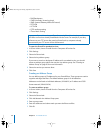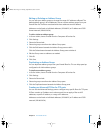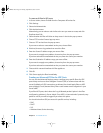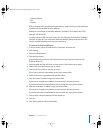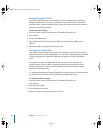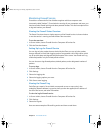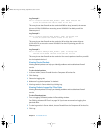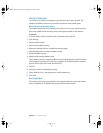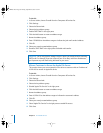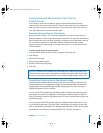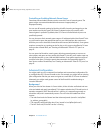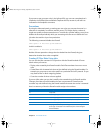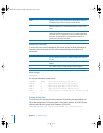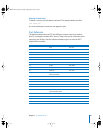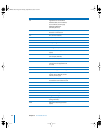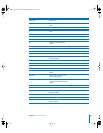58 Chapter 3 IP Firewall Service
To do this:
1 In Server Admin, choose Firewall from the Computers & Services list.
2 Click Settings.
3 Select the General tab.
4 Select the Any address group.
5 Enable “SMTP Mail” in the right pane.
6 Click the Add button to create an address range.
7 Name the address group.
8 Enter 17.128.100.0 to the address range to indicate the junk mail sender’s address.
9 Click OK.
10 Select your newly created address group.
11 Deselect “SMTP Mail” in the right pane to disable mail transfer.
12 Click Save.
Allow a Customer to Access the Apple File Server
This section shows you, as an example, how to allow a customer with an IP address of
10.221.41.33 to access an Apple file server.
To do this:
1 In Server Admin, choose Firewall from the Computers & Services list.
2 Click Settings.
3 Select the General tab.
4 Select the Any address group.
5 Disable “Apple File Service” in the right pane.
6 Click the Add button to create an address range.
7 Name the address group.
8 Enter 10.221.41.33 to the address range to indicate the customer’s address.
9 Click OK.
10 Select your newly created address group.
11 Select “Apple File Service” in the right pane to enable file access.
12 Click Save.
Important: Set up very specific address ranges in filters you create to block incoming
SMTP mail. For example, if you set a filter on port 25 to deny mail from all addresses,
you’ll prevent any mail from being delivered to your users.
LL2351.Book Page 58 Monday, September 8, 2003 2:47 PM