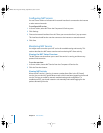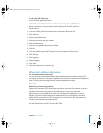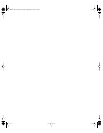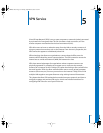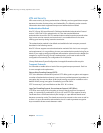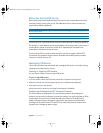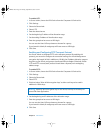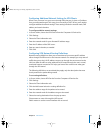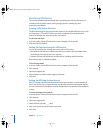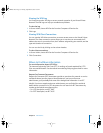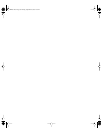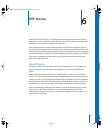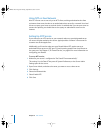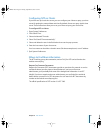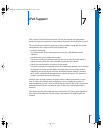76 Chapter 5 VPN Service
Monitoring VPN Service
This section describes tasks associated with monitoring a functioning VPN service. It
includes accessing status reports, setting logging options, viewing logs, and
monitoring connections.
Viewing a VPN Status Overview
The VPN Overview gives you a quick status report on your enabled VPN services. It tells
you how many L2TP and PPTP clients you have connected, which authentication
method is selected, and when the service was started.
To view the overview:
1 In Server Admin, choose VPN Service from the Computers & Services list.
2 Click the Overview button.
Setting the Log Detail Level for VPN Service
You can choose the level of detail you want to log for VPN service.
• Non-verbose will indicate conditions for which you need to take immediate action
(for example, if the VPN service can’t start up).
• Verbose will record all activity by the VPN service, including routine functions.
Non-verbose login is enabled by default.
To set VPN log detail:
1 In Server Admin, choose VPN Service from the Computers & Services list.
2 Click Settings.
3 Select the Logging tab.
4 Select Verbose to enable verbose logging, if desired.
5 Click Save.
Setting the VPN Log Archive Interval
Mac OS X Server can automatically archive VPN service logs after a certain amount of
time. Each archive log is compressed and uses less disk space than the original log file.
You can customize the schedule to archive the logs after a set period of time, measured
in days.
To set up the log archive interval:
1 In Server Admin, choose VPN Service from the Computers & Services list.
2 Click Settings.
3 Select the Logging tab.
4 Select “Archive Log every ___ days”
5 Enter the log archive rollover interval you want.
6 Click Save.
LL2351.Book Page 76 Monday, September 8, 2003 2:47 PM