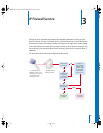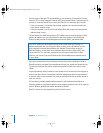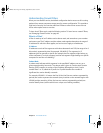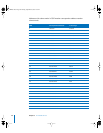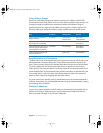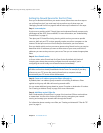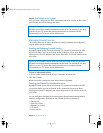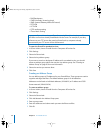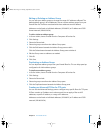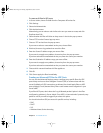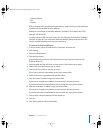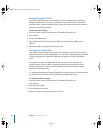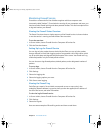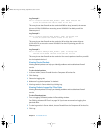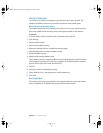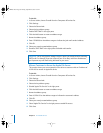Chapter 3 IP Firewall Service 51
Editing or Deleting an Address Group
You can edit your address groups to change the range of IP addresses effected. The
default address group is for all addresses. You can remove address groups from your
firewall filter list. The filters associated with those addresses are also deleted.
Addresses can be listed as individual addresses (192.168.2.2) or IP address and CIDR
format netmask (192.168.2.0/24).
To edit or delete an address group:
1 In Server Admin, choose Firewall from the Computers & Services list.
2 Click Settings.
3 Select the General tab.
4 Select the group name from the Address Group pane.
5 Click the Edit button beneath the Address Group pane to edit it.
Click the Delete button beneath the Address Group pane to delete it.
6 Edit the Group name or addresses as needed.
7 Click OK.
8 Click Save.
Duplicating an Address Group
You can duplicate address groups from your firewall filter list. This can help speed up
configuration of similar address groups.
To duplicate an address group:
1 In Server Admin, choose Firewall from the Computers & Services list.
2 Click Settings.
3 Select the General tab.
4 Select the group name from the Address Group pane.
5 Click the Duplicate button beneath the Address Group pane.
Creating an Advanced IP Filter for TCP ports
You can use the Advanced Settings pane to configure very specific filters for TCP ports.
IP filters contain an IP address and a subnet mask. You can apply a filter to all IP
addresses, a specific IP address, or a range of IP addresses.
Addresses can be listed as individual addresses (192.168.2.2) or IP address and CIDR
netmask (192.168.2.0/24).
LL2351.Book Page 51 Monday, September 8, 2003 2:47 PM