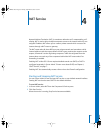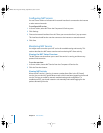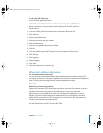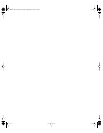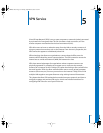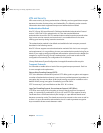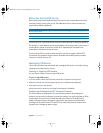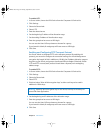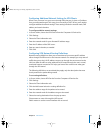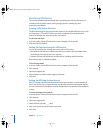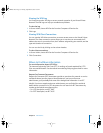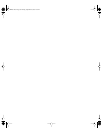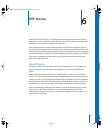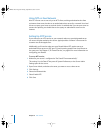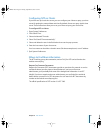Chapter 5 VPN Service 75
Configuring Additional Network Settings for VPN Clients
When a user connects in to your server through VPN, that user is given an IP address
from your allocated range. If this range is not served by a DHCP server, you’ll need to
configure additional network settings. These setting include the network mask, DNS
address, and search domains.
To configure addition network settings:
1 In Server Admin, choose the VPN Service from the Computers & Services list.
2 Click Settings.
3 Select the Client Information tab.
4 Enter the network mask for your allocated IP address range.
5 Enter the IP address of the DNS server.
6 Enter any search domains, as needed.
7 Click Save.
Configuring VPN Network Routing Definitions
Network routing definitions allow you to route data to from some specific address
either through the VPN tunnel or the insecure network. For example, you may want all
traffic that goes to the LAN IP address range to go through the secure tunnel to the
LAN, but make all traffic to other addresses to be routed through the user’s normal,
unsecured Internet connection.This helps you have a finer control over what goes
through the VPN tunnel.
The following definitions are unordered; they apply only the description that most
closely matches the packet being routed.
To set routing definitions:
1 In Server Admin, choose VPN Service from the Computers & Services list.
2 Click Settings.
3 Select the Client Information tab.
4 Click the Add button below the routing definition list.
5 Enter the address range of the packets to be routed.
6 Enter the network mask of the address range to be routed.
7 Select the routing destination from the pop-up menu.
Private means to route it through the VPN tunnel.
Public means to use the normal interface with no tunnel.
LL2351.Book Page 75 Monday, September 8, 2003 2:47 PM