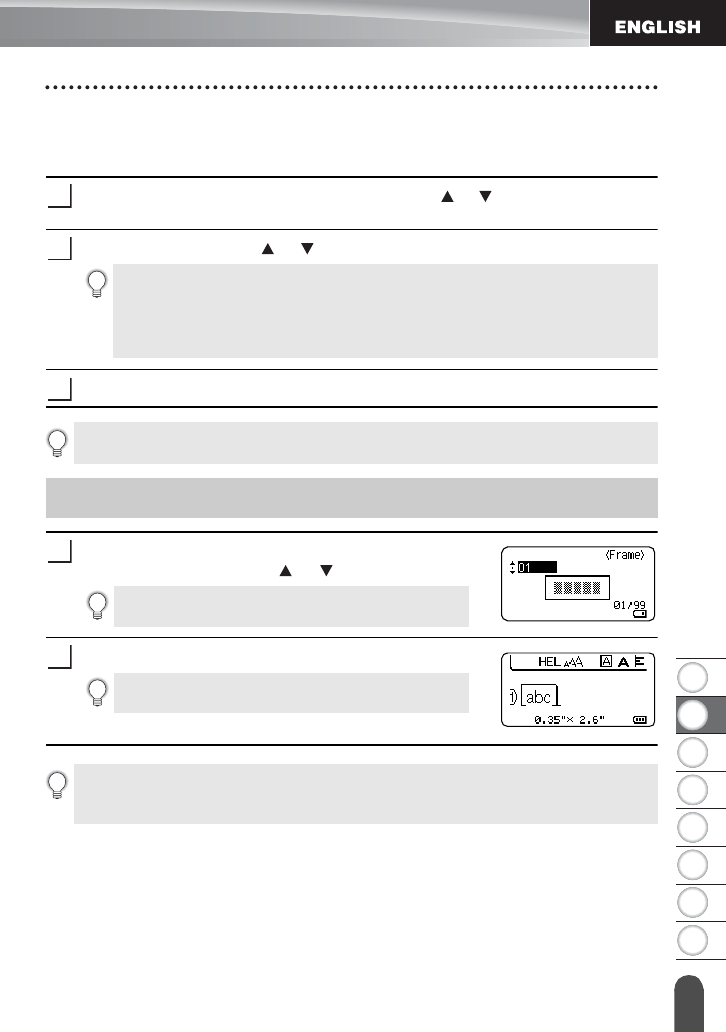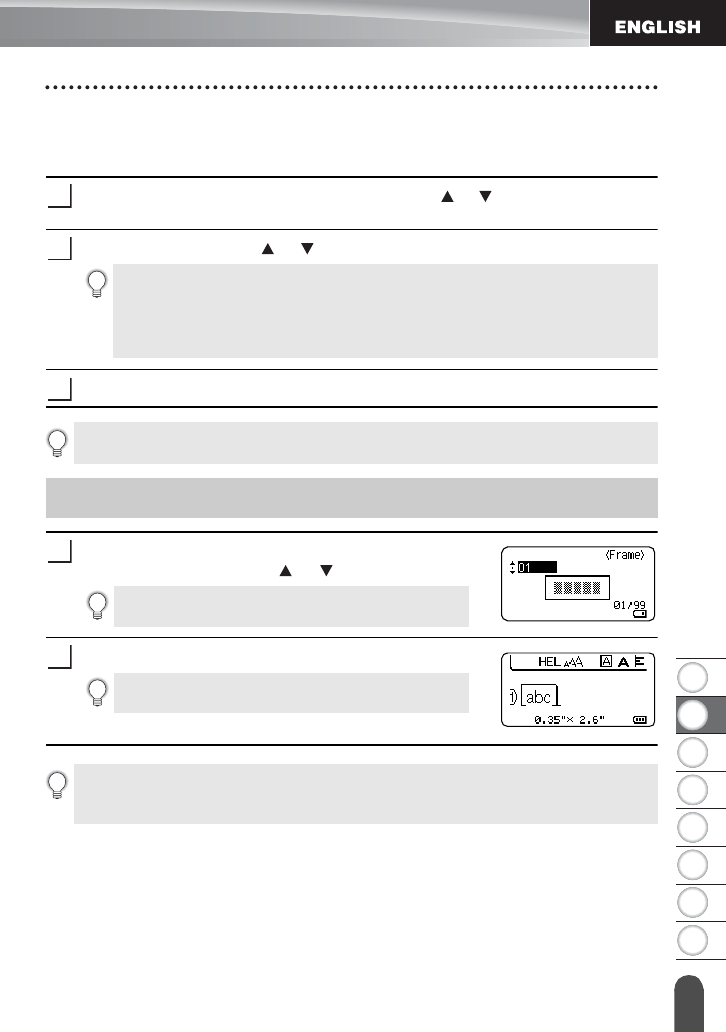
13
EDITING A LABEL
Setting Frame
Setting Auto Fit Style
When "Size" of the
Font
key is set to "Auto" and "Length" of the
Label
key is set to a specific
length, you can select the way to reduce the text size to fit within the label length.
Press the
Menu
key, select "Auto Fit Style" using the or key, and then press the
OK
or
Enter
key.
Select the style using the or key.
Press the
OK
or
Enter
key to apply the setting.
Press the
Frame
key. The current settings are displayed.
Select the frame using the or key.
Press the
OK
or
Enter
key to apply the settings.
When "Text Size" is selected, the total text size is modified to fit within the label.
When "Text Width" is selected, the text width will be reduced to the size of "x
1/2" setting. (If further size reduction is required to fit the text into the selected
label length, the total text size will be modified after reducing the text width to
"x 1/2" setting.)
• Press the Esc key to return to the previous step.
• Press the Space key to set the style to the default setting ("Text Size").
Setting Frame
You can also select the frame directly by typing the
frame number using the number keys.
New settings are NOT applied if you do not press
the OK or Enter key.
• Press the Esc key to return to the previous step.
• Press the Space key to set the selected attribute to the default value.
• Refer to the Frames table for a list of available frames.