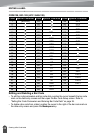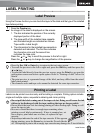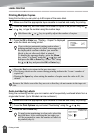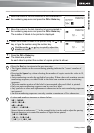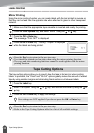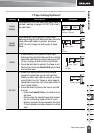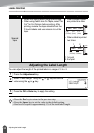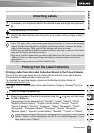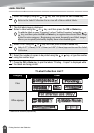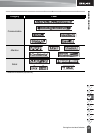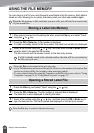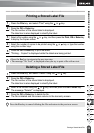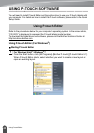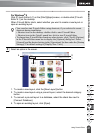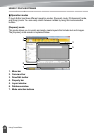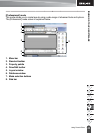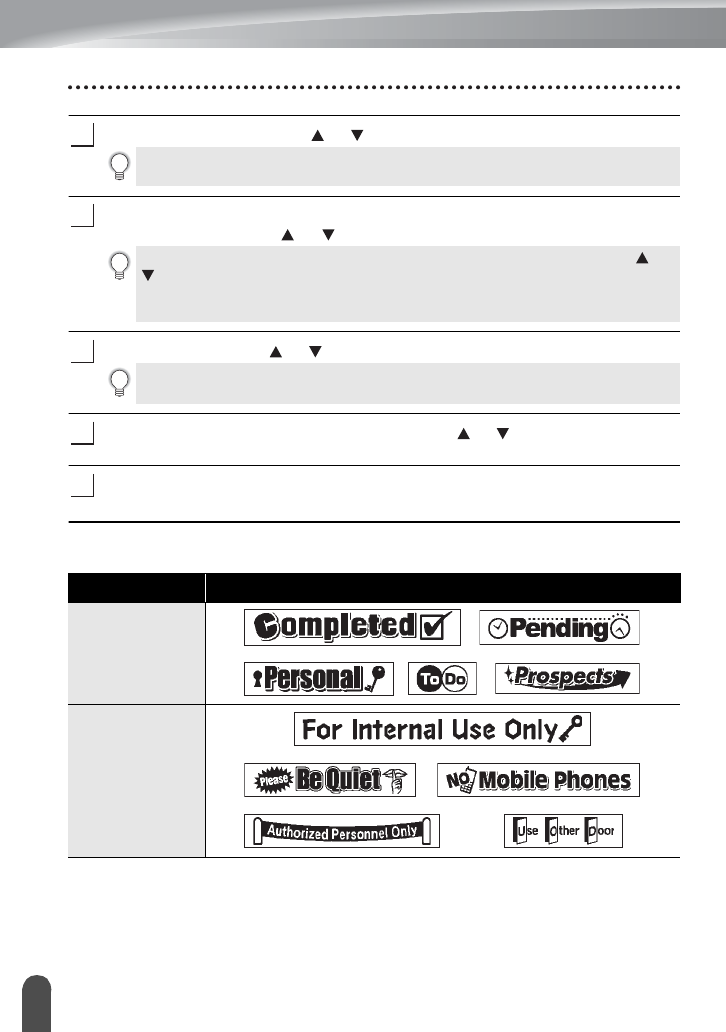
LABEL PRINTING
36
Printing from the Label Collection
Select the category using the or key, and then press the
OK
or
Enter
key.
The first label image is displayed.
Select a label using the or key, and then press the
OK
or
Enter
key.
Select "Print" using the or key, and then press the
OK
or
Enter
key.
Select the number of copies to be printed using the or key, or type the number
using the number keys.
Press the
OK
or
Enter
key to print the labels. "Printing... Copies" is displayed while
the labels are being printed.
Label Collection List
3
Refer to the Label Collection List to view all of the available labels.
4
To add the label to your "Favorites", select "Add to Favorites" using the or
key, and then press the OK or Enter key to register the selected label image
in the Favorites category. Registering your most frequently used label images
allows you to quickly and easily display them when needed again.
5
Only 0.47" (12mm), 0.70" (18mm) or 0.94" (24mm) tape can be used for Label
Collection.
6
7
Category Label
Files
Office signage
* Labels are for illustrative purposes only.