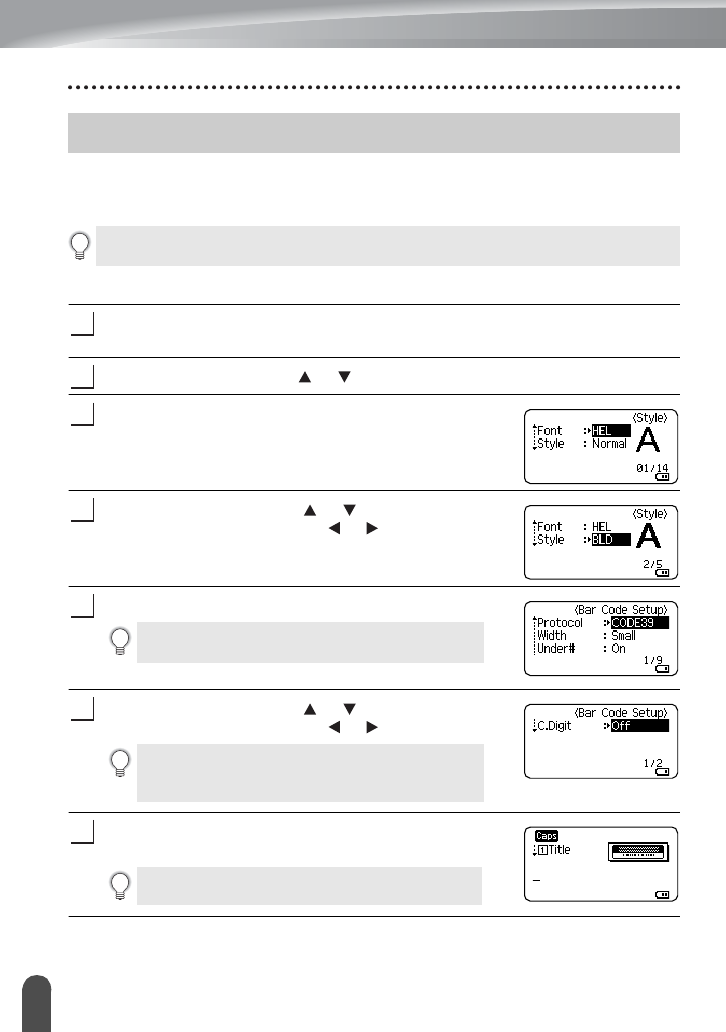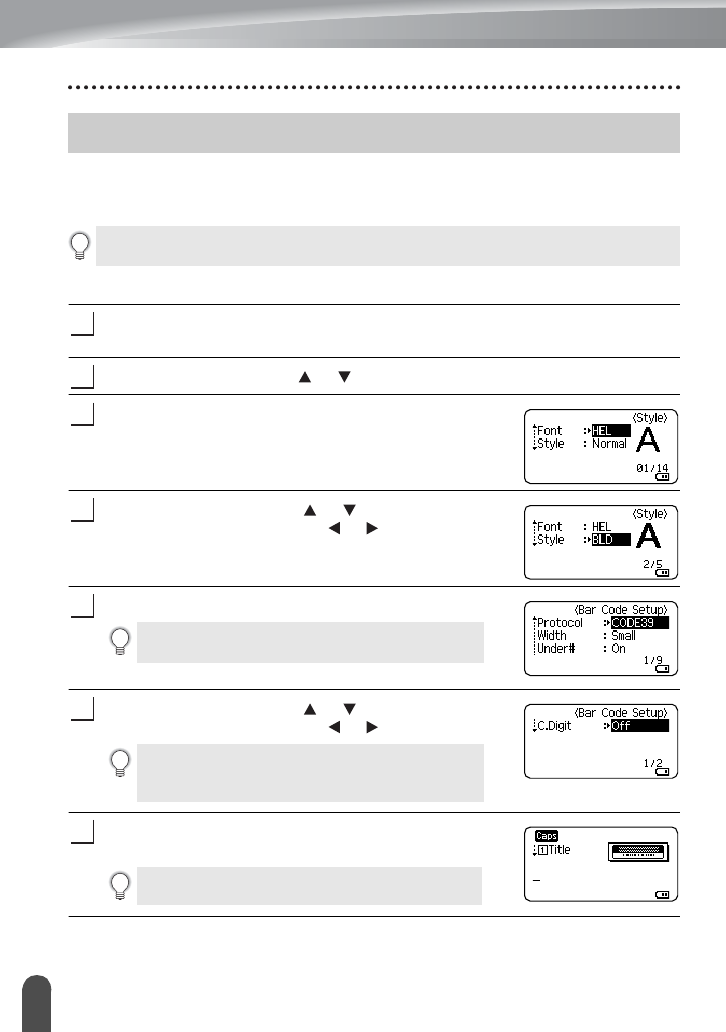
EDITING A LABEL
18
Using Templates
You can quickly and easily create labels for a variety of purposes, such as file tabs,
equipment labels, name badges, etc. Simply select a layout from the templates, enter the
text and apply formatting as desired.
Using Templates - Example creating an Asset Tag
Press the
Template
key.
The last template used is displayed.
Select a template using the or key.
Press the
OK
or
Enter
key.
Select an attribute using the or key, and then set a
value for that attribute using the or key.
Press the
OK
or
Enter
key.
Select an attribute using the or key, and then set a
value for that attribute using the or key.
Press the
OK
or
Enter
key.
The template text entry screen is displayed.
Using Templates
Symbols, icons and accented characters can also be used in Templates.
The Bar Code Setup screen is displayed only when
a layout containing a bar code is selected.
The "C.Digit" (Check Digit) attribute is only
available for the CODE39, I-2/5 and CODABAR
protocols.
Caps mode can be used when entering text.