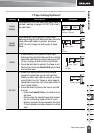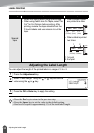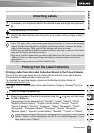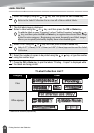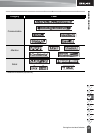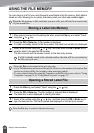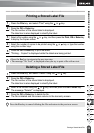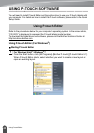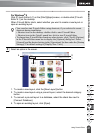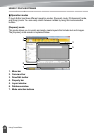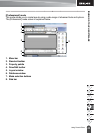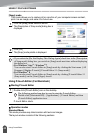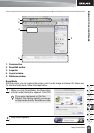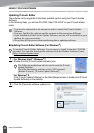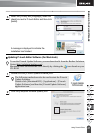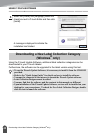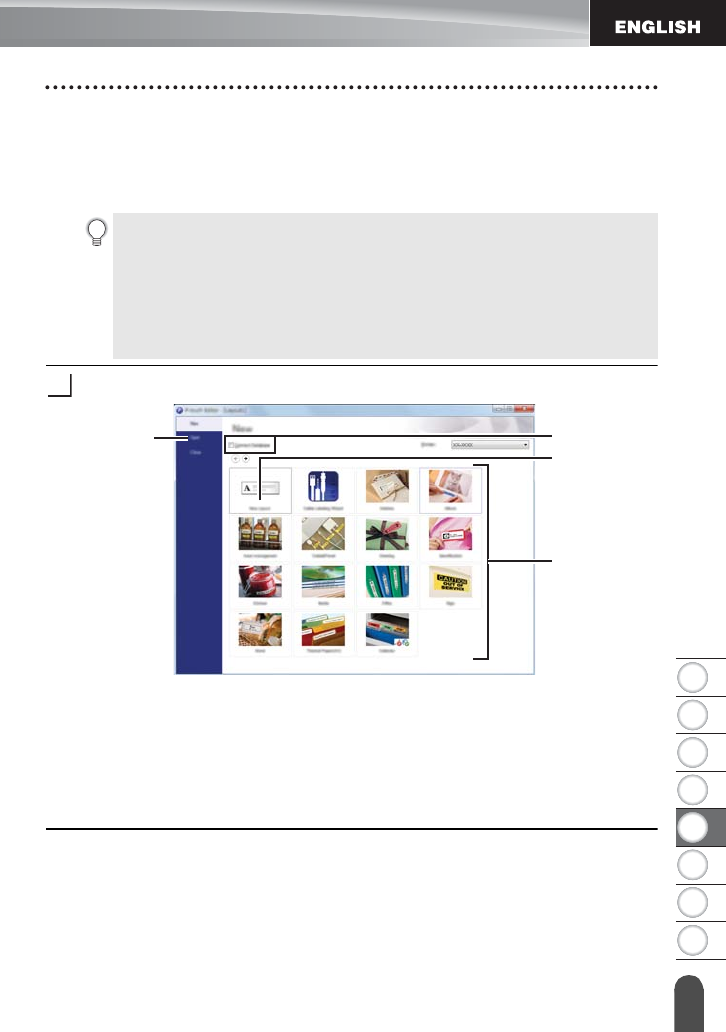
41
USING P-TOUCH SOFTWARE
Using P-touch Editor
1
2
3
4
5
6
7
8
For Windows
®
8
Click [P-touch Editor 5.1] on the [Start]/[Apps] screen, or double-click [P-touch
Editor 5.1] on the desktop.
When P-touch Editor starts, select whether you want to create a new layout or
open an existing layout.
Select an option in the screen.
1. To create a new layout, click the [New Layout] button.
2. To create a new layout using a pre-set layout, select the desired category
button.
3. To connect a pre-set layout to a database, select the check box next to
[Connect Database].
4. To open an existing layout, click [Open].
• You can also start P-touch Editor using shortcuts, if you selected to create
shortcuts during installation.
• Shortcut icon on the desktop: double-click to start P-touch Editor
• Shortcut icon in the Quick Launch bar: click to start P-touch Editor
• To change how P-touch Editor functions when it starts, click [Tools]-[Options]
in the P-touch Editor menu bar to display the [Options] dialog box. Select
[General] and the desired setting in the [Operations] list box under the [Startup
Settings]. The default setting is [Display New View].
2
2
1
4
3