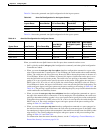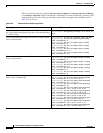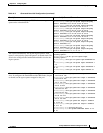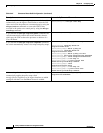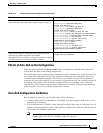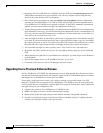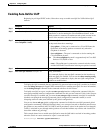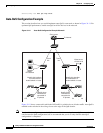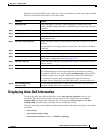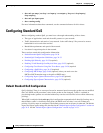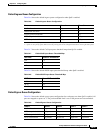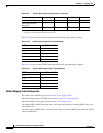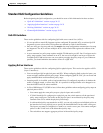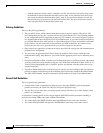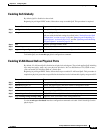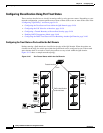34-29
Catalyst 3560 Switch Software Configuration Guide
OL-8553-06
Chapter 34 Configuring QoS
Displaying Auto-QoS Information
Beginning in privileged EXEC mode, follow these steps to configure the switch at the edge of the QoS
domain to prioritize the VoIP traffic over all other traffic:
Displaying Auto-QoS Information
To display the initial auto-QoS configuration, use the show auto qos [interface [interface-id]]
privileged EXEC command. To display any user changes to that configuration, use the show
running-config privileged EXEC command. You can compare the show auto qos and the show
running-config command output to identify the user-defined QoS settings.
To display information about the QoS configuration that might be affected by auto-QoS, use one of these
commands:
• show mls qos
• show mls qos maps cos-dscp
• show mls qos interface [interface-id] [buffers | queueing]
Command Purpose
Step 1
debug auto qos Enable debugging for auto-QoS. When debugging is enabled, the switch
displays the QoS configuration that is automatically generated when auto-QoS
is enabled.
Step 2
configure terminal Enter global configuration mode.
Step 3
cdp enable Enable CDP globally. By default, it is enabled.
Step 4
interface interface-id Specify the switch port connected to the Cisco IP Phone, and enter interface
configuration mode.
Step 5
auto qos voip cisco-phone Enable auto-QoS on the port, and specify that the port is connected to a Cisco
IP Phone.
The QoS labels of incoming packets are trusted only when the Cisco IP Phone
is detected.
Step 6
exit Return to global configuration mode.
Step 7
Repeat Steps 4 to 6 for as many ports as are connected to the Cisco IP Phone.
Step 8
interface interface-id Specify the switch port identified as connected to a trusted switch or router, and
enter interface configuration mode. See
Figure 34-11.
Step 9
auto qos voip trust Enable auto-QoS on the port, and specify that the port is connected to a trusted
router or switch.
Step 10
end Return to privileged EXEC mode.
Step 11
show auto qos Verify your entries.
This command displays the auto-QoS command on the interface on which
auto-QoS was enabled. You can use the show running-config privileged EXEC
command to display the auto-QoS configuration and the user modifications.
For information about the QoS configuration that might be affected by
auto-QoS, see the “Displaying Auto-QoS Information” section on page 26-12.
Step 12
copy running-config
startup-config
Save the auto qos voip interface configuration commands and the generated
auto-QoS configuration in the configuration file.