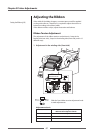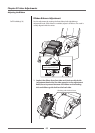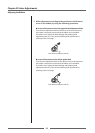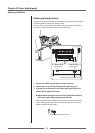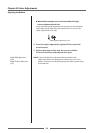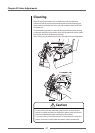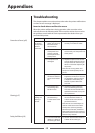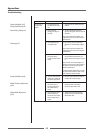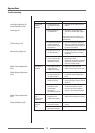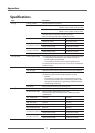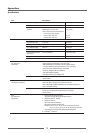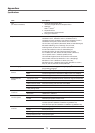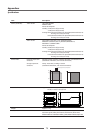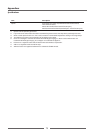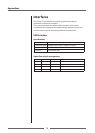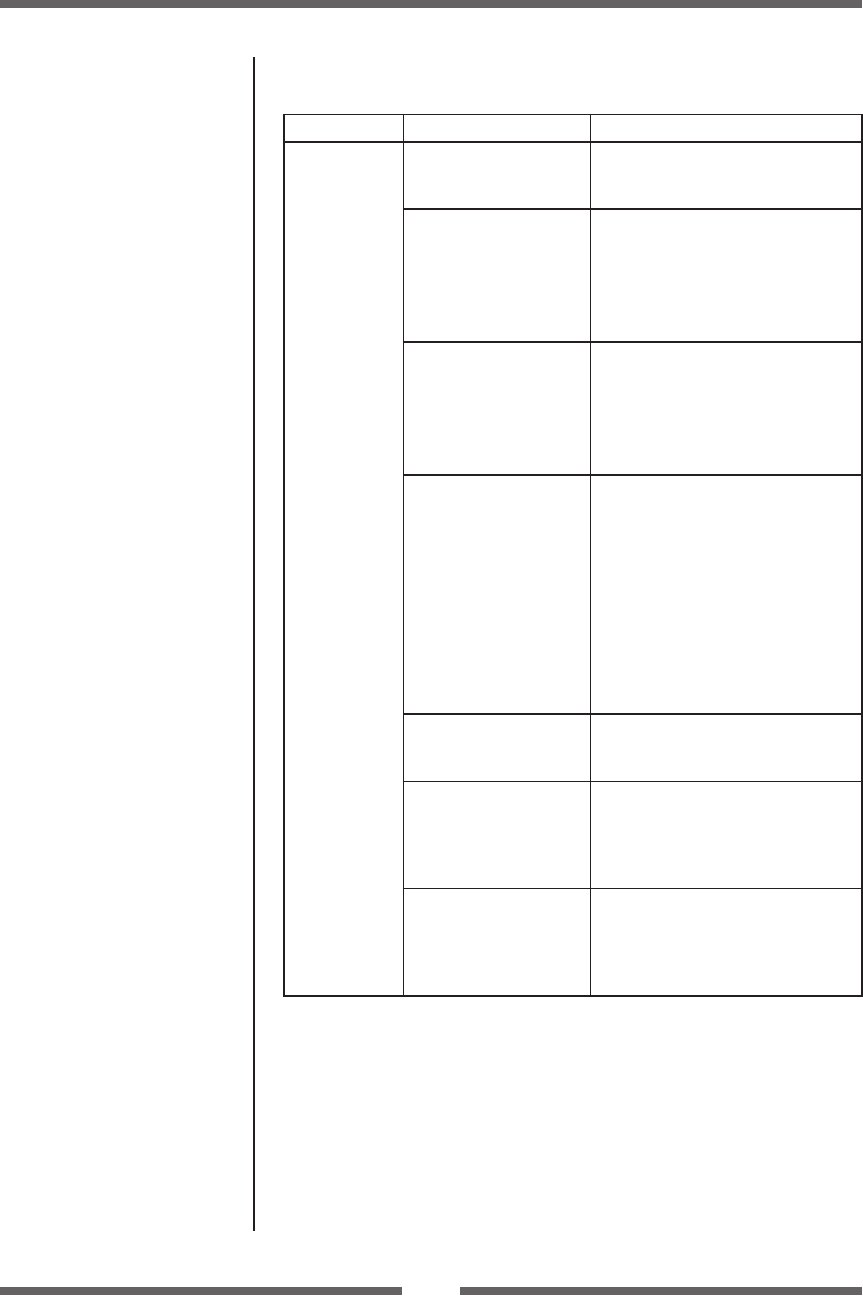
69
Appendixes
Menu Setting Table (p.41)
Media Thickness Adjustment
(p.59)
Media Width Adjustment
(p.60)
Setting the Media (p.25)
Setting the Ribbon (p.30)
Setting the Ribbon (p.30)
Cleaning (p.67)
Troubleshooting
Indication Check Corrective action
The printer is
not printing
neatly.
1) Are the media and
the ribbon correctly
set?
1) Correctly set the media and the
ribbon.
2) Is the printing
density too high or
too low?
2) Set the appropriate printing
density using the menu or control
software.
Note: Consult with the dealer that
supplied the printer concerning the
replacement.
3) Is the platen dirty?
Is it deformed?
3) If it is dirty, clean it with ethyl
alcohol. If it is deformed, replace
it.
Note: Consult with the dealer that
supplied the printer concerning the
replacement.
4) Is the thermal
printhead dirty?
Is a label stuck to the
head?
4) If it is dirty, remove the dirt with
the attached head cleaner. If a
label is stuck to the head, remove
it.
Note: Do not use a metal object to
remove a label stuck to the inside of
the printer. (This may damage the
thermal printhead .)
If adhesive label material is stuck to
the print head, remove it with a soft
cloth soaked in ethyl alcohol.
5) Is the recommended
ribbon or a ribbon of
the same type used?
5) Use the recommended ribbon or
a ribbon of the same type.
6) Is the thermal
printhead in the
correct position for
the media that is
used?
6) Adjust the oset of the thermal
printhead with the media
thickness adjustment dial.
7) Is the printer’s head
pressure balance
correct for the width
of the media that is
used?
7) Adjust the thermal printhead
pressure with the media width
adjustment dial.