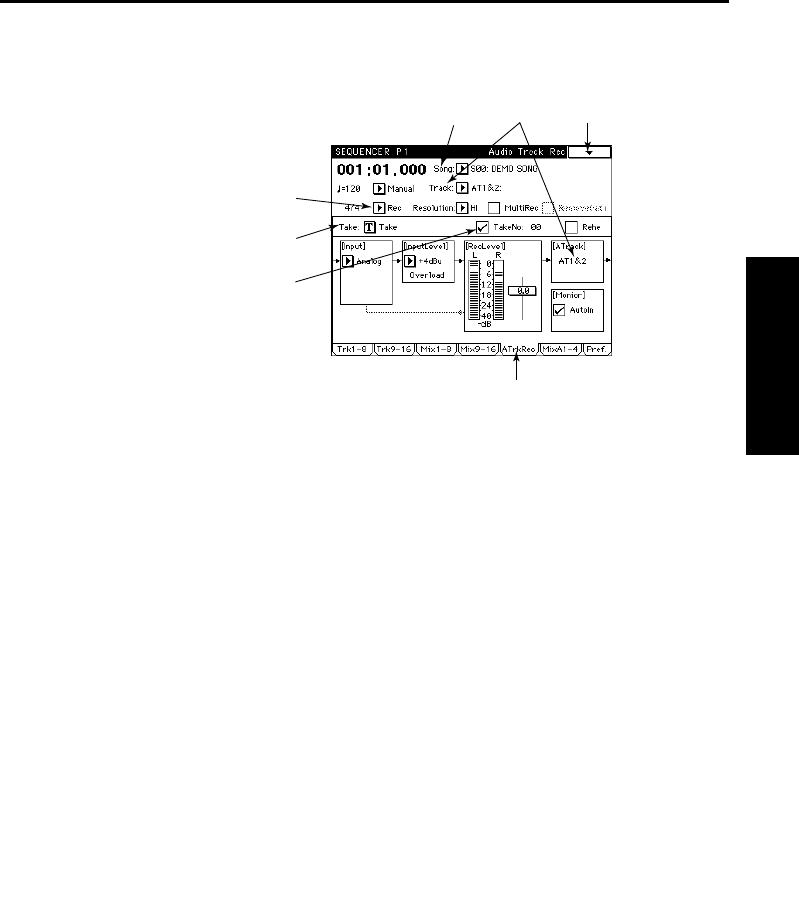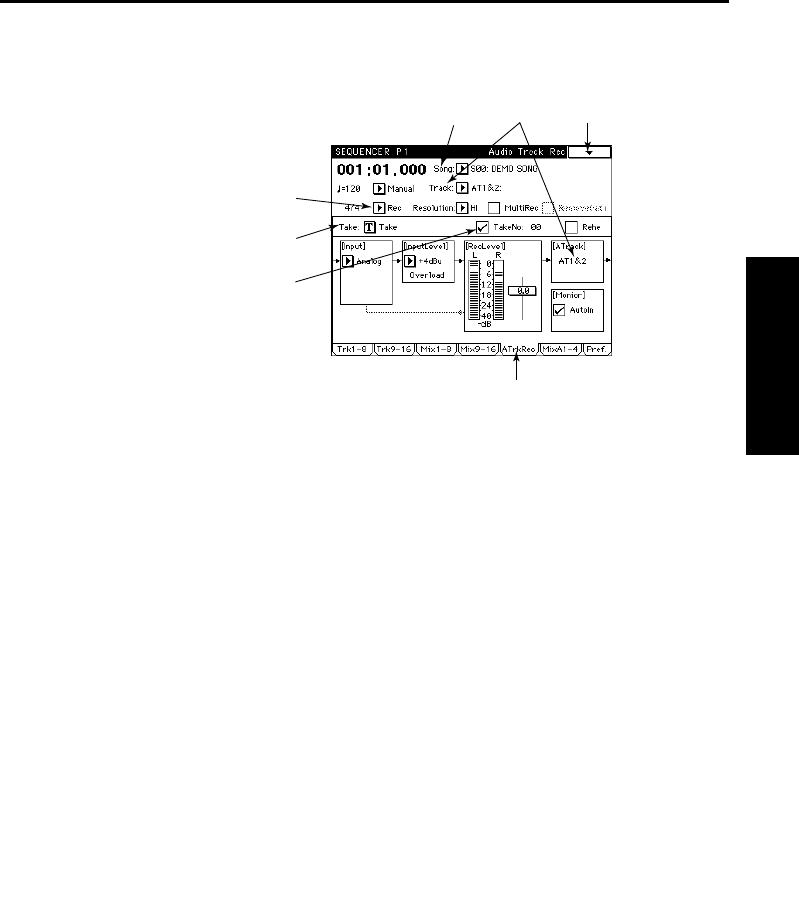
Settings for recording
7
IntroductionOperationParametersAppendix
Song settings
1
Access the Sequencer mode P1 tab 5 page (ATrkRec).
2
In the Song field, select a new song and assign a song name.
The display will ask “Are You Sure?” Press the OK button.
3
In the Track field, select the audio track(s) that you wish to record.
Select
AT1–AT4
for monaural recording, or
AT1&2
or
AT3&4
for stereo record-
ing. Make sure that the audio track(s) selected here appear in the Audio Track
Display.
4
If you wish to hear the metronome while you record, set the Metronome setting to
On or Rec (to sound only during recording), and adjust the tab 7 page (Preference)
Metronome settings Precount, Output, and Level.
With a metronome Output setting of
L
,
L+R
, or
R
, the metronome sound will be
output from the headphone jack and from output jacks 1/L/MONO and 2/R.
With a metronome Output setting of
Send 1
,
Send 1+2
, or
Send 2
, the metro-
nome sound will be output from output jacks 3 and 4.
5
In the Take field, specify the take name.
6
If you want to differentiate sounds by a number added to the end of the take
name, check the Take No. box.
7
If two or more hard disks are connected, execute the Page Menu Command “Rec
HD Select” and select the hard disk that will be used for recording.
If only one hard disk is connected there is no need to execute this command.
2
1
4
5
6
37