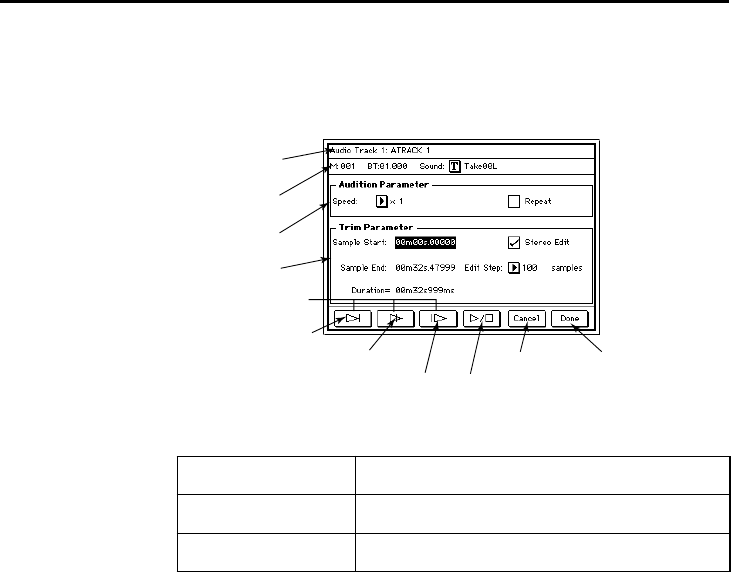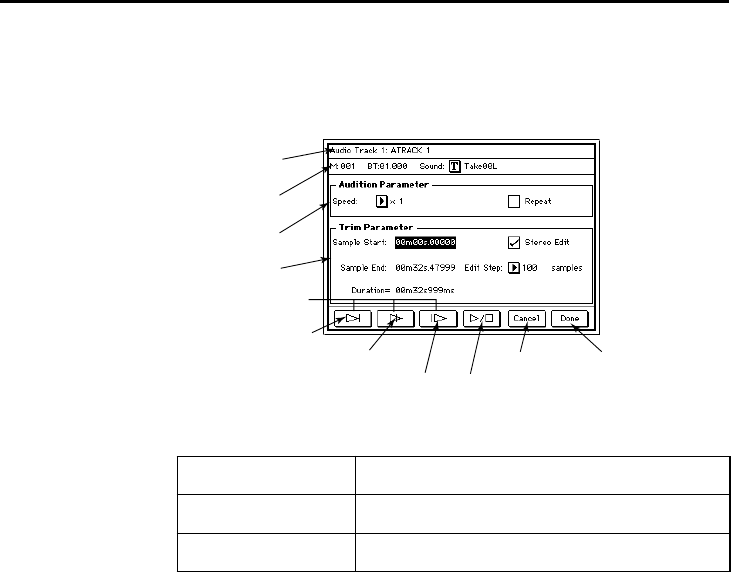
Sequencer P5
40
within the song is not affected.
Here you can also modify the sound name that was recorded.
Select the audio event that you wish to trim, and press the Trim button. You will
enter Trim mode, and the following dialog box will appear.
Audition buttons
When you press the All Play/Stop button once, the audio event will playback
from start to end, allowing you to check the result of your trim setting. During
playback you can press the button once again to stop. This button can also be
used to stop playback that was initiated by the three audition buttons at left.
To execute the Trim operation, press the Done button. To return to the previous
tab page, press the Cancel button. If you press the Cancel button, your edits
will be canceled, and you will return from this dialog box to the Audio Event
Edit dialog box. However a sound name that you have edited here will not be
canceled.
a: Audio Track
This displays the selected track (the track selected when you entered Trim
mode).
b: Location/Sound name
This displays the location in the track of the audio event being trimmed, and the
name of the sound used by that event. You can use the text edit button to edit
the sound name.
c: Audition Parameters
• Speed [x1, x7/8, x6/8, x5/8, x4/8] lets you specify the playback speed. By
adjusting the playback speed you can find the appropriate trim points more
accurately.
• If the Repeat box is checked, pressing an audition button will cause the
audio event to be played back repeatedly. To stop playback, press the All
Play/Stop button.
Play To Point button
Playback from approximately 2 seconds before the edit point until
the edit point and then stop.
Play Through Point button
Playback approximately 4 seconds surrounding the edit point and
then stop.
Play From Point button
Playback from the edit point for approximately 2 seconds and then
stop.
Play Through Point button
Play To Point button
Audition buttons
Play From Point button All Play/Stop button
Cancel button
a
b
c
d
Execute button