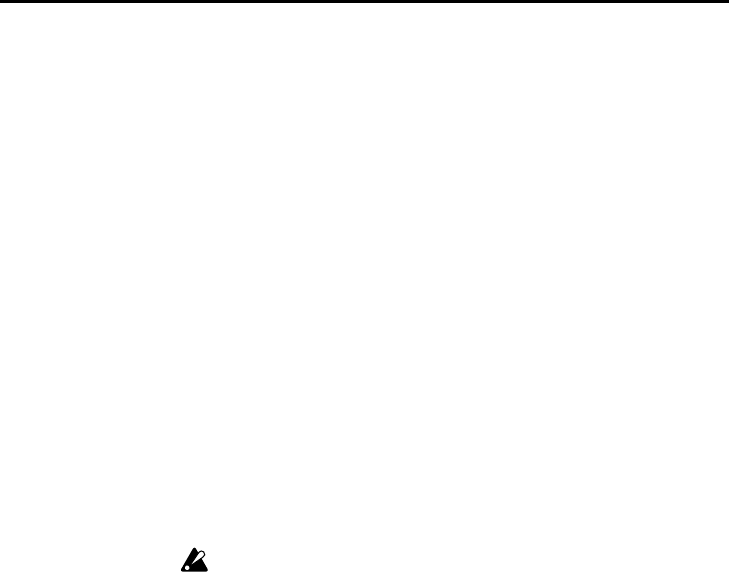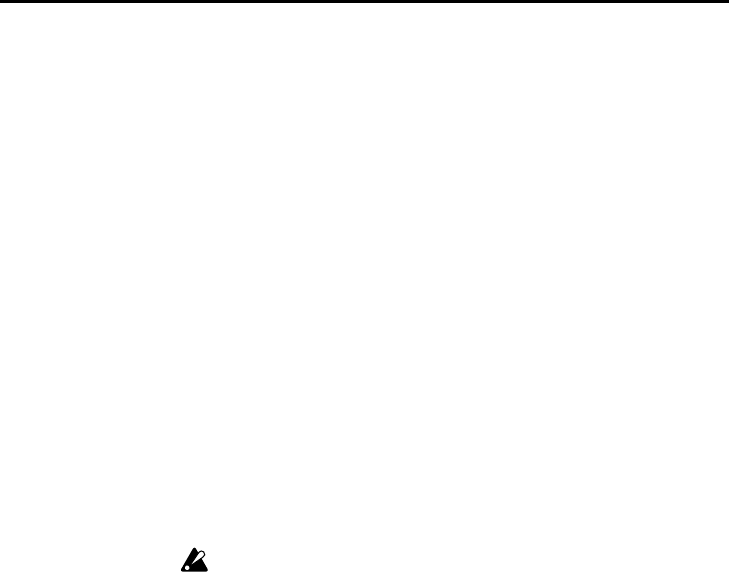
Editing
16
This way, only the audio tracks will be bounced. If you want to bounce the MIDI
tracks’ audio as well, see “Bouncing MIDI tracks and audio tracks together”
below.
4 Make the appropriate Volume, Panning, EQ and Send 1/2 settings for audio
tracks 1, 2 and 3.
Since you will be mixing these three tracks down to a single track, you will not
be able to change their mix at a later time. Be sure you are satisfied with the settings
you make at this point.
5 Set Pan to R127 for audio tracks 1–3.
The playback from audio tracks 1–3 will be output from the right channel of the
S/P DIF jack. This is necessary because audio tracks 2 and 4 record signals from
the right channel (you selected audio track 4 as the recording track in the previ-
ous step). Audio tracks 1 and 3 record signals from the left channel. If you had
chosen to bounce to audio track 1 or 3, you would need to set Pan to L000 for
this step.
6 Connect the S/P DIF OUT connector to the S/P DIF IN connector.
Use a commercially available video cable to make connections.
7 Set the Global mode P2 System Clock setting to Internal.
8 Set the P1 tab 5 page (ATrkRec) Input setting to Digital.
9 Press the [RESET] key to return to the beginning of the song, press the [REC/WRITE]
key and then (after making sure that the [START/STOP] key LED is blinking) press
the [START/STOP] key.
Recording from audio tracks 1, 2, and 3 to audio track 4 will begin.
0 Disconnect the video cable from the S/P DIF OUT and IN connectors.
If the mixer volume is raised when the S/P DIF connectors are connected,
oscillation may occur. For this reason, the S/P DIF OUT and IN connectors
should not be connected to each other except while bouncing tracks.
Bouncing MIDI tracks and audio tracks together
The TRINITY also lets you bounce MIDI tracks and audio tracks together, down
to audio tracks. Bouncing tracks in this way allows you to conserve MIDI tracks
and polyphony. For example, you can bounce MIDI tracks 1–16 plus audio
tracks 1 and 2 to audio tracks 3 and 4, preserving the stereo mix you have cre-
ated.
The procedure is basically the same as outlined in the previous section (ignore
steps
3 and 5). Make the appropriate Volume, Panning, EQ and Send 1/2 set-
tings for audio tracks 1 and 2 and the MIDI tracks (you can also set the MIDI
tracks’ insert effects). In step
2, set the Volume of audio tracks 3 and 4 to 0. In
step
1, set Track to AT3&4.
Applying master effects
1 Access the Sequencer mode P1 tab 6 page (MixA1–4).
2 Use Send 1/2 to adjust the send levels (the amount of signal sent to the master
effects) for each track.
Send 1 is the input to the modulation-type master effect (effect 1).
Send 2 is the input to the reverb-type master effect (effect 2).
With a setting of 064, the send level to the master effect will be 50 percent.
3 Access the P8 tab 1 page (Master FX).
To use a master effect, select the effect and turn it ON, and raise the return 1 and