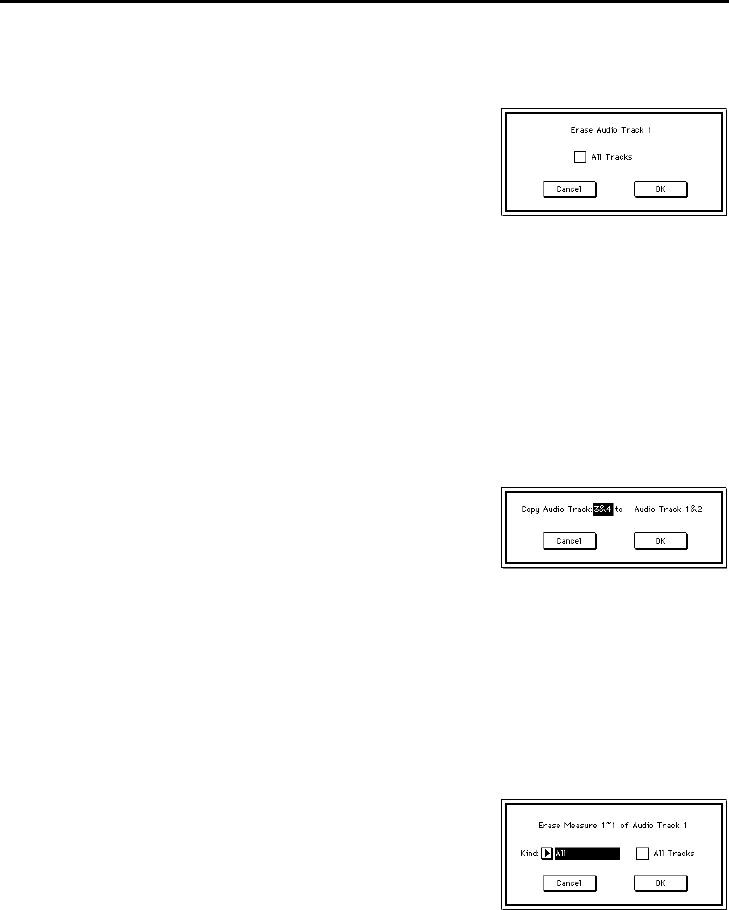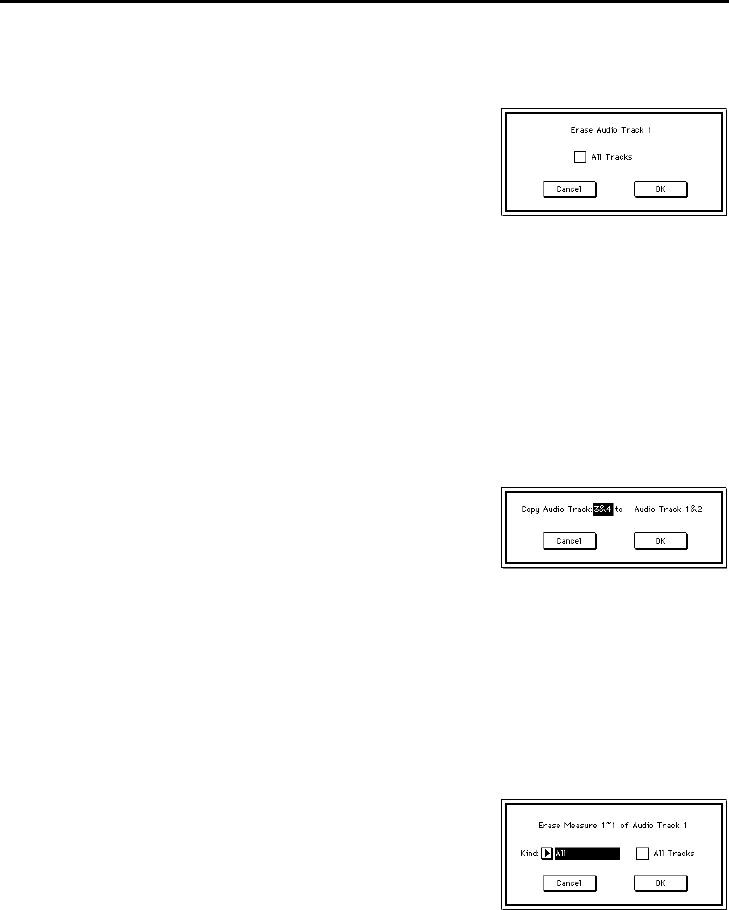
Sequencer P5
34
5–3C: Erase Audio Track
This command erases all playback data from the audio track specified in the tab
3 page.
5–3D: Copy Audio Track
This command copies playback data from the audio track specified in the dialog
box to the audio track specified in the tab 3 page.
Be aware that when you execute the Copy Audio Track command, the playback
data that was previously in the copy destination track will be erased.
5–3E: Erase Measure
This command erases specified measures of playback data from the track speci-
fied in the tab 3 page. You can specify the type of data that will be erased.
Unlike the Delete Measure command, executing the Erase Measure command
will not cause the playback data of subsequent measures to move.
1 In the tab 3 page, specify the audio track to
be erased.
2 When you choose Erase Audio Track, the
dialog box at right will appear.
3 If you wish to erase the playback data of all
tracks including MIDI tracks, check All
Tracks.
If this is not checked, the audio track specified in the tab 3 page will be
erased.
4 To execute the Erase Audio Track command, press the OK button. To cancel
without executing, press the Cancel button.
1 In the tab 3 page, select the copy destination audio track.
2 When you choose Copy Audio Track, the
dialog box at right will appear.
3 Specify the copy source track.
4 To execute the Copy Audio Track com-
mand, press the OK button. To cancel with-
out executing, press the Cancel button.
1 In the tab 3 page, specify the audio track from which data is to be erased, and
the Start Measure and End Measure.
If MTR is specified as the track, the Kind item in
3 will change to Tempo.
2 When you choose Erase Measure, the dia-
log box at right will appear.
3 Use the Kind and All Track settings
together to specify the data that will be
erased. (Refer to the table on the following
page.)
The Kind setting lets you select the type of
data (All, Audio Event, Mixer Event, EQ,
Send1/2, Pan, Volume) that will be erased.