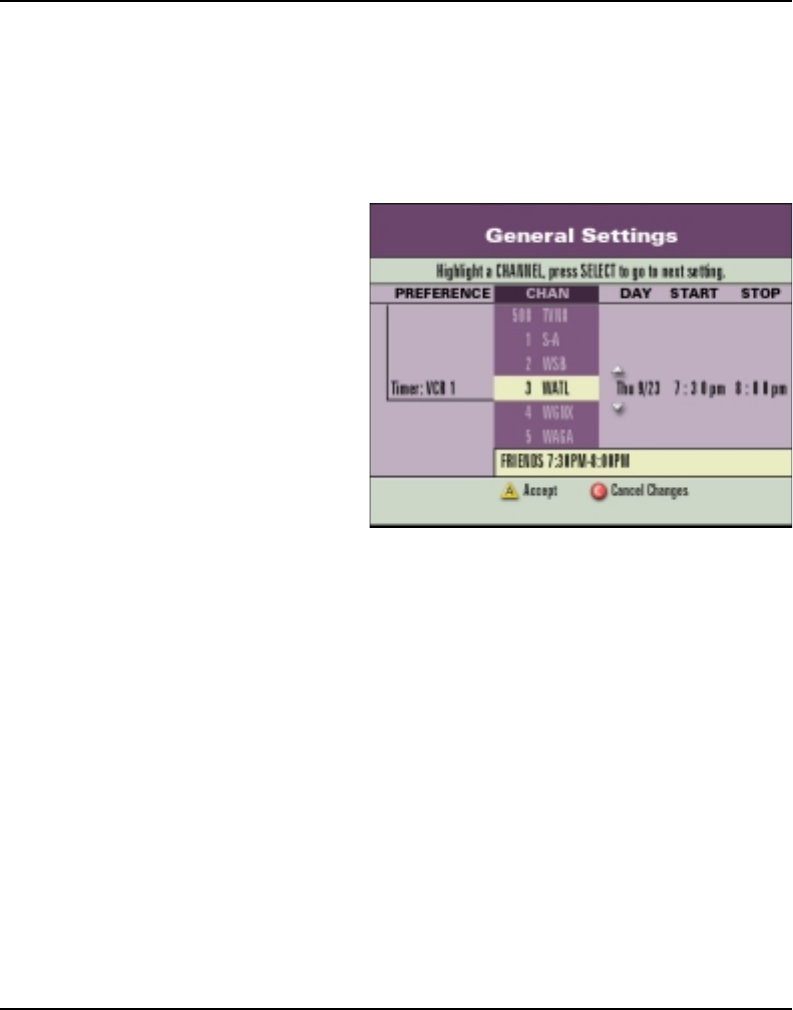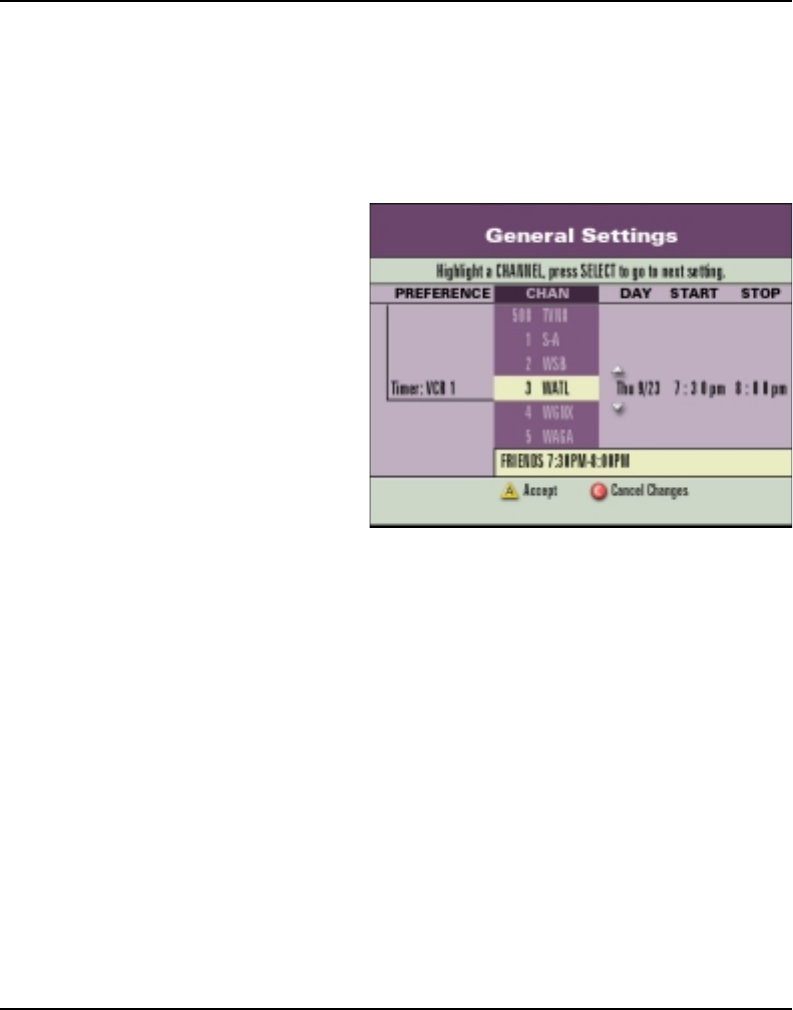
717865 Rev B IPG User’s Guide 29
Setting Timers, Continued
Setting or Editing a VCR Timer Using General Settings
You can set up a timer to record a program on a particular channel on a regular, recurring
schedule or record individual programs. You can also edit existing VCR timers.
1. Press the SETTINGS key twice.
2. At the General Settings menu, press the UP or DOWN keys to highlight
Timer: VCR New; then, press the SELECT key.
Note: To edit a VCR timer,
highlight the VCR timer number;
then, press the SELECT key.
3. Press the UP or DOWN arrow
keys to highlight the channel you
want to record; then, press
SELECT or the RIGHT arrow key.
Note: Some cable service providers
allow you to select the channel
number using the numeric keys on
your remote control.
4. In the DAY column, press the UP
or DOWN arrow keys to select
when and how often you want to record programs; then, press the SELECT key.
5. In the START column, press the UP, DOWN, RIGHT, or LEFT arrow keys to select
the start time for the program that you want to record.
Note: Some cable service providers allow you to enter the time using the numeric keys
on your remote control.
6. In the STOP column, press the UP, DOWN, RIGHT, or LEFT arrow keys to select
the time the program stops.
7. If all the VCR timer information is correct, press the A key to accept the timer setting.
8. Press the EXIT key to return to watching TV.
Notes:
·
If you select a blocked channel, rating, or time for this VCR Timer, a prompt requests
you to enter your parental control blocking PIN.
·
When you set a VCR timer, you must program your VCR for the proper time. If you
have an optional VCR Commander module, the Explorer DHCT automatically starts
and stops the VCR function.