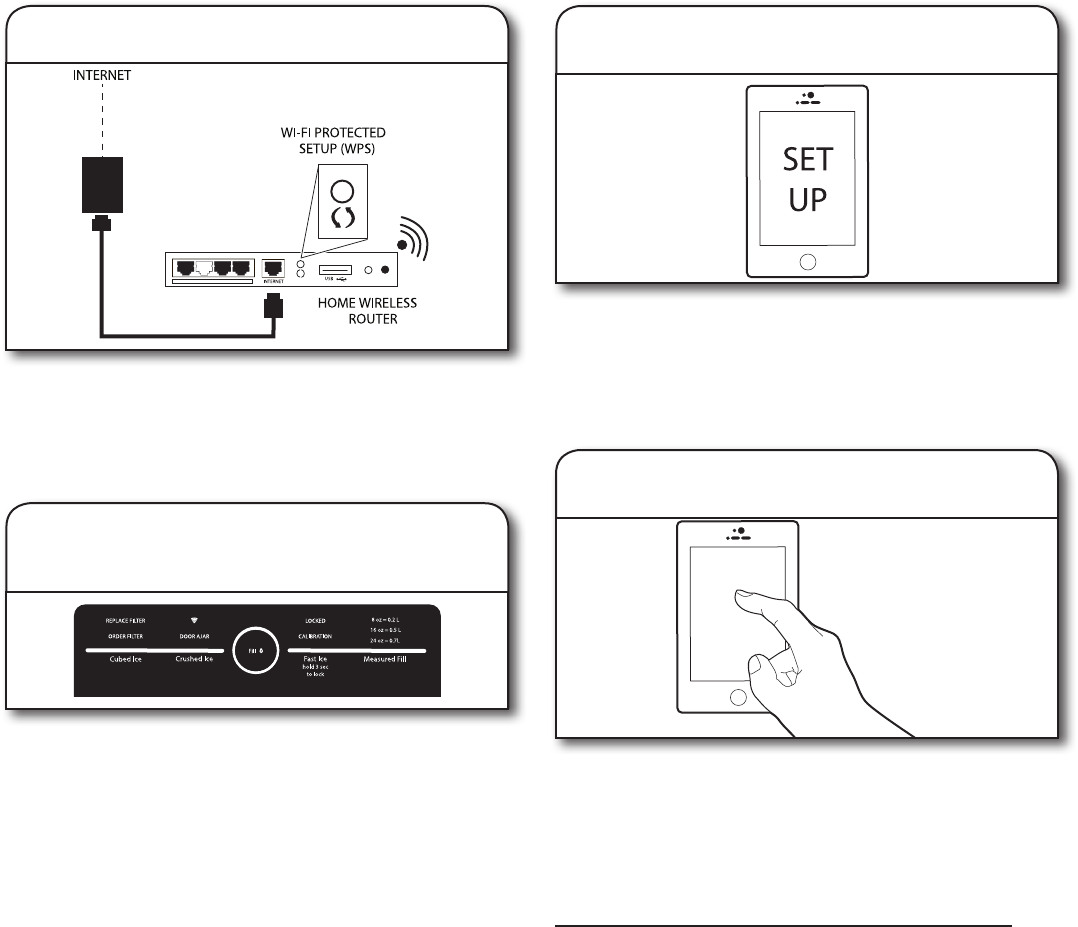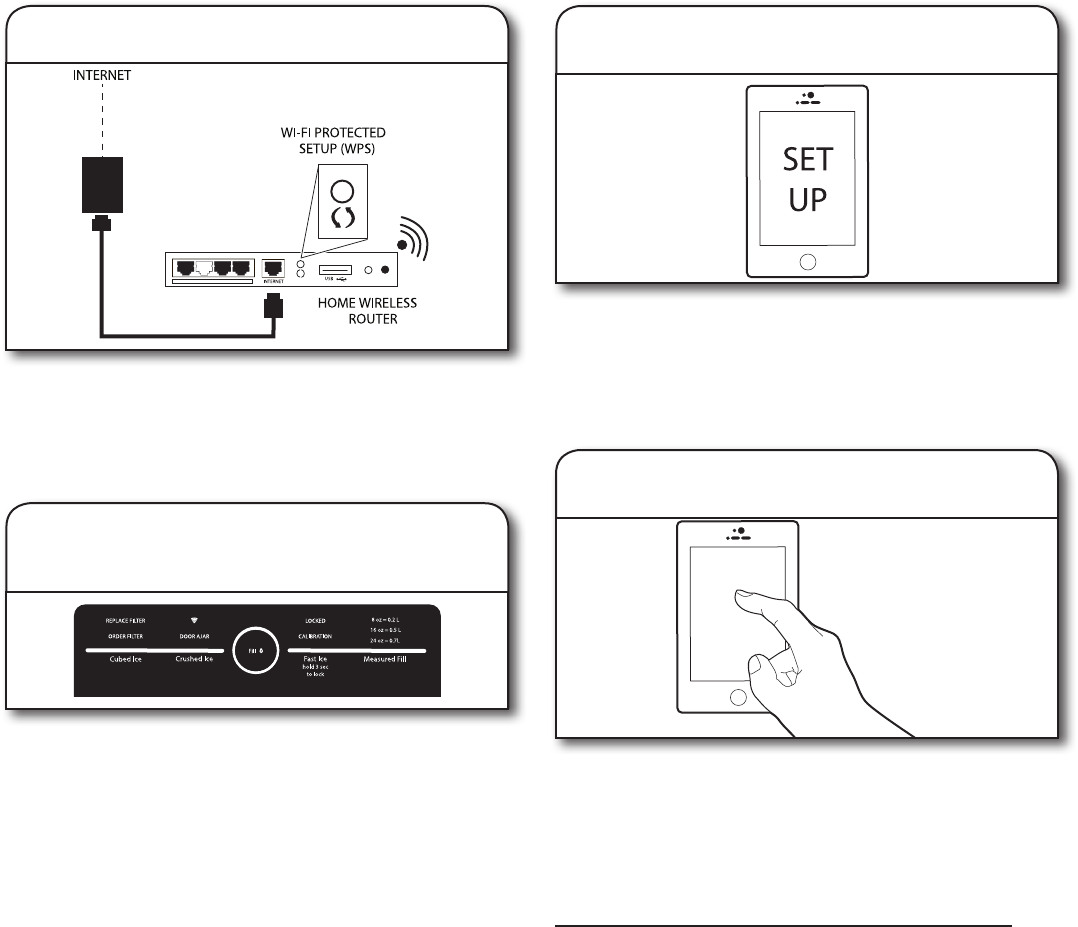
7
Press the WPS button on the router. An indicator light will
begin blinking.
HELPFUL TIP: The WPS function on your router is active
for 2 minutes. Complete the next step within that timeframe
or you will need to reinitiate WPS.
1. Router setup
NOTE: Step 2 will happen after 30 seconds of power-up.
Touch and hold CUBED ICE and CRUSHED ICE together for
3 seconds to enable Wi-Fi.
The Wi-Fi status indicator on the refrigerator control panel
will blink slowly while your refrigerator and router attempt
to connect.
If the connection is successful, the Wi-Fi status indicator will
come on and remain lit.
If Your Refrigerator Doesn’t Connect:
If your refrigerator and router fail to connect after 2 minutes,
the Wi-Fi status indicator will blink rapidly for 2 seconds and
then turn off. Refer to the “Troubleshooting—Connectivity”
section of this Use & Care Guide, check any connection
instructions for your specic router, and refer to alternate
instructions at
www.whirlpool.com/connect or call 1-866-333-4591.
NOTE: If this is your rst Smart Appliance, you will need
to download the Whirlpool
®
App and create an online user
account.
If you already have the Whirlpool
®
App and a user account,
please skip ahead to Step 4 “Register your refrigerator in your
user account.”
2. Refrigerator setup
(time-sensitive step)
From your mobile device, smartphone, or tablet, go to
www.whirlpool.com/connect and follow the instructions
to download and install the Whirlpool
®
App.
Once installed, tap the Whirlpool
®
App icon to open the app.
You will be guided through the steps to set up a user account.
The app will make sure to get the necessary personal and home
information as well as information about your energy company.
3. Download app and set up user
account
Registering your refrigerator in your account is a necessary
step in order for you to take full advantage of the Smart
Features. When prompted by the app, enter the Smart
Appliance Identication Number (SAID) (case sensitive)
which can be found on a sticker on top of the control
housing located on top of the refrigerator.
My Smart Appliance ID# is:
■ Once you’ve connected your refrigerator to your home
Wi-Fi network, it will remain linked even if the power goes
out, you move the appliance, or if you put it in storage for
a while.
■ If you replace your wireless router (or get a different Smart
Refrigerator), you will need to repeat this connectivity
setup process.
4. Register your refrigerator in your
user account