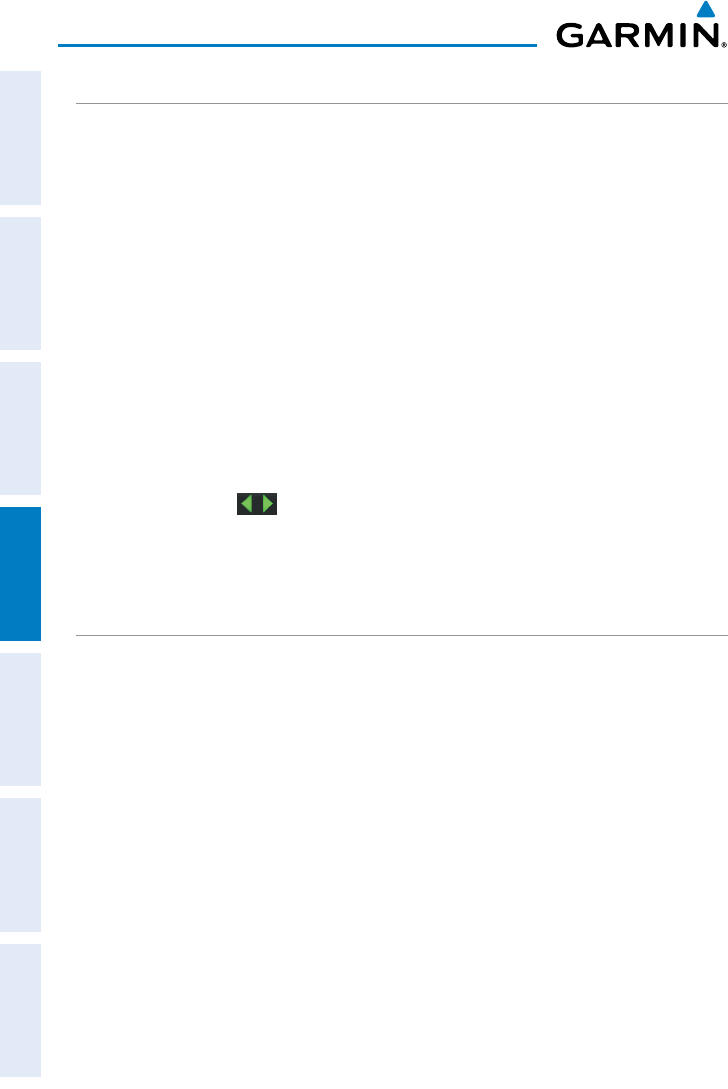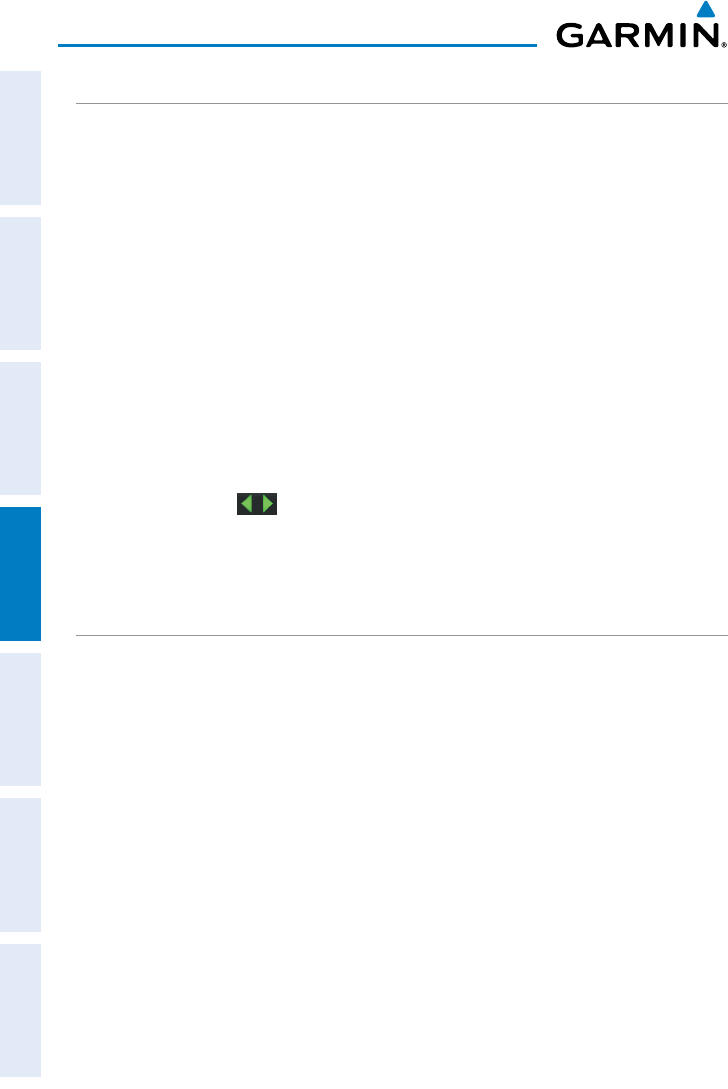
Garmin aera 795/796 Pilot’s Guide
190-01194-00 Rev. C
118
Hazard Avoidance
OverviewGPS NavigationFlight PlanningHazard AvoidanceAdditional FeaturesAppendicesIndex
TERRAIN AND OBSTACLE COLOR CODE
Red—terrain or obstacle is above or within 100 feet below the aircraft.
Yellow—terrainorobstacleisbetweentheuser-denedCautionElevationand100
feet below the aircraft.
Enabling/Disabling Terrain Shading on the Navigation Map:
1)
From the Main Menu touch the Map Icon.
2)
Touch the Menu Icon.
a)
Touch the 'Show/Hide...' menu option.
b)
Touch the Terrain 'Show/Hide' Button to toggle the terrain overlay
on/off.
Or:
a)
Touch the 'Set Up Map' menu option.
b)
Touch the buttons until the 'Map' Category is displayed.
c)
Touch the Terrain Shading Field.
d)
Touch the On/Off Button.
TERRAIN VIEWS
Two terrain views can be displayed: 'Map with Profile' or 'Map Only'.
Changing the terrain view:
1)
From the Main Menu touch the Terrain Icon.
2)
Touch the Menu Icon.
3)
Touch the 'Select Page Layout' menu option. An option menu is
displayed.
4)
Touch the desired menu option ('Map with Profile' or 'Map Only').