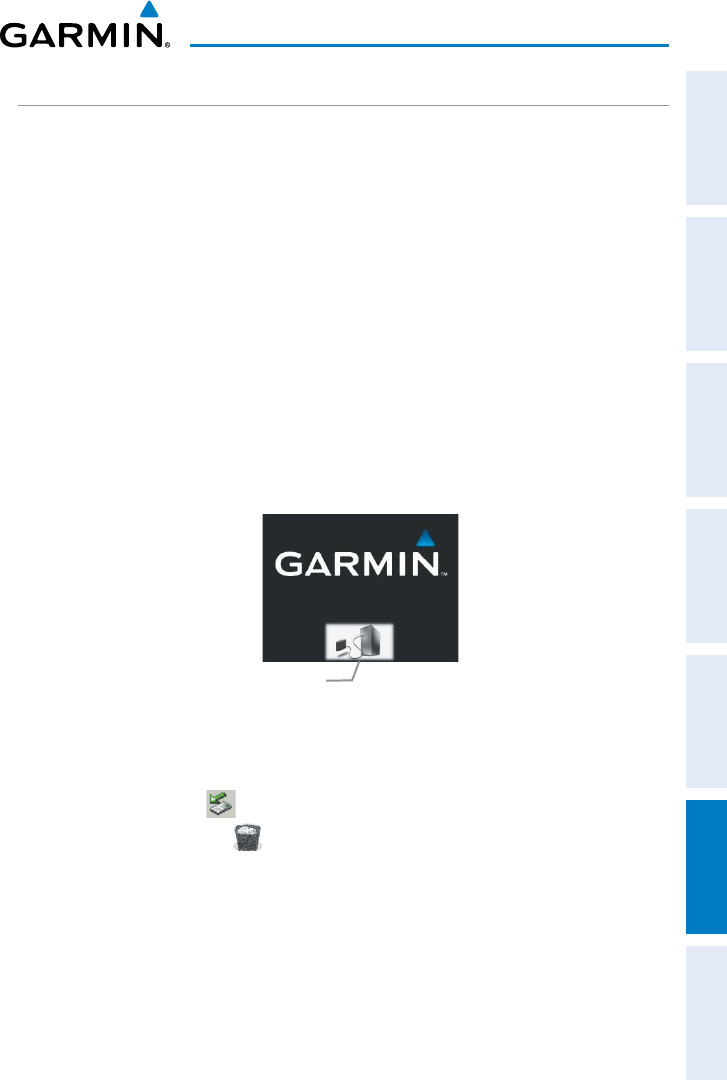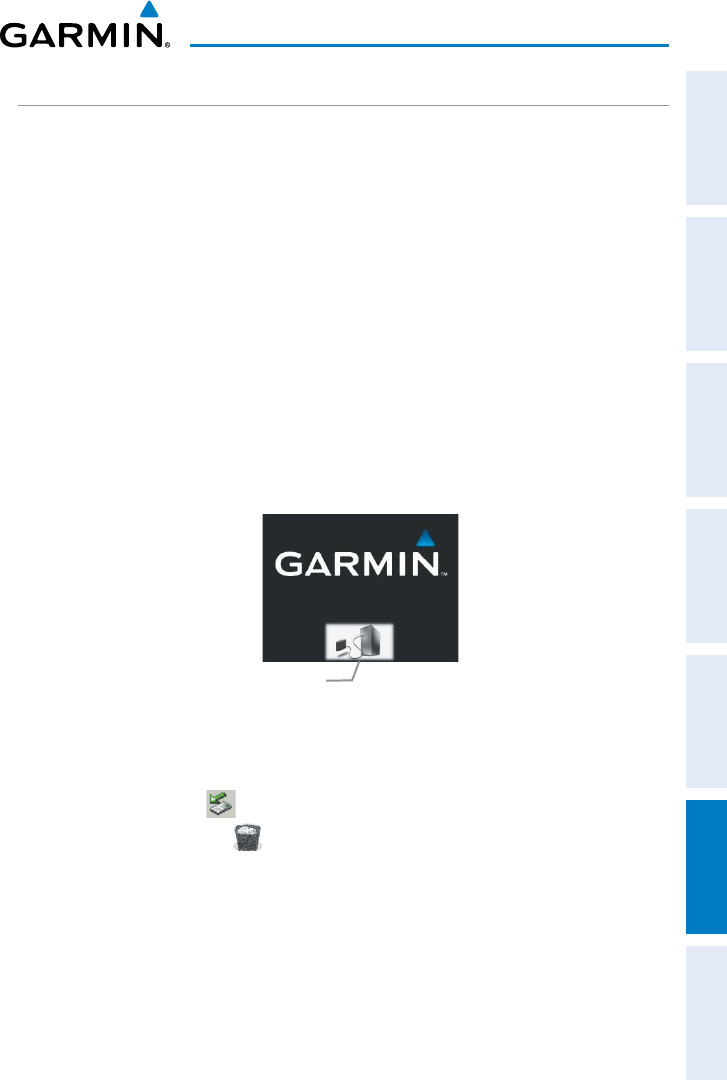
Garmin aera 795/796 Pilot’s Guide
190-01194-00 Rev. C
Appendix D
181
Overview GPS Navigation Flight Planning Hazard Avoidance Additional Features Appendices Index
CONNECTING TO A COMPUTER
The aera 795/796 can be connected to a computer using the included USB-PC
Interface Cable to connect to a USB data port.
Connecting the aera 795/796 to a computer:
1)
(Optional Step) Insert a memory card into the memory card slot. Press it in
until it clicks.
2)
Turn the aera 795/796 on.
3)
Connect the small end of the USB cable to the USB connector on the unit.
4)
Connect the larger end of the USB cable to a USB port on the computer.
The Mass Storage Icon appears on the screen. The aera 795/796 and
memory card appear as removable drives in My Computer in Windows and
as mounted volumes on Mac computers.
Mass Storage Mode
Mass Storage Icon
Safely disconnecting the USB cable:
1)
Windows: Click
in the toolbar (system tray). Mac: Drag the volume
icon to the
trash can
.
2)
Disconnect the USB cable from the computer.