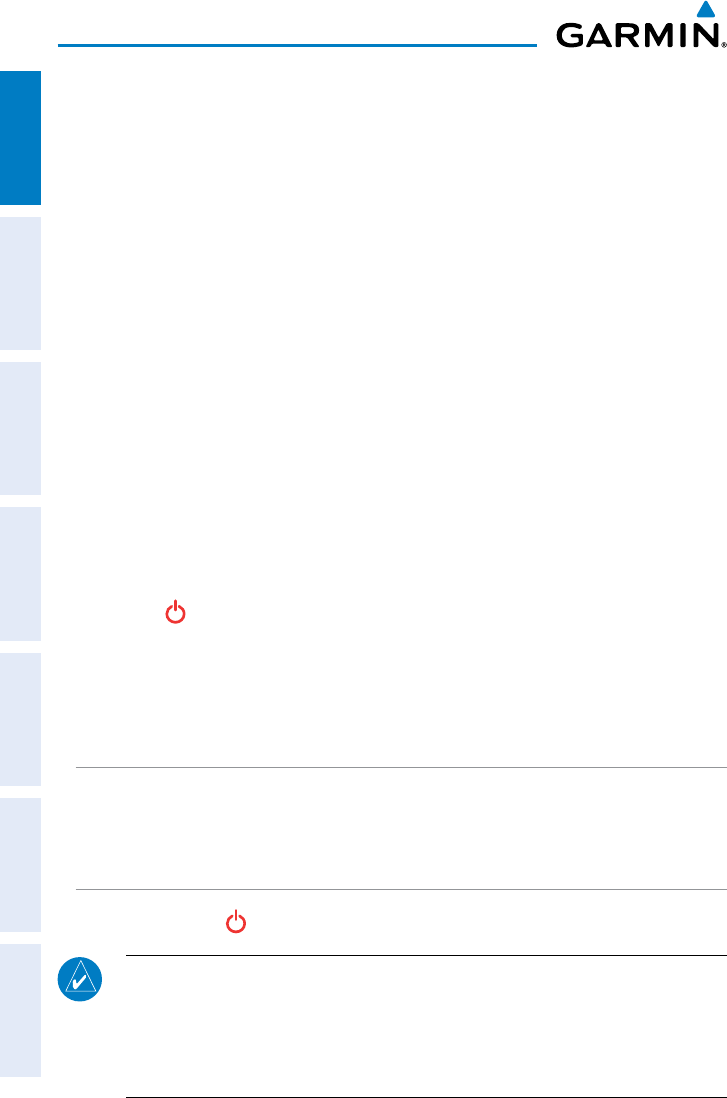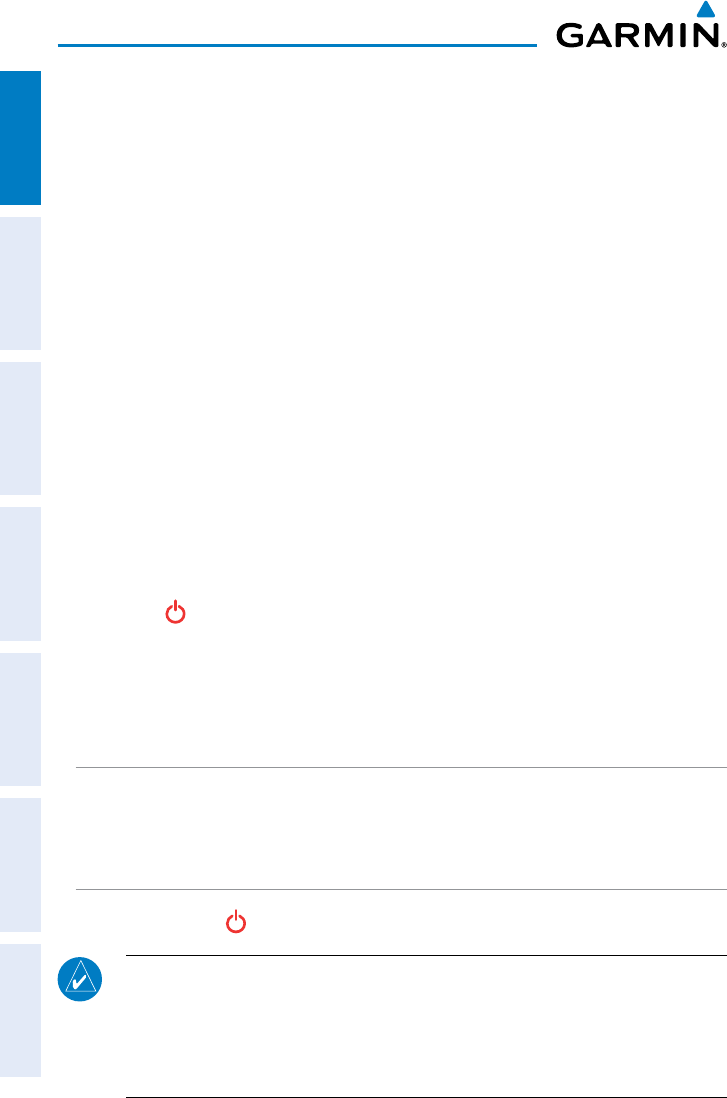
Garmin aera 795/796 Pilot’s Guide
190-01194-00 Rev. C
4
Overview
OverviewGPS NavigationFlight PlanningHazard AvoidanceAdditional FeaturesAppendicesIndex
Charge the aera 795/796 for at least 4 hours before using on battery power. Charge
the battery by connecting the aviation power cable or the AC adapter.
Plug the unit into a 12-Volt or 24-Volt connector to charge. The unit can be used
while it is charging. Charge the unit within the following temperature range
: 32° to
104°F (0° to 40°C).
Charging the unit’s battery using the aircraft's power outlet:
1)
Mount the aera 795/796 in the aircraft and connect the power cable to the
aircraft power outlet (cigarette lighter receptacle).
2)
Route the power cable so that it does not interfere with aircraft operation.
The unit begins charging as soon as external power is applied.
USING CHARGE MODE
Applying external power to the aera 795/796 automatically turns on the unit for full
operation. If the battery is present and needs to be charged, the external power source
charges the battery while the unit is in use.
If you do not want to use the unit, but you would like to charge the battery, you can
put the unit into Charge Mode. Connect the unit to an external power supply. Press
and hold the
POWER Button. Instead of completely turning off, the unit now goes
into Charge Mode.
The unit will run cooler and may allow more current to be available while in Charge
Mode, when XM is unplugged, the backlight is turned down, etc.
MOUNTING THE aera 795/796 IN THE AIRCRAFT
Refer to Appendix D 'Installation & Interfacing' for information on mounting the
aera 795/796 in the aircraft.
TURNING THE UNIT ON/OFF
Press and hold the
POWER Button to turn the unit on or off.
NOTE: If the display appears dark or dim, adjust the display backlighting as
necessary upon power up. The aera 795/796 retains the backlighting set-
tings between power cycles. Backlighting may have been set to a level not
suitable for the current ambient lighting. For more information on display
backlighting see section 1.4 (System Settings).