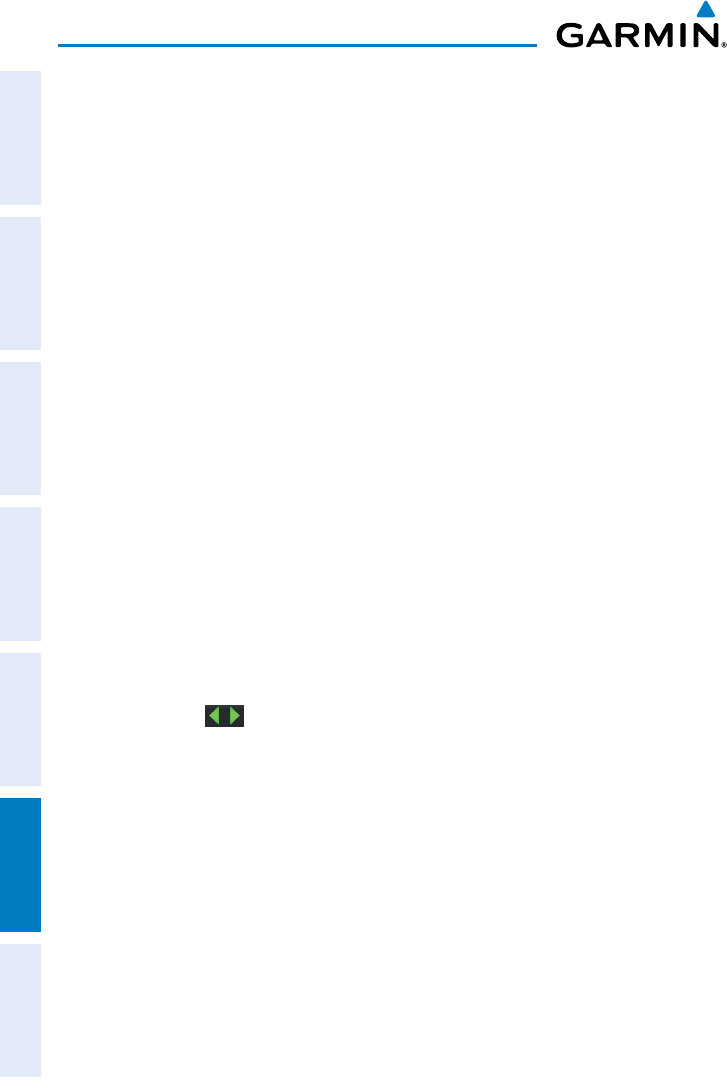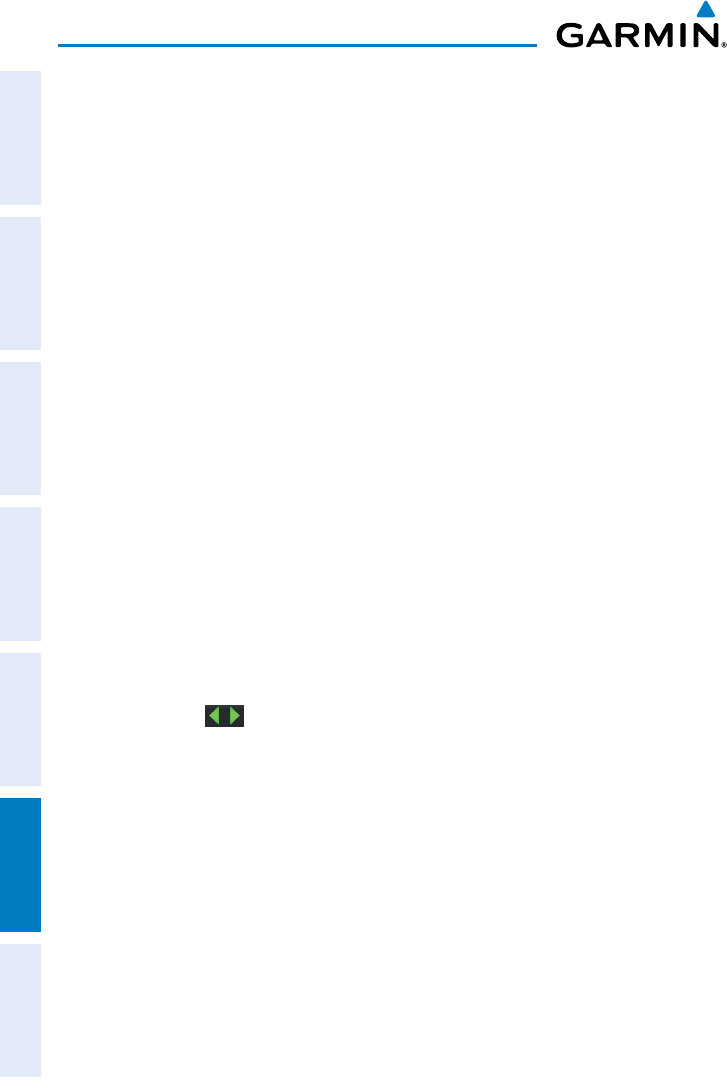
Garmin aera 795/796 Pilot’s Guide
190-01194-00 Rev. C
Appendix G
202
OverviewGPS NavigationFlight PlanningHazard AvoidanceAdditional FeaturesAppendicesIndex
Track Log settings are also available from the Track Log Option Menu
• Track Log—Select ‘Show’ or 'Hide' to display/remove the track log on the map.
• Track Record Mode—'Off' disables track log recording. ‘Fill’ records a track log
until the track log is full (100%). ’Wrap’ records over the oldest tracks when the
track log reaches 100%.
• Track Interval—’Distance’ records track points after a specified distance has
been traveled. ‘Time’ creates track points after a specified time has elapsed.
'Automatic' saves points that occur after changes in navigation.
• Track Color—Select a color for the track when it appears on the map.
Clearing the track log:
1)
From the Main Menu, touch Tools > Track Log.
2)
Touch the desired track log (if applicable).
3)
Touch Menu.
4)
Touch 'Delete Saved Track' or 'Delete All Saved Tracks'.
5)
Touch Yes.
Saving a track log:
1)
From the Main Menu, touch Tools > Track Log > Menu > Save
Active Track.
2)
Touch the buttons to select 'Entire Active Track', 'Past 24 Hours',
'Past 7 Days', or 'Specific Dates'.
3)
Enter the Specific Dates (if applicable) and touch OK.
Editing a track log:
1)
From the Main Menu, touch Tools > Track Log.
2)
Touch the desired track log.
3)
Touch desired field to edit (Track Name, Show On Map, or Color).