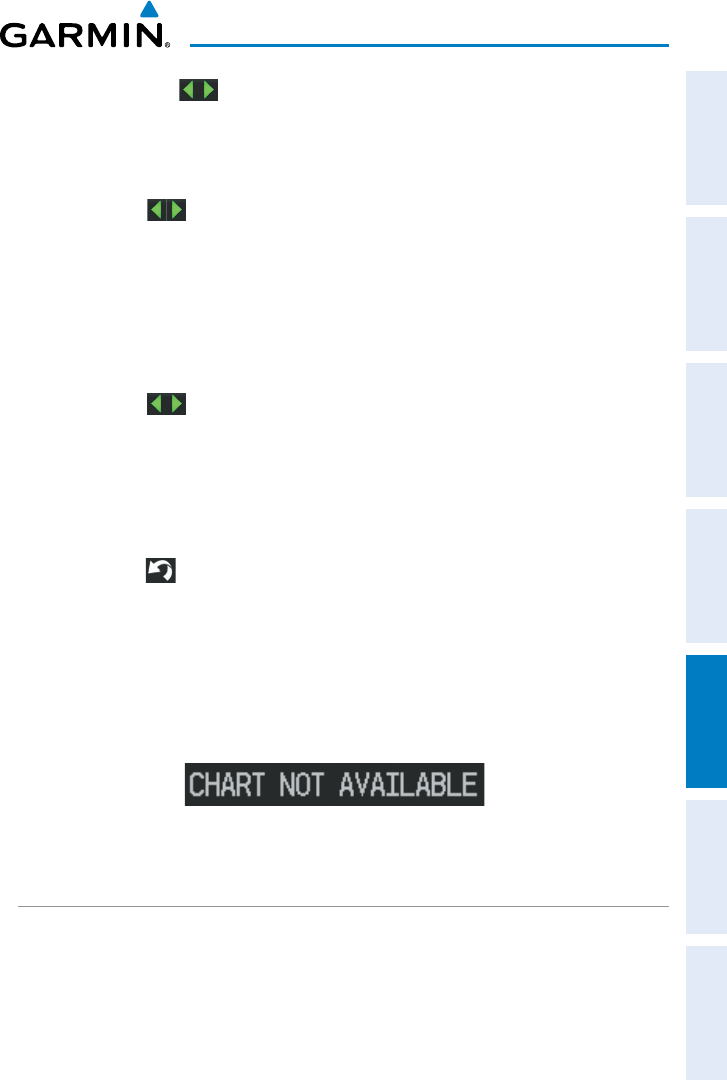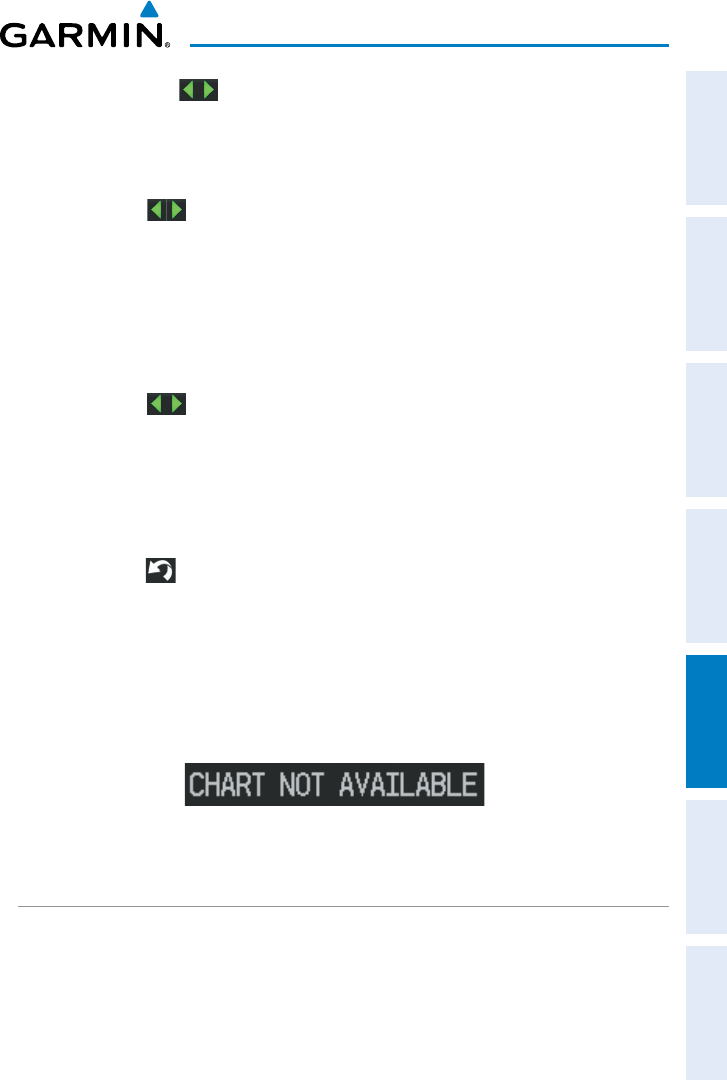
Garmin aera 795/796 Pilot’s Guide
190-01194-00 Rev. C
147
Additional Features
Overview GPS Navigation Flight Planning Hazard Avoidance Additional Features Appendices Index
a)
Touch the buttons to cycle through the waypoint categories
('Flight Plan Waypoints', 'Nearest Airports', or 'Recent
Waypoints').
b)
Touch the desired waypoint from the list.
4)
Touch the buttons to cycle through the available Charts or touch the
Chart Field and touch the desired Chart from the vertical list.
Or
:
1)
From the map, highlight an airport using the Map Pointer.
2)
Touch the Map Feature Button.
3)
Touch the TERPs Tab (if necessary).
4)
Touch the buttons to cycle through the available Charts or touch the
Chart Field and touch the desired Chart from the vertical list.
Displaying ChartView in Full Screen Mode:
1)
From the Main Menu, touch WPT Info > TERPs (if necessary).
2)
With the desired chart displayed touch TERPs again.
3)
Touch the
icon
to exit Full Screen Mode.
When a terminal procedure chart is not available for the requested airport or there
is an error rendering the data, the banner "CHART NOT AVAILABLE” appears on
the screen. The "CHART NOT AVAILABLE” banner does not refer to the ChartView
subscription, but rather the availability of a particular airport chart selection or
procedure for a selected airport.
Chart Not Available Banner
AIRCRAFT SYMBOL
The aircraft symbol is shown in magenta on the chart only if the chart is to scale
and the aircraft position is within the boundaries of the chart. The aircraft symbol is
not displayed when the Aircraft Symbol Not Shown Icon (X over the aircraft symbol)
appears in the lower right corner. The Aircraft Symbol Not Shown Icon may appear at
certain times (e.g., a loss of GPS), even if the chart is displayed to scale.