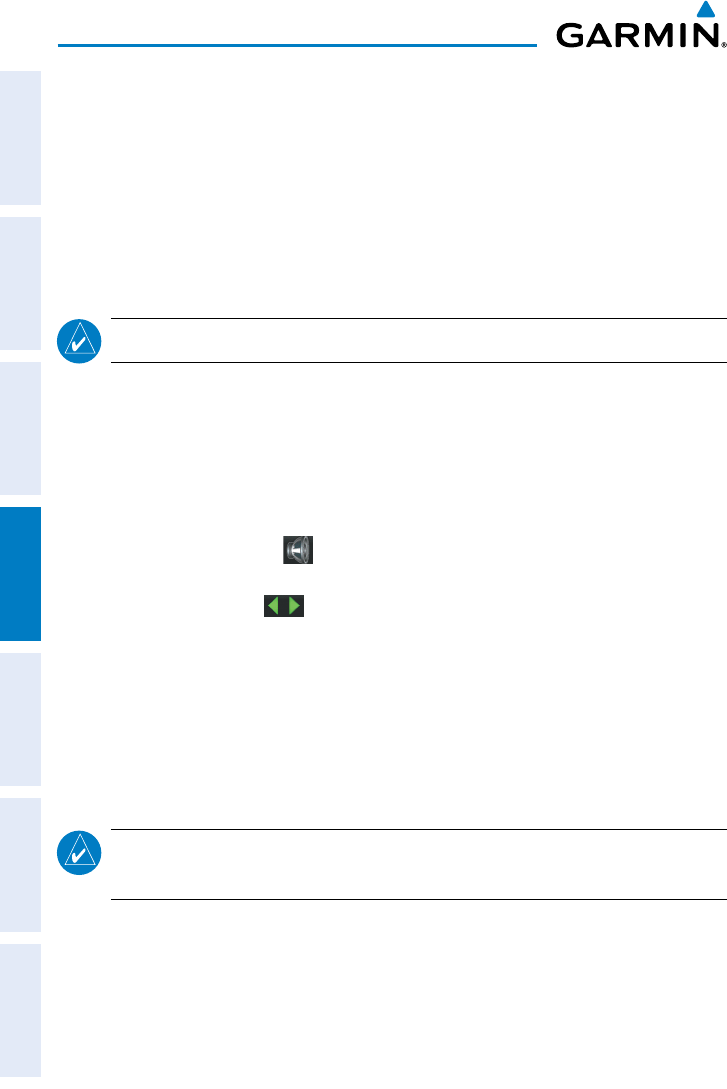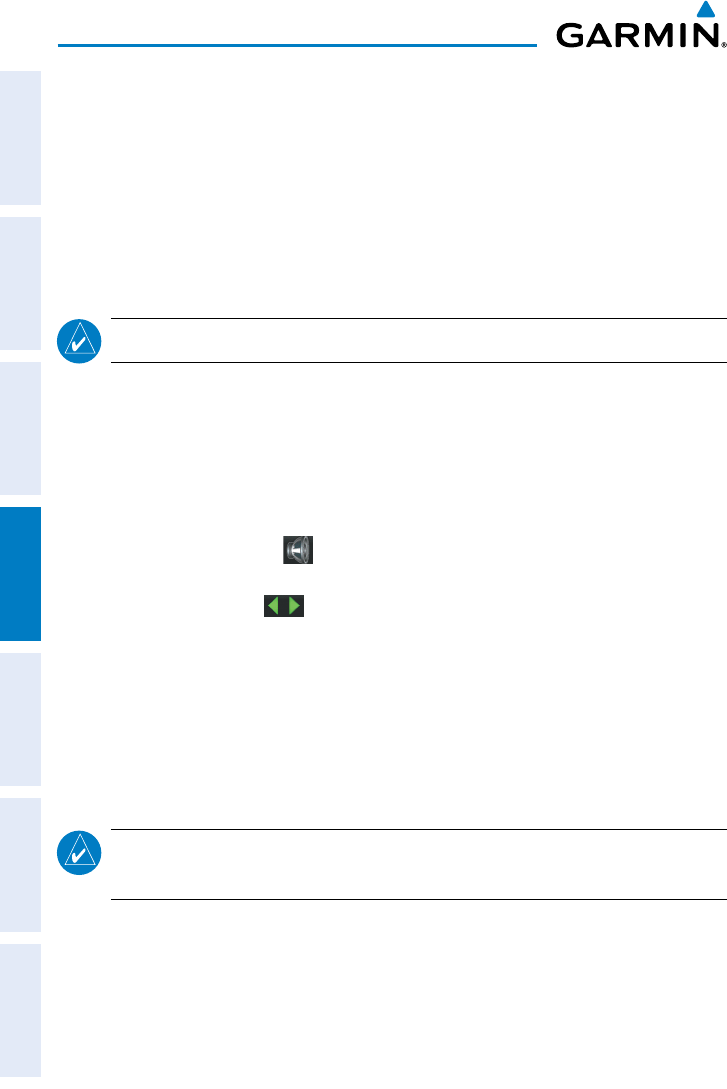
Garmin aera 795/796 Pilot’s Guide
190-01194-00 Rev. C
124
Hazard Avoidance
OverviewGPS NavigationFlight PlanningHazard AvoidanceAdditional FeaturesAppendicesIndex
If the number of Traffic Advisories on the TIS-A display decreases and then increases,
a new audio alert is sounded. The TIS-A audio alert is also generated whenever TIS-A
service becomes available. The following TIS-A audio alerts are available:
• “Traffic”—TIS-A traffic alert received.
• “Traffic Not Available”—TIS-A service is not available or out of range.
Disabling/Enabling the traffic alerts:
NOTE:
Traffic alerts are reset to ‘enabled’ on the next power cycle.
1)
From the Main Menu, touch Traffic.
2)
Touch Menu > Disable/Enable Alerts.
Adjusting alert volume:
1)
From the Main Menu, touch Tools > Setup > Sound.
2)
Touch the Traffic Audio On/Off Button to toggle the terrain audio on/off,
or touch the Alerts
Icon to mute both Traffic and Terrain alerts.
Or
:
Touch the Alerts buttons to select an alert volume (0-10).
TRAFFIC WARNING WINDOW
The Traffic Warning Window is shown, when the GDL 39 issues a traffic advisory (TA).
The Traffic Warning Window shows a small pop-up thumbnail map in the lower left
corner. The Range Rings on the pop-up alert are spaced every whole mile/kilometer/
nautical mile. Touch the Traffic Warning Window to acknowledge and remove it.
NOTE:
The Traffic Warning Window is disabled when the aircraft ground speed
is less than 30 knots or when on the approach leg of a route.
TRAFFIC GROUND TRACK
Traffic ground track is indicated on the aera 795/796 screen by a “target track
vector”, a short line shown in 45-degree increments, extending in the direction of
target movement.