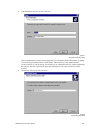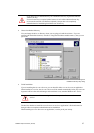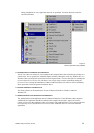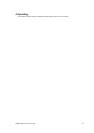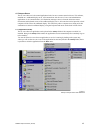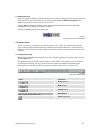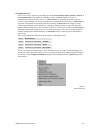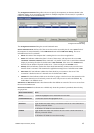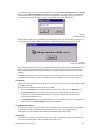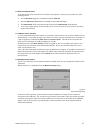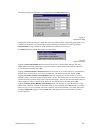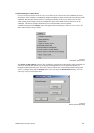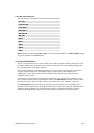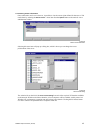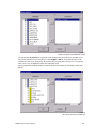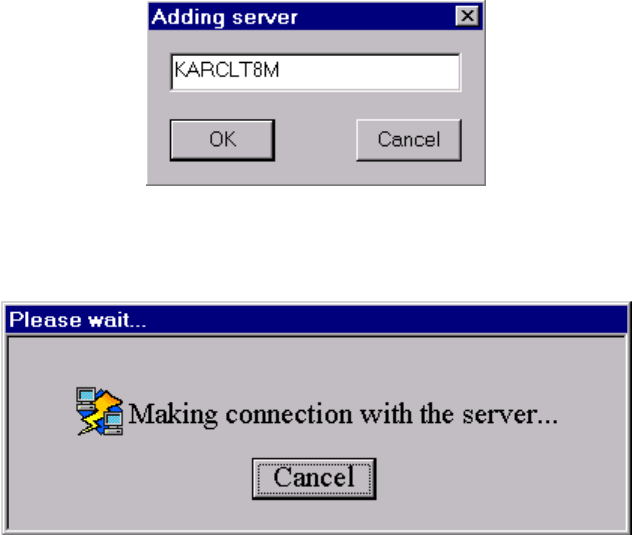
R9830350 Octopus User Guide (2001-08) 4-6
To connect to a server, it is first necessary to add that server to the
server information area. Click the Add
button to pop up Add server dialog that will allow you to add the server name to the list. No verification
of the computer name, its connection to the network, and whether it is running the O
CTOPUS SERVER is
done at this point. The server name is placed in the information area with default values.
Figure 16
Adding server dialog
Selecting the line in the server information area containing the server, you will be able to connect to it by
pressing the Connect button. While the connection is being made, a dialog will inform you to wait.
Figure 17
wait for connection dialog
If the computer is down, the server is not running on that computer, or there is some other network error,
then it is possible for the dialog to remain up for up to 30 seconds. This error will be noted in an error
dialog, and the computer will remain not connected: you will be required to remedy the error in order to
continue.
If the connection to the server is rejected, this is caused by having insufficient permissions. Either the
administrator has installed an access rule that disallows your username or access from the computer.
4.2.3 Activate
Once the client is connected to at least one server, it is then possible to activate the client, and take control
of a remote wallboard.
There are several methods to activate the O
CTOPUS client:
Pressing the
Activate button on the main toolbar interface. This will activate the Selected server.
If the
Server buttons option is checked, then there will be a button labeled with each of the
connected server in the main toolbar interface. Pressing any of these buttons has the effect of
activating that particular server.
If the
Administrator client is connected to the same server your OCTOPUS client is, it is then possible
for the operator of the
Administrator client to activate the client.
4.2.4 Operation while active
Once the client is active, the mouse image on the local display will no longer be visible. Any movement
of the local mouse will be translated into movement on the O
CTOPUS server computer display.
Analogously, any keyboard input will become keyboard input on the remote display.
4.2.5 Queued
It is possible to be placed in a waiting queue when active, this condition occurs when a user already has
access to the wallboard display and has a higher priority than you do.